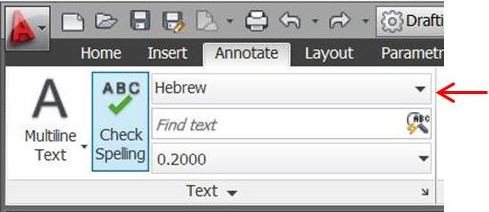| |
|
|
|
| |
Applies To |
|
|
| |
|
|
|
| |
Product(s): |
Bentley WaterCAD, WaterGEMS |
|
| |
Version(s): |
08.11.04.58 |
|
| |
Environment: |
N/A |
|
| |
Area: |
Other |
|
| |
Subarea: |
|
|
| |
Original Author: |
Terry Foster, Bentley Technical Support Group |
|
| |
|
|
|
When exporting a model to DXF that contains Right-to-Left text such as Hebrew or Arabic, the text will not export correctly when the .DXF file is opened in AutoCAD.
Prerequisite:
Make sure you have build 08.11.04.58 (or newer) and the latest cumulative patch (as of 12/5/2013) installed before following these steps.
Steps to Accomplish
Option 1 After exporting the model containing Hebrew text to a .DXF file
- Open the .DXF file in AutoCAD.
-
Click on Annotate
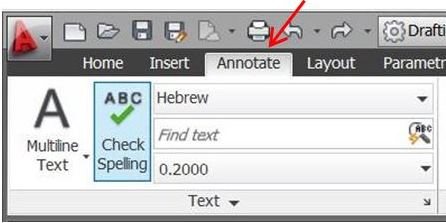
-
Click on the pull down arrow to the right of "Text"
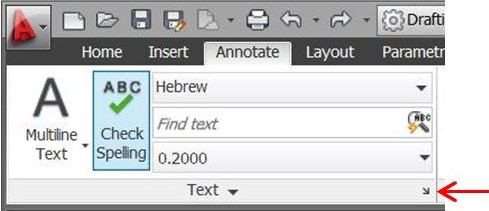
-
Click on "New"
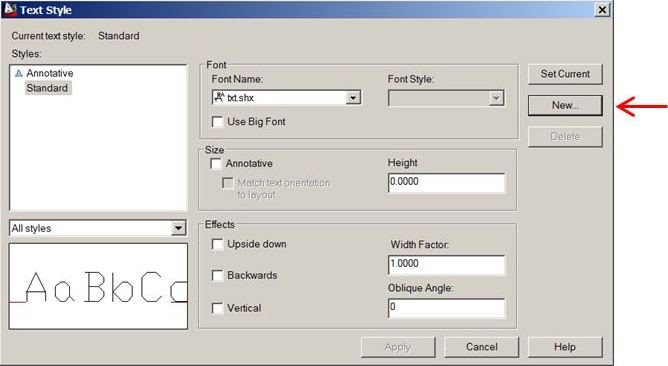
-
Give the new style a name. Click on OK.
Option 2 If you have a Hebrew font:
- Click on the pull down arrow for "Font Name"
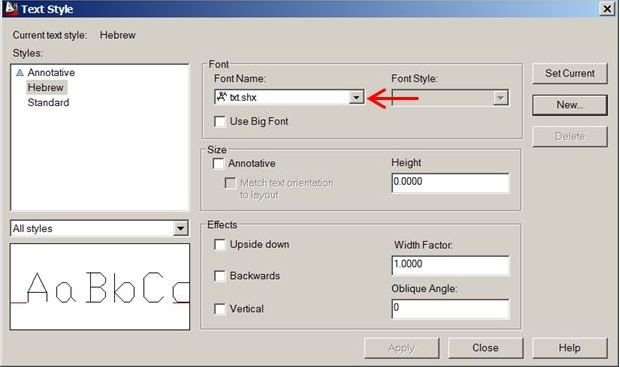
-
Click on "Apply", then "Close"
-
Select the text that shows up as "????"
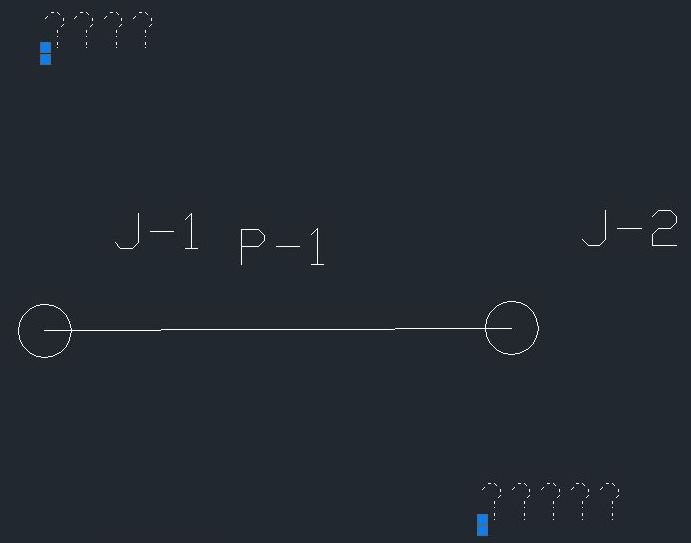
-
Click on the font style in the "Annotate" pull down and select the new font name that you have created.
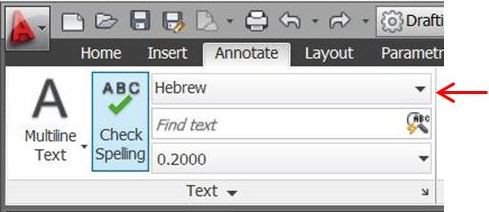
Option 3 If you do not have a Hebrew font:
- Click on the pull down arrow for "Font Name". Select @Arial Unicode MS. In the "Effect" section, you wil need to select "Backwards". Click on "Apply", then "Close".
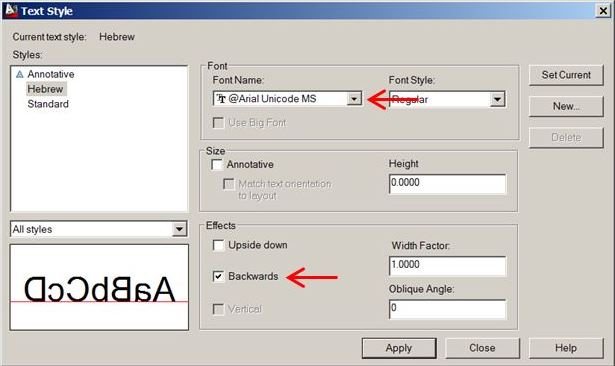
- Select the test that shows up as "????".

- Click on the font style in the "Annotate" pull down. Select the new font name that you have created.