| Product(s): |
Bentley WaterGEMS, WaterCAD, Hammer, SewerCAD, SewerGEMS, CivilStorm |
| Version(s): |
V8i and later |
| Area: |
Modeling |
Problem Description
Information related to the elements are visible in the FlexTable however the element(s) itself is not visible in the drawing.
Steps to Resolve
First check if the model elements like junctions, manholes, hydrants etc. contains invalid X & Y coordinates such as ∞ (infinity). If that is the case, then please change coordinates of those elements and then compact the database as mentioned in Option 2 below.
Assuming that the X and Y coordinates are accurate, please try the following options.
Option 1
Open Element Symbology (View > Symbology) and make sure the checkbox next to the missing element type is checked. If it is not, it will not be displayed in the drawing. By putting a checkmark in the box, the element should be displayed.
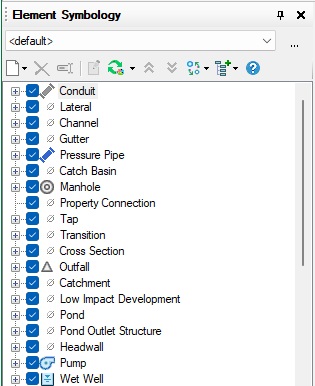
If you have color coding, also make sure that the color used does not match the background layer.
Option 2
In order to synchronize the modeling data and the drawing. For CONNECT Edition and later, go to File > Database Utilities > Synchronize Drawing. For V8i go to Tools > Database Utilities > Synchronize Drawing.
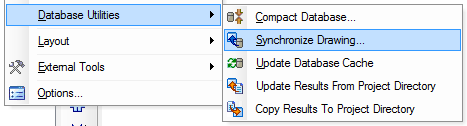
When prompted, click Yes.
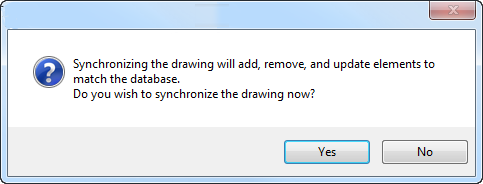
In AutoCAD integrated mode, this is located under the WaterGEMS ribbon > Hydraulic Model > Database Utilities:
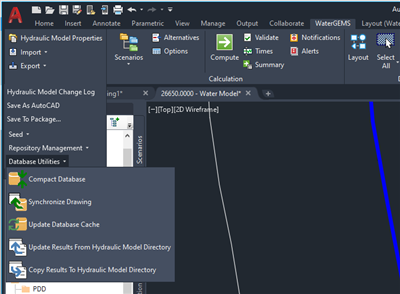
Option 3
1) With all models closed and the program itself open. For CONNECT Edition and later, go to File > Database Utilities > Compact Database. For V8i go to Tools > Database Utilities > Compact Database
2) Choose the model's database file
3) Select the option to purge the database to save space
4) Open the model and go to Tools/File > Database Utilities > Synchronize Drawing.
This should update the drawing so that any elements that should be in the model appear in the drawing.
Option 4
1) Close the model and make a copy of just the model starter file and the database file. For WaterGEMS, this would be the .WTG and .WTG.SQLITE (or .WTG.MDB for older versions).
2) Move these to a new folder location and open the model from that new location.
This may help if there is an issue with one of the supporting files.
See Also
Changing drawing style for better viewing of element symbols and annotations
Elements are not visible in the MicroStation platform but are visible in standalone