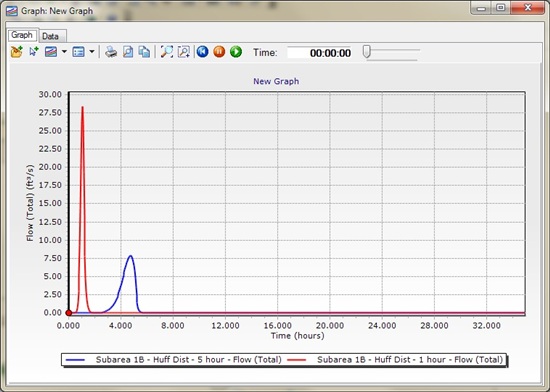| |
Applies To |
|
|
| |
Product(s): |
PondPack |
|
| |
Version(s): |
CONNECT Edition, 08.11.01.56 |
|
| |
Environment: |
N/A |
|
| |
Area: |
Modeling |
How To:
How do you perform a critical duration analysis using Huff Distributions?
Background
In the context of the unit hydrograph method, a "critical duration analysis" is done by comparing the results of storms of different durations, to find the one that results in the worst conditions. In PondPack, this is done by creating, assigning and computing a different duration storm event for each scenario, then comparing the results.
Huff Distribution curves are designed to be dimensionless on both time and depth, unlike the SCS distributions which are only dimensionless depth and are meant for 24 hour durations only. In PondPack, Huff distributions are applied just an SCS Type II 24-hour storm event would be.
Steps to Accomplish
Creating Storm Events
Once your model layout is complete, the storm event needs to be created. Go to Components > Storm Event. Click the New button in the upper left and choose Time-Depth (or Time-Intensity). This will create a new item in the list on the left. Hightlight this item and click the Add Return Event button in the upper-center of the Storm Data dialog.
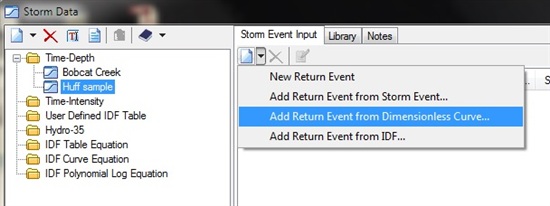
This will open the Dimensionless Rainfall Curves library in the Engineering Libraries folder. Huff distributions are included in this, as well as SCS types and other dimensionless curves. Expand the XML file for the rainfall curve you wish to use and highlight the specific rainfall curve. Click Select.
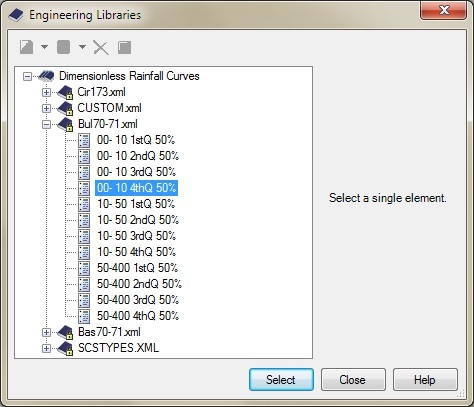
Next, you will see a Generate Storm Even dialog. For Huff Distributions, you will be enter the duration fo the event as well as depth data. Fill in the Curve Label, Return Event, and choose the Depth Type. Next, enter the depth, the start time, and duration for the storm. Then click Okay.
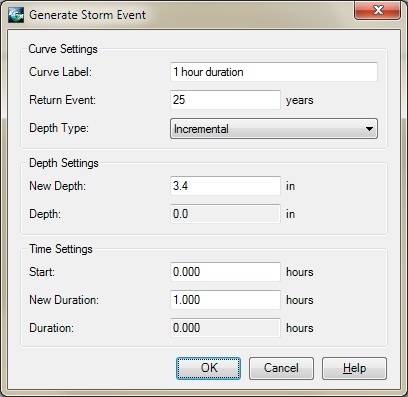
A curve will be generated based on the distribution and the data you entered for the storm event. Repeat this process for all storm events you wish to model.
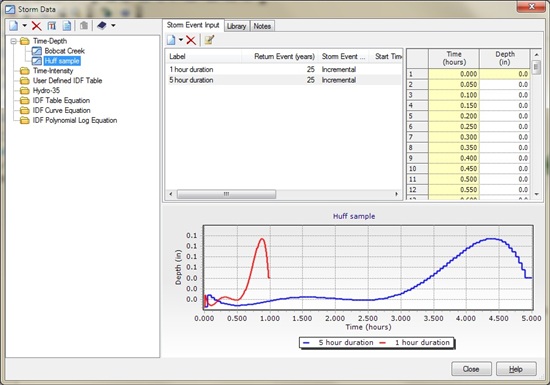
Scenarios and Alternatives
In order to look into the results of different storm durations at the same time, you need to have different scenarios created for each event, as well as a Rainfall Runoff alternative for each storm event. If you have not done so already, create an scenario for each storm event. Also create a new Rainfall Runoff alternative for each storm event.
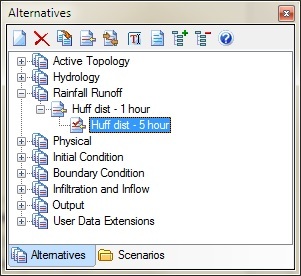
Now assign correct rainfall runoff alternative to your scenarios. To do this, double-click to the scenario name to view the properties. Find the Rainfall Runoff alternative pulldown and select the alternative name. Do this for all scenarios to make sure that each scenario has the correct alternative assigned to it.
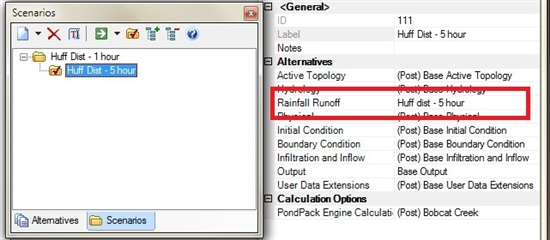
Now, you need to assign the storm event to the alternative. To do this, go to Components > Global Storm Events. This will display a fow for each rainfall runoff alternatives. To assign the storm event, click the cell in the Global Storm Event column and choose the storm event from the available list. Do this for each alternative.
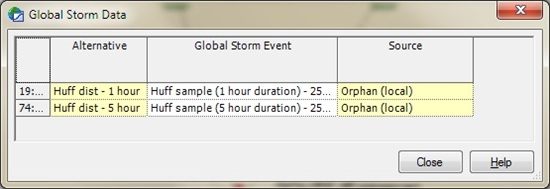
You are now ready to compute the model.
Batch Run
In order to view results for multiple scenarios, you would need to make sure that each scenario is computed. While you could simply make each scenario active and compute it, there is a simple way to compute all scenarios. To do this, go to Alternatives > Scenarios to view the Scenarios manager. Next click small triangle beside the Compute button and choose Batch Run
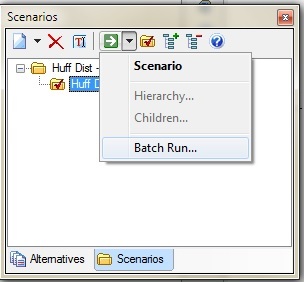
This will open a new dialog with all active scenarios listed. Click each scenario that you wish to compute, and then click Batch.
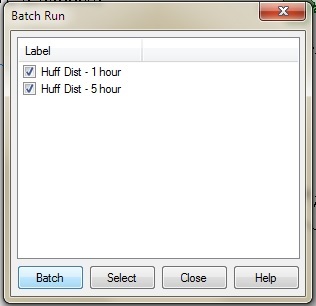
The selected scenarios will then compute, one after the other. Once it is done, you will be able to view the results for all scenarios in the same graph. For instance, if you want to look at the hydrograph for a catchment from two storm events, right-click on a catchment and choose Graph. In the Graph Series Options, place a checkmark in both scenarios you want to view the results for.
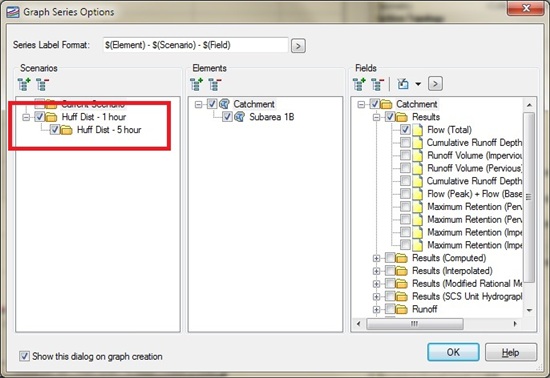
When completed, you will see the results for both scenarios.