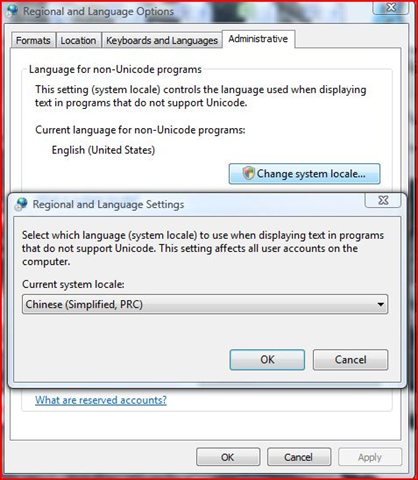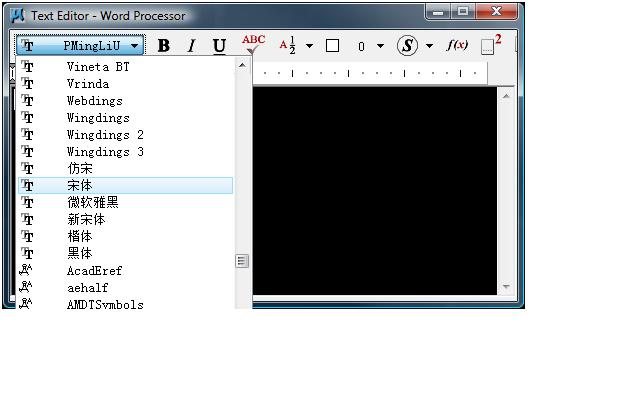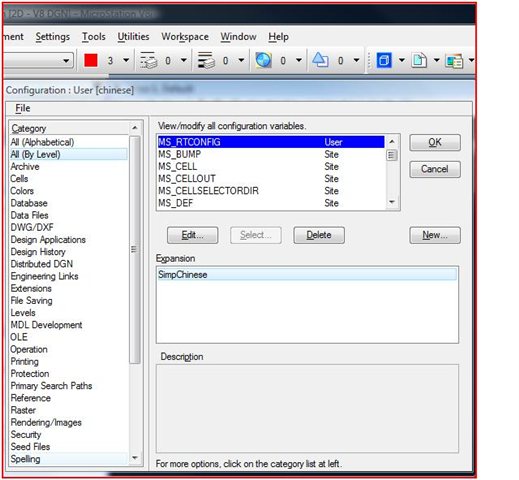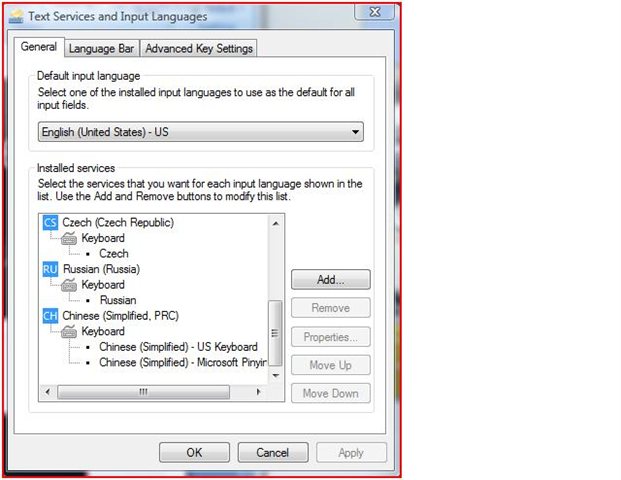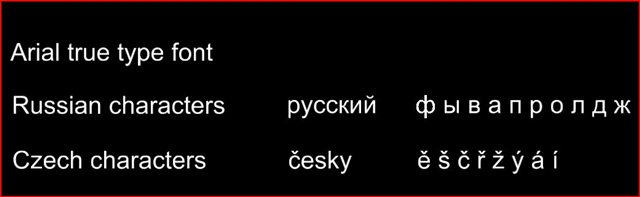| Product: | MicroStation | ||
| Version: | V8i | ||
| Environment: | N\A | ||
| Area: | Annotations | ||
| Subarea: | N/A |
Overview
We are often getting the question on how to add characters from foreign language when using English version of MicroStation V8i on English operating system.
This problem is elegantly solved by using True type fonts.
In this article I will focus on how to use TrueType font and English Windows Vista.
The most frequently asked questions on this topic are:
1. How do I see my fonts?
2. How do I place characters?
3. How do I edit characters?
Details
How do I see my fonts
Microstation searches for TrueType fonts in your Windows system fonts directory (%SYSTEMROOT%\Fonts), in directories specified by MS_FONTPATH, and in the same directory as the design file requesting the font.
Many TrueType fonts are delivered with Windows. In general, this is the recommended font type for use in MicroStation. TrueType fonts also include full Unicode support (note: not all TrueType fonts contain characters for all languages).
When using foreign language text, we need a context for the strings.
In Windows, these strings are encoded according to a codepage. Depending on the codepage, the same character value can map to different characters.
Most Windows applications use the locale for this.
However, the configuration variable MS_RTCONFIG exists from the days when we supported other platforms and has not yet been removed. So, for correct processing of strings, we have to three things
- Set Default Language to the language used (this is not absolutely necessary when using TT fonts but it is better to set this)
- Set Locale = local language
- Set MS_RTCONFIG for Asian languages and Vietnamese
I will describe it in the following example using Asian language, for example Chinese (Simplified)
Your English Windows Operating System has to be set to support Asian languages and Chinese Keyboard. Operating system environment has to be set to Simplified Chinese.
In Windows Vista Control Panel, Regional and Language Options - Tab Administrative - set "Current language for non-Unicode programs:" to Chinese (Simplified, PRC), see screenshot.
Note 1: Your System locale will be in Simplified Chinese.
This setting will simply allow you to correctly see localized versions of MicroStation V8i on English Windows operating system (in this example you will correctly see Chinese MicroStation V8i on English Windows, it makes all the tools, dialog boxes etc. readable in Chinese language)
And for example, if you would like to work with Czech version of MicroStation V8i on English Windows Vista operating system, this option has to be set to Czech, for Russian to Russian etc.
Also when this option is set you will see True Type font name in Chinese.
Note 2: If you use Windows XP operating system, go to Control panel-Regional and Language Options-Languages, and Install files for East Asian languages. When this installation is done, set in Windows XP, Regional and language options - Advanced to Chinese (PRC)
In MicroStation V8i create and set configuration variable MS_RTCONFIG for Asian Languages ,
In our particular example for Chinese Simplified set:
MS_RTCONFIG=SimpChinese
(For other Asian languages, MS_RTCONFIG=Japanese
MS_RTCONFIG=Korean
MS_RTCONFIG=TradChinese
MS_RTCONFIG=HongKongChinese
MS_RTCONFIG=Vietnamese
When these settings are in use, appropriate Chinese font (which will be shown in Chinese) is displayed in the font list of Text Editor - Word Processor. (BTW. Some font names start with "@" symbol. These are rotated fonts. The Asian users use this kind of font for vertical text.)
How do I place and edit characters?
By applying settings as described above you will be able to type or to see the text written in Chinese in true type font correctly.
Now you can type any text in Chinese by using TrueType font. (see screenshot when True Type font PMingLiU is used). Of course, your keyboard has to be set to Chinese.
One more note for localized versions of MicroStation V8i:
If you need to use Asian languages with Czech MicroStation V8i on English Windows Vista, your Administrative option in Control Panel-Regional and language option has to be set to Czech (to correctly see Czech menus of MicroStation V8i) and encoding for Asian languages will processed by Configuration variable MS_RTCONFIG.
For different languages set the appropriate System locale language and keyboard and you will see the text correctly and you will be able to type the text in that language.
And one more note at the end:
In general, when your English Operating system is set to appropriate language, you can then easily work also with MicroStation fonts stored in .rsc and ACAD shx fonts.
MicroStation searches for RSC fonts in the RSC files found in MS_SYSFONTDIR and MS_FONTPATH, as well as any RSC file specified in MS_SYMBRSC. MicroStation does not search for RSC fonts in the directory of the requesting design file.
If AutoCAD is installed, MicroStation searches for SHX fonts in AutoCAD´s Fonts directory (the "Fonts" folder in the installation directory of the most recently used version of AutoCAD). With or without AutoCAD, MicroStation searches the directories specified by MS_FONTPATH, as well as the same directory as the design file requesting the font.
I hope this will help you when you will work with different languages in MicroStation V8i.
See also
Other language sources
| Original Author: | Marta Babiakova |