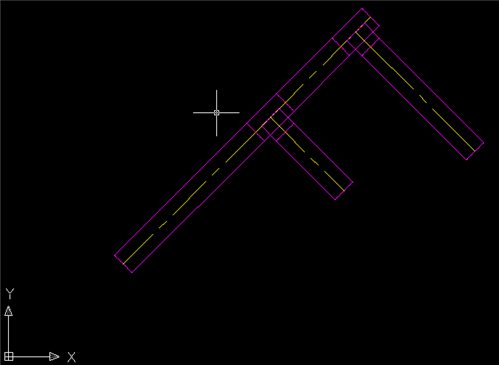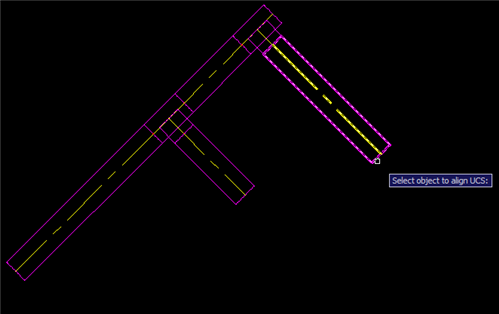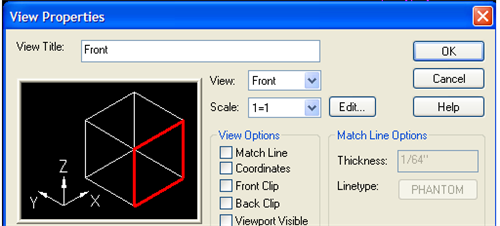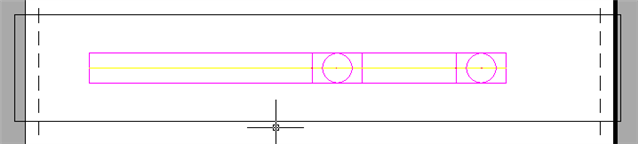| Applies To | |
| Product(s): | AutoPLANT |
| Version(s): | V8i, XM, & 2004 |
| Environment: | N/A |
| Area: | N/A |
| Subarea: | N/A |
| Original Author: | Joey Bertone, Bentley Technical Support Group |
Overview
AutoPLANT Work Area Views may need to be placed at angles that do not parallel or perpendicular to the X or Y axis to create a layout drawing. Included is a basic procedure to create Work Area Views that at not set parallel or perpendicular to the X or Y axis.
Basic Work Area View creation is not covered in this Technote please review the AutoPLANT help files for details on
Steps to Place an Angled Work Area View
1. Place pipe at a 45 degree angle with 2 tees like the following example.
- Note: Tees and pipe are added better illustrate the Work Area View in later steps
2. Type UCS in the command line
3. Enter OB for OBject
-
OBject will let users set the UCS in line with an Object in the model
- Note a line offset from the model in the view plane required can also be used
4. Select a component to align the UCS to
- Tip: When selecting a pipe for UCS placement using the Object select option use the centerline or end or the UCS may not be placed correctly.
5. Once selected the UCS will be aligned with the pipe
6. In the Work Area View create a new view and set it to Front.
7. Change the Coordinates to use the current UCS alignment using the Coordinate System button
8. Set the current UCS as by pressing the UCS button
9. Pick the location of the view using Point 1 & 2 or "Pick View Area By Window.
- Warning; Because this is an front view the window size is controlled by the Elevation section. If both the upper and lower values are set to the same location (such as the default 0",0" ) an error message will be given when placing the view in paper space.
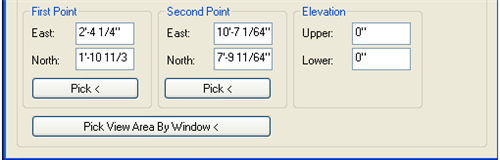
- Tip: For exact placement for a Work Area View create a line in model where the view is required ; then use the endpoints to set the points or View window . Use the preview to show where the Work Area view is located.
10. Insert the view into paper space. Once inserted the view should look like the following.
See Also
External Links
Bentley Technical Support KnowledgeBase
Comments or Corrections?
Bentley's Technical Support Group requests that you please confine any comments you have on this Wiki entry to this "Comments or Corrections?" section. THANK YOU!
8. Set the current UCS as by pressing the UCS button