| Applies To | |||
| Product(s): | Microstran | ||
| Version(s): | V8i | ||
| Environment: | N/A | ||
| Area: | Tables/Library | ||
| Original Author: | Bentley Technical Support Group | ||
Adding a Section to the Steel Library
There are three ways of specifying section properties in Microstran:
- From a steel section library.
- By defining a shape (rectangular, circular, tee, etc.).
- By specifying 6 values (Ax, Ay, Az, J, Iy, Iz).
Steel sections are most conveniently input by choosing them by name from a steel library file. Section input by shape is generally used for reinforced concrete members. Section input by numerical value is used for sections that can't be described by a simple shape (e.g. multi-cell box girder section).
To check a member with a Microstran steel design module its section properties must have been specified with the first method. This is so because checking to a steel design code requires detailed information stored in the library, such as flange width and thickness. An essential piece of information from the library is the design type, a number that identifies the code rules that must be used to check the section.
Adding new sections to the steel library is very easy using the File > Configure > Section Library Manager command. The library manager starts by prompting for the name of the destination library - this may be an existing library but it may be better to create a new library so that the "official" library remains unchanged. Then, select a library in the left pane and click on the arrow button to copy it. You will now see an expanded view of the library in the right pane, as shown below.
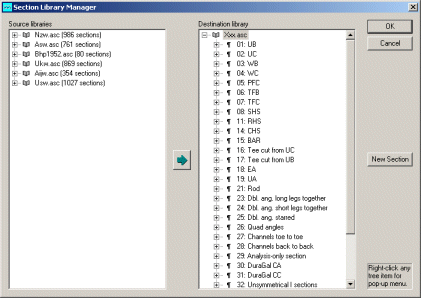
SECTION LIBRARY MANAGER
Select a section category in the right pane and click the New Section button. A dialog box is now displayed showing a new section to be added to the selected category. You may alter any dimensions in this dialog box and, after entering a new section name, you may click OK to save the new section. The properties are initially all zero - you may leave them zero and values will be computed automatically or you may click the Compute button to display the computed values, any of which may be changed as required. The dialog box for an I section is shown below.
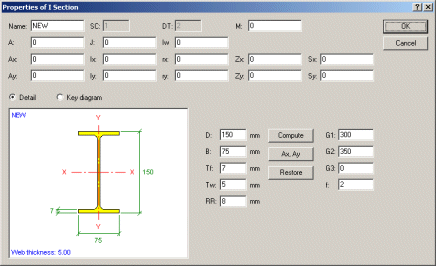
SECTION PROPERTY DIALOG BOX
Deleting a section from the library is as simple as right-clicking it in the tree and selecting Delete Section on the pop-up menu.
On completion of the changes you are prompted to compile the library file so it is accessible to Microstran. All library properties are checked against theoretical values and a warning is written to the report file where a difference of more than 1% is found. Any apparent errors exceeding 5% are displayed prominently.