License checkouts which fail to display properly in the License Management Tool are commonly caused by registry issues. The following batch file will manually remove any checked out licenses from either the current user profile or the All Users profile on the client machine only. If a license is unavailable for checkout because of the manual removal process, an administrator or Bentley licensing colleague can manually check in the license via the SELECTserver administration site.
To use the batch file, please perform the following steps:
- Save the attached file, and change the extension from TXT to BAT.
- Right-click on the file, and select "Run as administrator" from the contextual menu.
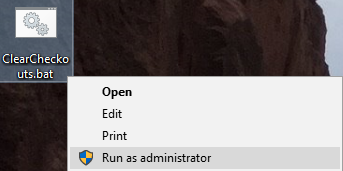
- In the window that appears, type "y" or "Y" after reading the warning message to proceed.
