If you have both Microstation and GEOPAK and a PowerGEOPAK installed on the same computer and you are getting message dialogs as follows when utilizing the Create Edit Application outside of a Microstation or PowerGEOPAK session:
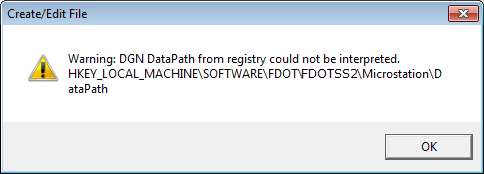
and/or
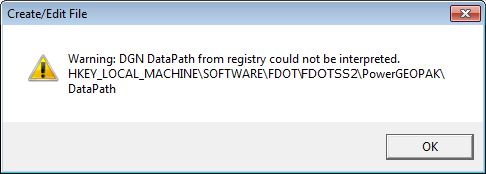
Download the Create Edit configuration file associated with this post.
Steps to follow:
1. Download the file.
2. Copy and paste file into the \\FDOTSS2\mdlapps folder on the server or workstation installation location.
3. Overwrite the existing file.
4. Run the create edit application.
If the downloaded file does not resolve the issue:
1. You may, also, have to open regedit and navigate to:
Wow6432Node > Bentley > PowerGEOPAK > 08.11.09> Pathname.
2. Copy the path to specified in the Pathname field.
3. Navigate to:
Wow6432Node > FDOT > FDOTSS2 > PowrGEOPAK > DataPath.
4. Paste the Pathname path in the DataPath field.
5. In regedit and navigate to:
Wow6432Node > Bentley > Microstation > 08.11.09> Pathname.
6. Copy the path to specified in the Pathname field.
7. Navigate to:
Wow6432Node > FDOT > FDOTSS2 > Microstation > DataPath.
8. Paste the Pathname path in the DataPath field.
Warning: If you are the only user in your firm experiencing this issue you may be the only user effected. Please check with your CADD Manager, IT personnel or Network Administrator before overwriting files on the server. This can potentially cause issues and unnecessary disruption in production.