Symbol manager contains list of predefined levels, and additional levels can be either manually created or imported from any DGN file or DGN library.
Typical corporate DGN library will contain all electrical levels and should be used to import those levels into Symbol Manager.
If DGN library is not available, any DGN file that contains all electrical levels can be used instead. (it can be either 2D or 3D file from previous projects)
1. Open either DGN file or DGN library and register that file.
2. It is recommended that users copy default symbol library and customize copy instead of original.
In following example NEW ANSI library is customized by adding levels from DGN library.
3. Make sure that in design file setup copied library is selected (NEW ANSI in this example)
4. Open Symbol Manager, select any symbol group and go to Group tab.
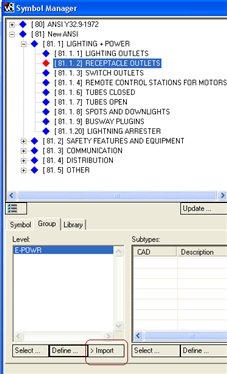
5. Under Group tab select option Import.
6. BBES Database Server Info dialog box will open up stating that levels are imported.
7. This operation will import all levels from current DGN (or DGN LIB) file and add it under category New ANSI Levels.
8. To preview imported levels under New ANSI Level group use Select option.
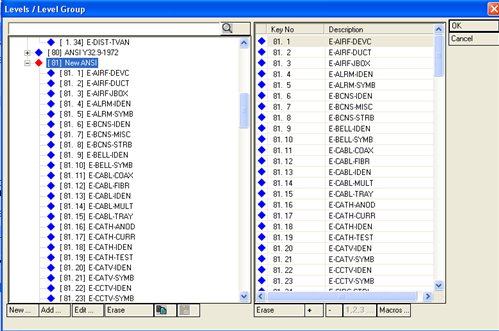
9. Select option is used to change level designation of any existing symbol group.
To change level designation, first unselect already existing level designation (with double click on level with check mark) and then select new level with double left click.
If multiple levels are selected for specific symbol group, level selection dialog box will come up during symbol placement.
