1. First step is to locate electrical dataset.
From Workspace>Configuration look for variable BBESDATA. This variable points to electrical dataset (ElecdatasetNcsUs)
2. Use windows explorer to navigate to electrical dataset (location that BBESDATA points to).
3. Locate Metadata folder under electrical dataset.
4. Locate file UDA.ini in metadata folder, and open it using Notepad.
5. Under section [UDA_SET] locate entries dedicated to panel properties.
Set2Name=Panels
Set2UDAs=9,25,10,14,31,32,23,33,29,11,12,13,24,16,15,26,27,28,30,17
6. Each UDA attribute stands for different panel property.
For example entry 10 stands for Panel Type.
7. Scroll down and look for Attribute 10 (Att10name)
Att10Name=Panel Type
Att10DispName=Panel Type
Att10Type=COLLECTION_PN_PANELTYPE
Att10Class=CLASS_VAL
Att10AllowEmpty=1
Att10Default=
Att10NoDefault=1
8. Entry Att10type= COLLECTION_PN_PANELTYPE indicates that actual panel types are defined through collection of entries called COLLECTION_PN_PANELTYPE
9. Use Edit>Find option in Notepad to find next entry for COLLECTION_PN_PANELTYPE
10. COLLECTION_PN_PANELTYPE is shown below:
[COLLECTION_PN_PANELTYPE]
Name=Panel Type
Howmany=14
Item1=NQDP
Item2=NQOD
Item3=NF
Item4=NF Powerlink
Item5=QMB
Item6=HCR-U
Item7=QED
Item8=MCC
Item9=PRL1a
Item10=PRL2a
Item11=S1
Item12=S2
Item13=Series AQ
Item14=Series AE
11. Entry Howmany=14 indicates how many unique Panel Type options are available for selection.
12. To add additional panel types add following entries:
Item15=I-Line
Item16=HCN
Item17=HCM
13. Increase HowMany to 17.
14. Updated COLLECTION_PN_PANELTYPE is displayed below:
[COLLECTION_PN_PANELTYPE]
Name=Panel Type
Howmany=17
Item1=NQDP
Item2=NQOD
Item3=NF
Item4=NF Powerlink
Item5=QMB
Item6=HCR-U
Item7=QED
Item8=MCC
Item9=PRL1a
Item10=PRL2a
Item11=S1
Item12=S2
Item13=Series AQ
Item14=Series AE
Item15=I-Line
Item16=HCN
Item17=HCM
15. Save UDA file.
16. Start BBES making sure that correct workspace (dataset) is selected.
17. Open any BBES file and place panel if there are no existing panels in the file.
18. Activate Setup Distribution Panel command and select panel.
19. If panel setup was done previously, proceed with Link command. Otherwise type in panel name and proceed with Link command.
20. From Link Panel dialog box, select desired panel and activate edit command.
21. Select Attribute Panel Type and scroll down through list of available panel types.
Panel Types I- Line, HCN and HCM are now added to the bottom of the list.
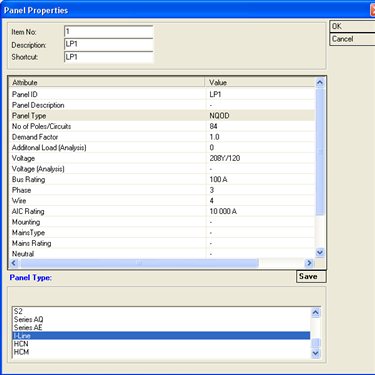
Using same approach all other panel attributes can be modified.