| Applies To |
|
|
| Product(s): |
StormCAD, WaterGEMS, WaterCAD, SewerGEMS, SewerCAD, CivilStorm, HAMMER, PondPack |
|
| Version(s): |
CONNECT Edition, V8i |
|
| Area: |
Output and Reporting |
|
| Original Author: |
Scott Kampa, Bentley Technical Support Group |
|
Problem
Is it possible to create and share a FlexTable that a user on another computer can also use?
Solution
Yes. There is a category of FlexTables called "Shared" which will be available for all models on the same computer.
First, open the FlexTables manager. Create a custom FlexTable under the "Tables - Shared" by right-clicking on "Tables - Shared" and selecting the New button. This will open a new dialog box.
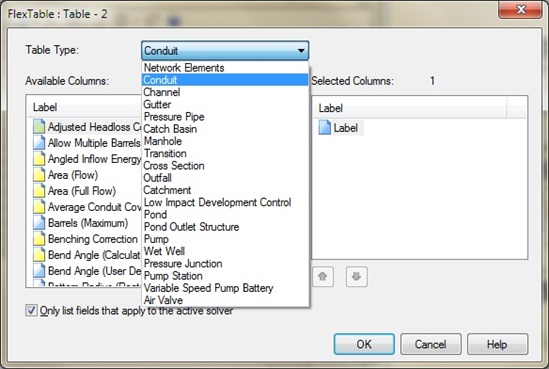
Set the Table Type to the element you want to use. Note that shared FlexTables are just like the predefined FlexTables in that the properties of one element cannot be displayed in the shared FlexTable of another. For instance, you cannot see node elevation in the pipe shared FlexTable.
The available columns for your new FlexTable will be in the list on the left. Highlight an attribute and click the Add button to include a property into the shared FlexTable. When you are done, click OK. The table will open and you will see a new FlexTable listed in the FlexTables manager.
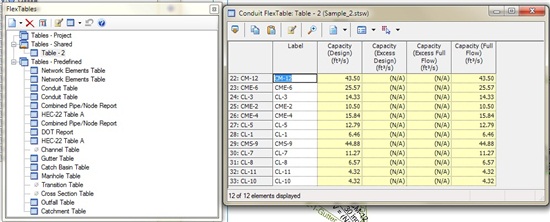
Now, close the program and reopen it. Open any project or start a new one and the custom shared FlexTable should still be there. This is because this FlexTable is shared among all hydraulic model files that will be used on this workstation.
NOTE: You can also create a custom FlexTable under "Tables - Project". A hydraulic model level FlexTable will only be available for a single hydraulic model file. In other words, if you opened a second hydraulic model file, the FlexTables associated with the original hydraulic model file will not be listed.
The shared FlexTable is available for any hydraulic model on the current workstation, but it will not be available for another user automatically. If you want to share the custom FlexTable with a user who is on a different computer, use the following steps:
1) Open Windows Explorer and browse to C:\Users\(user name)\AppData\Local\Bentley\(product name)\10. The last folder name will be 8 if you have the V8i installation of the product.
2) Find the file called "FlexTables.xml"
3) Copy the FlexTable.xml file to the same location on the other computers. You can copy them onto a flash drive or save to a network location available for other workstations.
When you have copied the file, the same shared FlexTables will be available on that computer. Note: You can store the XML file on a network drive for other users to access, but the file must be saved to the local machine in order to use it at this time.
Combining Shared FlexTables from Multiple Users/Computers
If multiple different users (on different computers) have their own set of shared FlexTables (and Flextables.xml file), you may want to have a "master" set of standard FlexTables from the combination of these multiple sources. Although multiple Flextables.xml files cannot be read in at the same time, you can merge shared FlexTables with the following method:
- Open a model on one of the computers that has its own "Flextables-Shared". (Flextables.xml file)
- For each of the individual shared Flextables (that you want to have as part of a merged shared Flextable collection), right click on them (in the Flextable manager) and choose Duplicate > As Hydraulic Model Flextable. This will store them inside the model under the category "tables - hydraulic model".
- Save a copy of that model and open it on the other computer.
- For each of those "hydraulic model" Flextables, right click on them, choose Duplicate > As Shared Flextable - this will add them to the shared tables (Flextables.XML)
- If there are other computers/users with shared FlexTables that you would like to merge in, repeat the process above. This will results in one master Flextables.xml that has all of the shared tables, which can then be copied out to the right location on the other computers per the above information.
Alternative workflow for Drainage and Utilities (OpenRoads)
An alternative method of sharing FlexTables for the Drainage and Utilities functionality in the Civil products (OpenRoads, OpenSite, OpenRail) is to set them up in the 'Tables - Hydraulic Model' section, in a DGN Library, instead of the 'Tables - Shared' section described above. Your workspace should already include a library that sets up Drainage and Utilities content (feature definitions, prototypes etc) and you can add FlexTables to this. When you create a utility model in your working DGN, content from the DGN Library is copied across from the DGN Library, including any FlexTables in the 'Tables - Hydraulic Model' section.
Note that for the FlexTables on the 'Utilities' tab, you need to define the SUE_SEED_MODEL and SUE_SEED_FILE config variables, to point to the DGN Library and the model within it. These two variables work in the same way as the SUDA_SEED_MODEL and SUDA_SEED_FILE config variables that should already be defined in your config file.
NOTE : There is an enhancement in place to consider storing the flex tables - .xml files at a central location, such as a network drive or Projectwise, so that updates can be done there and all users point to this location within the team. Reference number is #548533. Currently flex tables rely on manually copying files to other locations for sharing purpose.
Subsurface Utilities in V8i Civil products, OpenRoads and OpenRail
Subsurface Utilities has two sets of FlexTables - one set for all utility types (gas, electric, water etc.) and one for 'hydraulic' elements only (i.e. storm and sanitary). These are shown on two tabs in the FlexTables dialog - called 'Subsurface Utilities', and 'Hydraulic Analysis.'
If you are using Subsurface Utilities in a V8i Civil product - e.g. PowerCivil, the location is: C:\Users\user.name\AppData\Local\Bentley\SUE\8 for the FlexTables on the 'Subsurface Utilities' tab, and C:\Users\user.name\AppData\Local\Bentley\SUDA\8 for the FlexTables on the 'Hydraulic Analysis' tab.
If you are using Subsurface Utilities in OpenRoads or OpenRail, the location is: C:\Users\user.name\AppData\Local\Bentley\SUE\10 for the FlexTables on the 'Subsurface Utilities' tab, and C:\Users\user.name\AppData\Local\Bentley\SUDA\10 for the FlexTables on the 'Hydraulic Analysis' tab.
See Also
Reusing storm events across multiple projects and computers