| |
Applies To |
|
|
| |
Product(s): |
StormCAD, SewerGEMS, SewerCAD, CivilStorm, HAMMER |
|
| |
Version(s): |
V8i, CONNECT Edition |
|
| |
Area: |
Layout and Data Input |
|
| |
Original Author: |
Scott Kampa, Bentley Technical Support Group |
|
Problem
How can you export a profile into another format such as PDF, Excel or image?
Solution
In the storm and sewer products, there are a few different file types that a profile can be exported to. This is done through the Preview window. To open the Preview window, open the profile and select the Print Preview button and choose "Fit to Page".
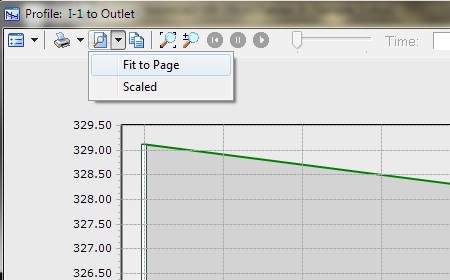
In the Preview window, you can of course choose to print the profile to a printer, but you also have the option to export it to another file type. To do this, choose File > Export to File. There are a number of different options available. The image below is for the standard profile.
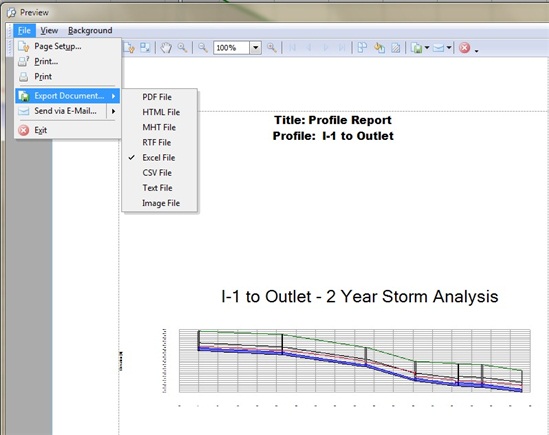
For the engineering profile, the steps are the same, though the export options include only MHT files, Excel files, CSV files, and image files. In addition, it is possible to export engineering profiles to DXF files. See the following solution for details: Exporting profiles to .DXF files
Note: as of September 2019, saving profile to external format is done on a profile-by-profile basis (no batch export option at this time)
See Also
How to copy data from a profile or graph
Exporting profiles to .DXF files