| Applies To |
|
| Product(s): |
WaterGEMS, WaterCAD, SewerGEMS, StormCAD, SewerCAD, CivilStorm, PondPack, HAMMER |
| Version(s): |
CONNECT Edition, V8i |
| Area: |
Modeling |
| Original Author: |
Scott Kampa, Bentley Technical Support Group |
Problem
How can you highlight and select multiple model elements and add them to a selection set?
Problem ID#: 79813
Solution
1) Manual - Hold down the Control (CTRL) key on your keyboard and left click elements individually to select multiple elements. As long as the CTRL key is pressed, left-clicking additional elements will add to the selection.
2) By square region - drag a box around a series of elements to select everything within the box.
3) By polygon - To select elements within a user-defined shape (polygon), choose Home > By Polygon in the CONNECT Edition releases. In the V8i releases, you would go to Edit > Select by Polygon. This allows you to draw a shape around the elements, which is helpful for elements that are close together. Draw a polygon around the elements you want to include and right-click when you are finished. You will have several options, the most common being "As Selected". Once you click this, the elements will be highlighted. See the video at the bottom of this article for an example of selecting by polygon, then creating a selection set and opening a FlexTable filtered on that area.
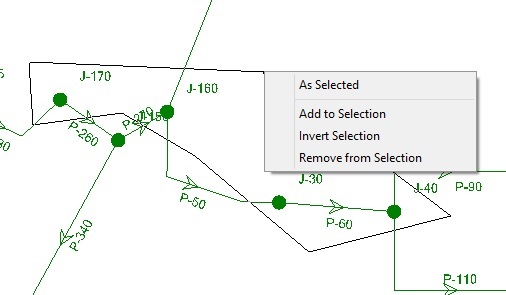
4) Other - In addition to the above, there are other selection tools available in the products. In the CONNECT Edition, these are available in the Home tab, as shown below. In the V8i releases, you will find this in the Edit pulldown menu.
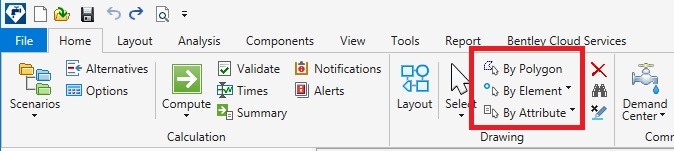
To select by a given attribute or property, go to Home > By Attribute (in CONNECT Edition) or Edit > Select by Attribute (in V8i). This allows you to create a query based on some attribute or result. For instance, if you want a select set for all junctions above a certain demand, you can create a query with this applied. Only those
elements will be highlighted on the screen (a similar query can be done from the FlexTables, where you can add items to a Selection Set as well).
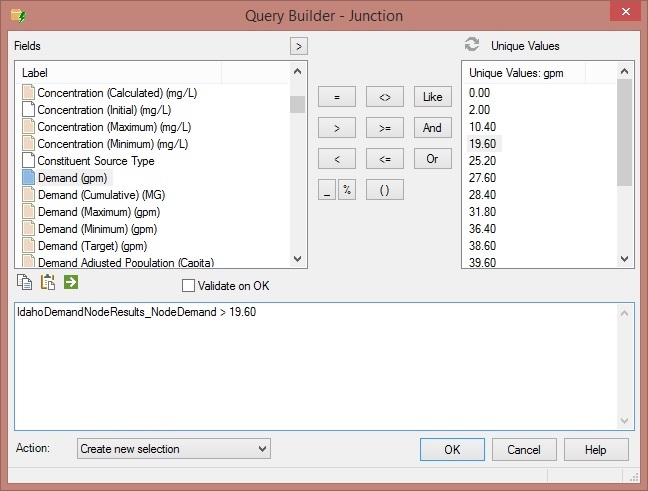
If you choose Home > By Element (in CONNECT Edition) or Edit > Select by Element (in V8i) you can select all of an element type. For instance, if you wanted to add all of the hydrants to a selection set, but did not want to click on these individually, you can use this function.
Adding to Selection Set
Once the elements are highlighted in the model, you can right-click anywhere in the drawing. In the right-click menu, choose the option "When you right-click with multiple elements highlighted you can add the whole group to a selection set by choosing "Add to Selection Set". You will then be prompted to choose a selection set to add the elements to.
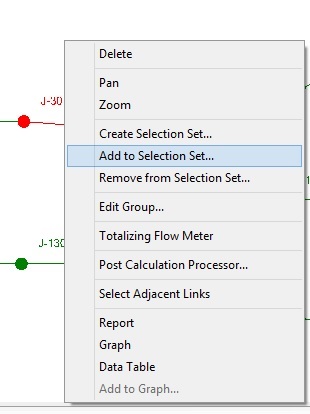

As of version 10.03.03.72 of the Water products, you can add to a selection set from Selection Sets manager using the "Add to Selection Set" and "Remove from Selection Set" feature in the Selection Sets manager.

Highlight the elements you want to add or remove from a selection set and select the selection set that you want to update. Click the Update Selection Set button in the Selection Sets manager. There will be two options: Add to Selection Set and Remove from Selection Set. When you select one of these options, the highlighted elements will be added or removed from the selection.
Opening on selection
After elements are selected using one of the above methods, you can open a FlexTable filtered on only those elements. See:
How to filter a FlexTable by Query, Selection Set, or by selecting from drawing pane for reporting, global edits, etc.
Example - select by polygon, create selection set, filter FlexTable
See Also
How to create a selection set