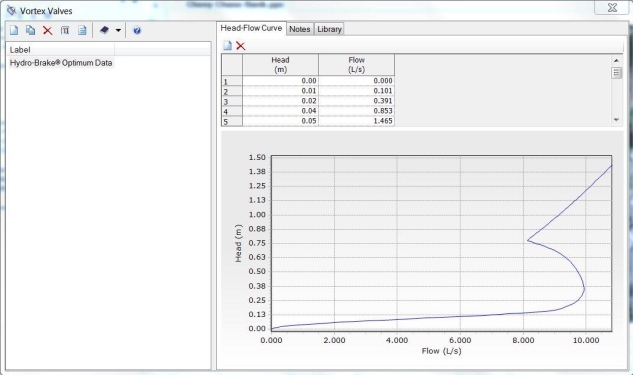| Applies To |
|
|
| Product(s): |
SewerGEMS, CivilStorm, PondPack |
|
| Version(s): |
CONNECT Edition, V8i |
|
| Area: |
Modeling |
|
| Original Author: |
Jesse Dringoli, Bentley Technical Support Group |
|
Introduction
The Vortex Valve pond outlet control structure has been available in Bentley PondPack as of version 08.11.01.51 as well as Bentley SewerGEMS as of version 08.11.02.46 and Bentley Civilstorm as of version 08.11.02.62. Hydro International vortex valves previously included in these products covered only Imperial units.
This article explains how to obtain updated Engineering Library data for Hydro International Vortex valves, covering both Imperial and Metric units, with some fixes for SXH and CX models (10.5"-12" sizes.) This update is from August 2014 and is compatible with Pondpack, SewerGEMS or CivilStorm (minimum version mentioned in previous paragraph.) If you have a version of these products released after August 2014, it may already include this update.
Models included:
SH, sizes 3-12 inches (76-305 mm)
CH, sizes 3-12 inches (76-305 mm)
SXH, sizes 3-12 inches (76-305 mm)
CX, sizes 3-12 inches (76-305 mm)
Downloading and Installing
To download a copy of this updated Hydro International vortex valve library, click the below link:
Download HydroInternational.xml
Before downloading this file, note the two options below:
Option A - If you already have a version of PondPack, SewerGEMS or CivilStorm that includes the Hydro International vortex valve library, you can simply overwrite the previous copy of the file. To do this:
1) Open the software, go to Components > Engineering Libraries, expand Vortex Valve Library, expand the HydroInternational.xml, expand the folders, and click one of the individual vortex valves.
2) On the right side, you will see a path shown next to "Engineering Library Source". Make note of this folder path and then close the software. For example, the default path to this file for PondPack on a Windows 7 computer is C:\ProgramData\Bentley\PondPack\8\Libraries\
3) Now, when saving the above file, choose to save to this location and choose yes when asked if you'd like to overwrite the existing file.
4) Re-open the software and the new sizes will be available in the Vortex Valve Library.
Option B - If you have one of the compatible versions of PondPack, SewerGEMS or CivilStorm but either do not see an existing Hydro International vortex valve library included, or if you have a problem with it, follow these steps:
1) Download and save the updated HydroInternational.xml file to a suitable location on your hard drive
2) Open the software and go to Components > Engineering Libraries
3) Right click on "Vortex Valve Library" in the list and choose "Add existing Library..."
4) Browse to the location where you saved the HydroInternational.xml file to and double click it. It should now appear in the engineering library.
6) Click the close button. You can now use the updated Hydro International vortex valves.
Using Hydro International Vortex Valves
To use Hydro International Vortex valves after the above installation:
1) Open the software and go to Components > Vortex Valves.
2) Click the Synchronization Options button (purple book icon) and choose "import from library"
3) Expand Hydrointernational.xml, expand the folder corresponding to the model (CH, SH, CX or SXH), select the vortex valve you'd like to use and click "select"
4) The vortex valve will now appear in the vortex valve manager and can be selected in any composite outlet structure in that model. If you'd like to import another vortex valve, repeat steps 1-4.
5) To use a Hydro International Vortex Valve in a composite outlet structure, first click Components > Composite Outlet Structures.
6) If you have an existing composite outlet structure you'd like to add the vortex valve to, click it first. Click the New Button and choose Vortex Valve.
7) Click the Vortex Valve entry that appeared within your composite outlet structure, then select the desired model from the dropdown next to "Vortex Valve" in the grid at the bottom. Set the Elevation field as well, to define the base/datum.
What if I Have Multiple Products?
If you have more than one compatible product (such as PondPack and SewerGEMS or SewerGEMS and CivilStorm) and would like to use this updated library in both/each of them, follow the same steps above for either option A or option B, for each product. For option A, you would override each pre-existing copy of Hydrointernational.xml. For option B, you can either save multiple copies of the Hydrointernational.xml file and browse to each respective file within the product's Engineering Library Manager, or you could simply save a single file and browse to that from each product.
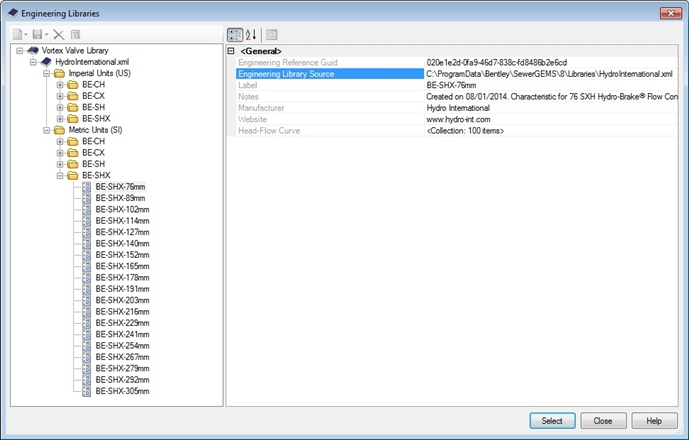
Using Vortex Valves Created with the Hydro-Brake® Optimum Design Tool
If you designed your own vortex valve with Hydro International's Hydro-Brake® Optimum Design Tool, follow these steps:
• In a spreadsheet application, open the .CSV file which contains the Hydro-Brake® Optimum data
• Highlight the cells containing the values for the Head and Flow
• Select Copy, or use the Ctrl and the C keys on your keyboard
• In the Bentley Product, click on the Components > Vortex Valves menu
• In the Vortex Valves dialog, click on New, then type in an appropriate name
• Check that the units for the Head and Flow are correct (if not, right mouse click on each of the two headings in turn, click on Units and Formatting, and choose the correct unit)
• Click in the empty cell in the Head column
• Press the Ctrl and the V keys on your keyboard to paste in the data: