| Applies To |
|
| Product(s): |
WaterGEMS, WaterCAD, HAMMER |
| Version(s): |
V8i and later |
| Area: |
Output and Reporting |
| Original Author: |
Terry Foster, Bentley Technical Support Group |
Problem
How can I set the time steps to just certain hours in the calculation options?
Solution
In the calculation options, you would need to set the Recording Time Step to Variable. This will open a new attribute called, Reporting Time Steps. Click on the ellipsis ("...") button.

In the dialog box, set the type to Constant, and in the Reporting Time Step (hours) enter the same number that you have in the Hydraulic Time Step (hours) field in the calculation options.

For this next section, it may be easier to set it up in an Excel spreadsheet and then copy and paste the data into the dialog. Enter the time steps you want to view in the ">=Hydraulic Time (hours)" field. For example, if your Hydraulic Time Step (hours) is set to 1.0 and your Duration (hours) is set to 24 you could enter 1 in the second row, enter 2 in the third row, and continue on up to 24 hours. Note that the first row will be set to the first time step automatically.
Next you can adjust the 'Type' field. Set all time steps you want to view to a 'Type' of <All> and any time step you want to omit to <None>. The Global Edit function works on this column too, so you can initially set the value to the one that will be most commonly used. When you compute the model, the only time steps that are reported are those that have <All> in the Type column. The screenshot below shows the first few hours of such a setup, where hours 0 and 2 will be displayed, but hours 1 and 3 will not.
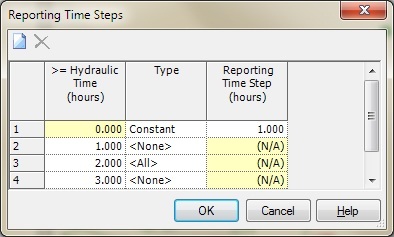
This workflow can also work if you want to view the results starting at a certain hour. For instance, you could have a model that runs for 48 hours, but you only want to view results starting at 24 hours. For such a case, you can enter 24 in the second row. Set the type if row 1 to <None> and set the type field for for row 2 to <All>.

With this setup, the model will compute for 48 hours, but the only results displayed will start at 24 hours and continue through 48 hours.
For more information, see the Help topic "Controlling Results Output".
See Also
Intermediate Time Steps