| Product(s): |
SewerCAD, SewerGEMS, WaterCAD, WaterGEMS, CivilStorm, StormCAD, HAMMER |
| Version(s): |
10.XX.XX.XX, 08.11.XX.XX |
| Area: |
Modeling |
Problem:
Is it possible to perform clash detection (otherwise known as Conflict Resolution) between storm, sewer and water utilities using Bfentley Hydraulics and Hydrology (OpenFlows) Products?
Solution:
To perform clash detection between the storm/sewer/water models you need to have Bentley Navigator or Subsurface Utility Engineering (SUE). It’s not possible to do this using a Hydraulics and Hydrology (OpenFlows) product on it's own.
- Navigator is used to perform the clash detection but you cannot edit the models there.
- Whereas SUE can perform the clash detection as well as you can make the changes in model there itself. It provides 3D modeling of underground utilities of all sorts, including storm and sanitary systems.
Below are the options available to perform clash detection.
Note that these options assume that you have modeled the pipe elevations in WaterCAD/WaterGEMS, not the ground elevations.
Option 1:
Using Bentley Navigator for clash detection:
- Export the i-models from the Hydraulics and Hydrology product (File > Export > publish i-model)
- Import i-model into Bentley Navigator, perform the clash detection.
- Please note that i-models are not editable, so you can’t make changes in Navigator.
- Make the changes in models separately as observed in the clashes.
Here is the support solution which explains how to perform clash detection in Bentley Navigator.
Clash Detection in Bentley Navigator
Option 2 :
Using Bentley Subsurface Utility Engineering (SUE) for clash detection & editing. SUE is a product which runs within the Bentley Civil products (e.g. InRoads, GEOPAK, MX, PowerCivil etc.). It is a separate licence to the Civil product.
- Export the shapefiles using Bentley SewerCAD/StormCAD/CivilStorm/SewerGEMS/WaterCAD/WaterGEMS for each element separately using Flex table.

2. Import the models (shapefile) into SUE, using Modelbuilder.
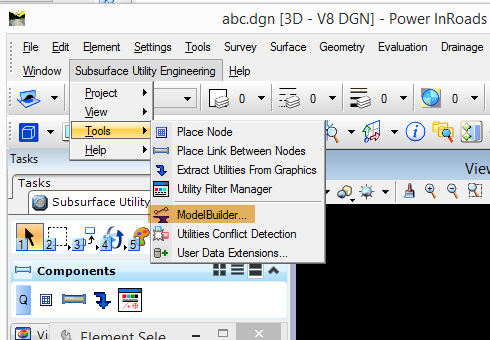
3. Run the clash detection tool.
4. Adjust the element positions and elevations in SUE, if clashes are there.
5. Then use the Modelbuilder to sync out the data.
6. Build the model again in OpenFlows products using Modelbuilder.
Here is the support solution which explains how to perform clash detection using SUE:
Video: Clash Detection
Also See
Subsurface Utility Engineering (SUE) video clips, technotes, and FAQs
Subsurface Utility Engineering Software Product Information Page
OpenRoads Technology Product Information Page
Understanding OpenFlows Hydraulics and Hydrology Functionality in Subsurface Utilities / OpenRoads