| Applies To |
|
|
| Product(s): |
WaterGEMS, SewerGEMS, CivilStorm, StormCAD, PondPack, SewerCAD, HAMMER, WaterCAD |
|
| Version(s): |
CONNECT Edition, V8i |
|
| Area: |
Installation |
|
How To
How do I perform a clean uninstall and reinstall of one of the above OpenFlows products?
This may be necessary if you suspect your installation is corrupted, or if you need to restore the program (and engineering libraries) to its default state.
Background
A "clean" reinstallation involves removing all traces of the product including registry entries, if possible, then reinstalling. This can be used for troubleshooting machine-specific issues that may be due to files that are not completely removed from a standard uninstall of the software.
Solution - Windows 11, Windows 10, Windows 8, Windows 7
These steps assume you're using Windows 11, 10, 8, or 7. If you are using Windows XP or Windows 2000, you will need to upgrade as we no longer support any version that supports these older operating systems (which Microsoft also does not support).
1) Uninstall the application using the Windows uninstall procedure from the control panel > "Programs and Features" / "add or remove programs"
2) After it's done, browse to and delete the following folders, if they still exist.
Note:
- "<UserName>" is your Windows user login
- "<ProgramName>" is the name of the program of interest.
C:\Users\<UserName>\AppData\Local\Bentley\<ProgramName>
C:\Users\<UserName>\AppData\Roaming\Bentley\<ProgramName>
C:\Program Files (x86)\Bentley\<ProgramName>
C:\ProgramData\Bentley\<ProgramName>
C:\Users\<UserName>\Documents\Bentley\<ProgramName> Note: Please make sure there are no model files that are needed in this location
3) If you are following these steps because of an installation issue, remove the following location (folder) from the Windows registry. See further below under "licensing cleanup" for more on using Regedit.
HKEY_LOCAL_MACHINE\SOFTWARE\Classes\Installer\Products\<unique ID for product>
Where "<unique ID for product" is a unique set of characters where the installation information about the product is located. To find this, navigate to the root folder (up to "\Products\") and perform a search for the product name. FlowMaster is used an example in the screenshot below:
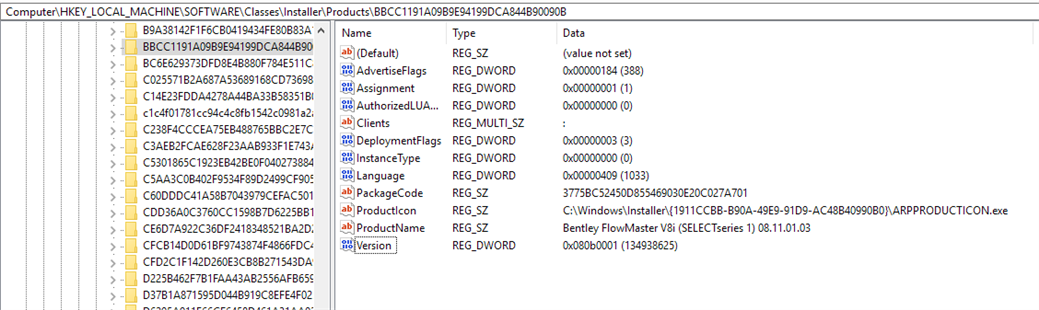
Please note that any changes made to the registry are permanent, so it's advisable that you speak to your IT professional when trying the steps below or make sure to back up your registry before hand. Also, be sure that you have your activation key handy, or copy it somewhere, from the License Management Tool > Tools > Options.
Note: if the above does not help remove traces of an old installation, you may need to run a third-party installation cleanup utility to remove it. See also:
https://support.microsoft.com/en-us/mats/program_install_and_uninstall
4) Download a new copy of the installer file using these directions . This will help assure that the copy of the installer package you have is not bad. Save it to your desktop, or a different location than you previously attempted.
If that doesn't resolve the issue or you are having Licensing Issue with the software please try the instructions below under "Licensing Cleanup".
Licensing Cleanup
If the above doesn't resolve the issue or you are having Licensing Issue with the software please try the instructions below for a reset of licensing related information.
Reset is available in CONNECTION Client 11.00.3.14 or newer. Resetting the policy will empty your entitlements tab and will force a new policy next time an application is used. This option is useful for license troubleshooting or for clearing old licenses.
1) From the Bentley Licensing Tool -
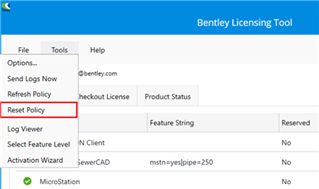
Click the "Yes I am sure" button to proceed.
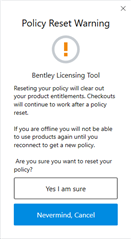
See https://communities.bentley.com/communities/other_communities/licensing_cloud_and_web_services/w/wiki/40303/bentley-licensing-tool#Policy
2) If needed, set your feature levels from Tools > Set Feature Levels.
See more about the Subscription Entitlement Service Here: Licensing OpenFlows products - Subscription Entitlement Service (CONNECT Licensing)
SELECTServer Licensing (version 10.01.XX.XX and earlier)
Please note that any changes made to the registry are permanent, so it's advisable that you speak to your IT professional when trying the steps below or make sure to back up your registry before hand. Also, be sure that you have your activation key handy, or copy it somewhere, from the License Management Tool > Tools > Options.
4) Open the registry by going to your start button and typing in "regedit" without the quotation marks into the search bar and then hit enter. You will need to have administrative permissions to write to the registry.

5) Browse to and delete the following registry locations if they exist:
HKEY_CURRENT_USER\Software\Bentley\Municipal Products Group
HKEY_CURRENT_USER\Software\Bentley\Licensing
HKEY_LOCAL_MACHINE\SOFTWARE\Bentley\Municipal Products Group
HKEY_LOCAL_MACHINE\SOFTWARE\Bentley\Licensing
HKEY_LOCAL_MACHINE\SOFTWARE\Wow6432Node\Bentley\Municipal Products Group
HKEY_LOCAL_MACHINE\SOFTWARE\Wow6432Node\Bentley\Licensing
6) Close the registry, re-enter the license information in the License Management Tool or Municipal License Administrator, then try to open the software.