| Product(s): |
WaterGEMS, WaterCAD, SewerGEMS, SewerCAD |
| Version(s): |
08.11.XX.XX and higher |
| Area: |
Modeling |
Problem
When running LoadBuilder the following errors appear.
"# ID(s) do not match any IDs in the model."
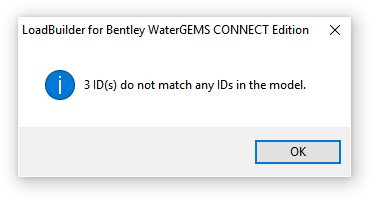
"Calculations failed due to…"
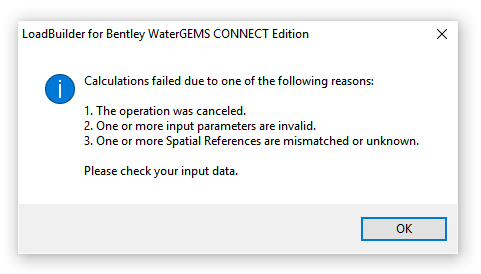
Solution
These dialogs could be appearing for a couple of reasons.
Scenario 1: Invalid or deleted elements in a Selection Set
In the Standalone version, a selection set can be selected when picking the "layers" in LoadBuilder. These selection set(s) are "selection based", which means it was created from a group of selected elements. If one or more of the elements have been deleted since creating the selection set then LoadBuilder will consider them missing and won't continue.
To resolve this situation, the selection set will need to be updated. Try the following:
1. Note the selection set(s) used in LoadBuilder when the dialogs appear. (available in the Standalone version)
2. Open the Selection Sets manager.
3. Double-click on the selection set, used in LoadBuilder, to select the elements in the drawing.
4. Click the New icon in the Selection Sets manager, select "Create from Selection", then enter a name.
5. Repeat steps 3-4 as needed.
6. Try using LoadBuilder again with the updated selection sets.
Scenario 2: Service Area polygons missing their corresponding elements
For some LoadBuilder methods, a service area must be selected, which consists of polygons and their associated junctions (that those areas "serve"). This is often generated using the Thiessen Polygon tool available in the program.
The issue in question can occur if for example you deleted one or more of the junctions after creating the Thiessen polygon shapefile.
To resolve this, add the shapefile as a background layer to visually see if any of the corresponding junctions are missing. If feasible, recreate the Thiessen Polygon service area layer and try again. If you used a different method besides the Thiessen Polygon creation tool, it is recommended you use this to assure that the service area reflects the elements in the model, as otherwise you would need a field in the service area shapefile that contains the ElementID of the corresponding junction.
Scenario 3: customer meters associated with a deleted pipe
When using the customer meter allocation methods, this issue can arise if existing meters in the model were associated with a deleted pipe or junction. Use Network Navigator to located and address these issues first.
See Also
Forum Thread: Loadbuilder - WaterCAD/GEMS - Area Method
Wiki Article: Troubleshooting and Understanding LoadBuilder