| |
Applies To |
|
|
| |
Product(s): |
HAMMER |
|
| |
Version(s): |
08.11.XX.XX, 10.XX.XX.XX |
|
| |
Area: |
Output and Reporting |
|
| |
Original Author: |
Mark Pachlhofer, Bentley Technical Support Group |
|
Problem
How do you select only certain report points in the transient calculation options?
Solution
Under the transient calculation options (Analysis > Calculation Options) double click on the calculation option set of interest to access the properties.
Set the Report Points property to 'Selected Points' and in the row underneath that click the ellipsis icon that is highlighted by a red box in the screen shot below.
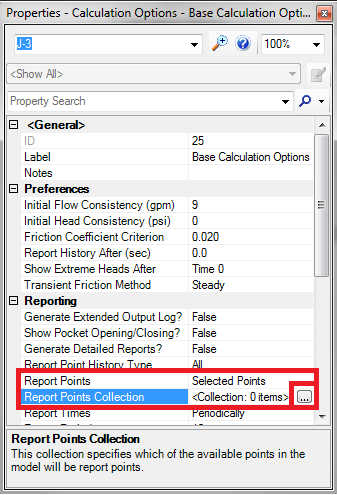
This will open the report points collection window you see below. On this window click on the " Drawing < " button.
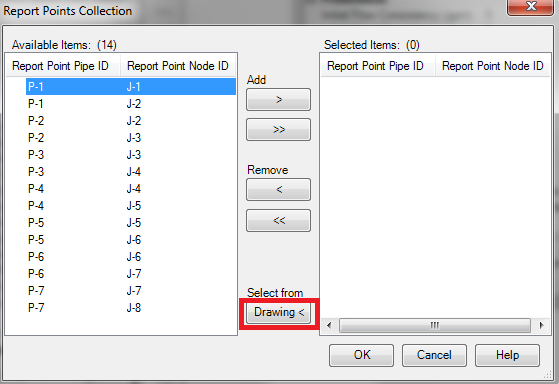
The "Drawing<" button will allow you to select points in your model. When you're done click the green check mark on the select toolbar to return to the report points collection window. This time the window will have the points that you selected highlighted in grey as shown below. Note that a transient analysis in HAMMER reports results at pipe endpoints next to nodes, hence the format pipe:node.
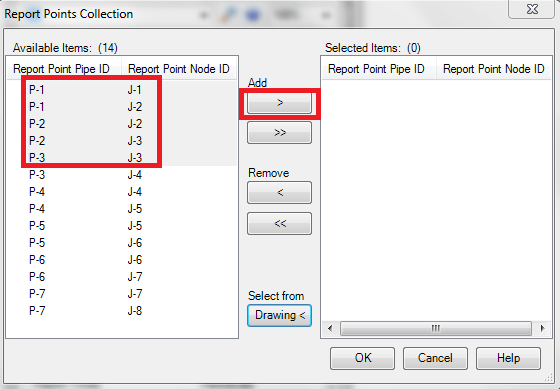
Finally, click the "Add >" button that is highlighted in red above to add the point to the report points to be processed dialog on the right side of the window and click OK
See Also
How do you select only certain report points in the transient calculation options?
Recommended HAMMER Calculation Option Reporting Settings