| Applies To |
|
| Product(s): |
HAMMER |
| Version(s): |
V8i, CONNECT Edition |
| Area: |
Output and Reporting |
Problem
Why isn't a profile that I created is showing up on the profile tab of the transient results viewer?
OR
USER NOTIFICATION: The transient results file doesn't contain any profile data. Create a profile in HAMMER hydraulic model and re-run the transient analysis to get the profile data
OR
USER NOTIFICATION: In path "Profile Name", the following pipe(s) are not adjacent to or properly lined to the previous pipe: "xxx".
No such pipe Label (or ID) exists in the model.
Solution
The User Notification is attempting to explain that there is something wrong in your profile(s) - probably a deleted or inactive pipe. The profile is not automatically "fixed" if it references a pipe that has been deleted or made inactive and is skipped.
If you attempt to open the profile and receive the following dialog box, click Yes on the dialog.

HAMMER will fix the broken profile (be sure to fix ALL profiles) and then Compute the model and the Transient Results Viewer should open normally.
Also, make sure that the profile was created before running the initial conditions and transient simulation were computed. If the profile was created after either of these, the profile will not yet be available.
If you confirmed that the profile was created after computing, check to make sure that the profile is available for the transient simulation. To do this, open the Profile dialog and right-click on the profile. You should see the item "Transient Report Path" selected. If it is not, it will not be included in the transient results.
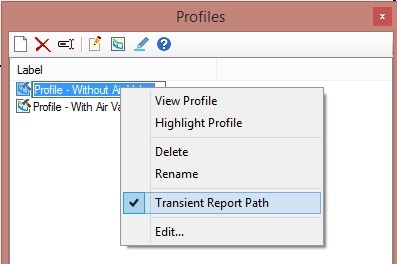
To include it, check this item and recompute the model.
The other possibility is that the existing profile contains elements that have an "Inactive" or "Deleted" status or if they have an initial setting of "Closed". In such a case, an error similar to this will be generated: "Profile not included - A pipe in the Profile was dropped."
From the Profiles manager, you can select the Highlight button to highlight the profile path in the drawing. This will help identify if the profile includes inactive elements. You can also check the element FlexTables, which can be useful for elements that might have a Closed or Inactive status.
See Also
Using Transient Results Viewer animations for visualizing a transient simulation