| Applies To |
|
| Product(s): |
SewerGEMS, WaterGEMS, HAMMER |
| Version(s): |
10.00.xx.xx, 08.11.xx.xx |
| Environment: |
ArcGIS |
| Area: |
Modeling |
| Original Author: |
Mark Pachlhofer, Bentley Technical Support Group |
Problem
How do I automatically get my layers in ArcMap to display the element style or symbology like in standalone version?
Steps to Accomplish
If you want to add the symbology and populate the Layer Symbology, use the following steps:
Open WaterGEMS or SewerGEMS for ArcMap. From the ArcMap toolbar click Customize > Style Manager... In the Style Manager window click the 'Styles...' button on the upper right hand side. This will open the Style References window.
In the Style References window click the 'Add Style to List...' button and browse to the location that you saved the style file in step 2 and then click the Open button.
After that click the "Set as Default List" button on the Style References window to add this style to the default list that is populated when opening ArcMap. Next hit the OK button to close the Style References window.
Finally click the "Close" button to close the Style Manager window.
Now when you go to add in a new or existing SewerGEMS projects all the SewerGEMS symbology will automatically come in when the layers are added to the table of contents.
** If you wanted to only bring in a few icon for the SewerGEMS layers (eg. just the pipes, junctions, pumps, and tanks) you could locate the newly added style in the Style manager window and click the "+" plus sign next to it. This expands the items that make up the style. Next click on the 'Marker Symbols' folder which opens the symbol names and their icons on the right side of the window. The last step is to add an underscore 1 "_1" to the end of the name for the element. Then click the close button. The next time you add an existing model or a new model that layers (elements) symbol we result to the default symbol. See the screen shot below. **
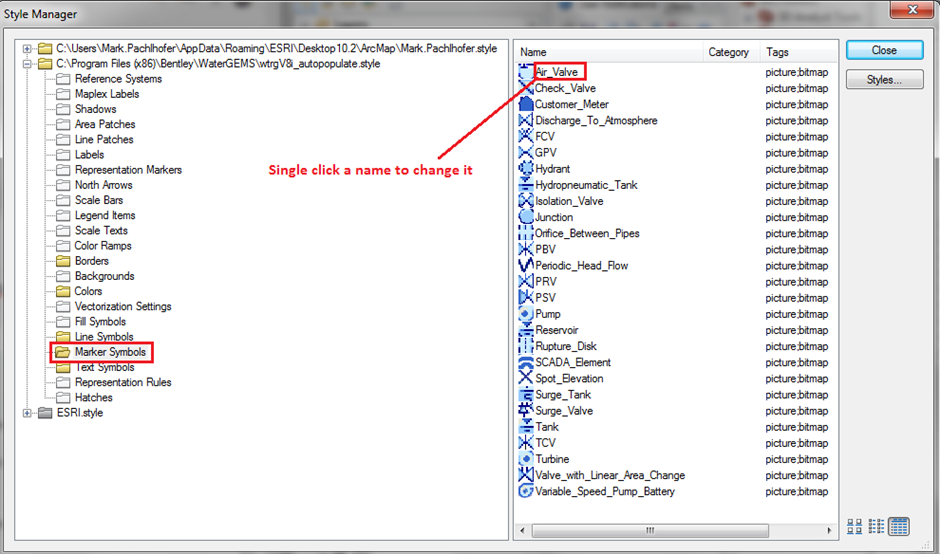
The steps below describe how to simply add the SewerGEMS symbol style to ArcMap without automatically having the SewerGEMS icons populate the layer symbology:
On the main ArcMap toolbar go to Customize > Style Manager... Click the "Style" button on the far right side of this window.
Click the "Add Style to List..." button in lower left corner of the window. Browse out to "C:\Program Files (x86)\Bentley\WaterGEMS" or "C:\Program Files (x86)\Bentley\SewerGEMS" and locate the style file. With the CONNECT Edition releases, this will be called something like "WaterGEMS_CONNECTEdition.style". For the V8i releases, it will be called something like "wtrgV8i.style". The naming convention for SewerGEMS will be similar. Click on it to select it and hit the "Open" button.
Now click the "OK" button to close the "Style References" window and then click the "Close" button to close the "Style Manager" window.
Go to each symbol in the Table of Contents and when you go to change the symbol by double clicking on it the SewerGEMS symbols will be an option you can choose from your list.
See Also
SewerGEMS for ArcGIS FAQ
WaterGEMS for ArcGIS FAQ