| Product(s): |
WaterCAD, WaterGEMS |
| Version(s): |
10.XX.XX.XX, 08.11.06.XX |
| Area: |
Output and Reporting |
Problem
I've conducted a Flushing study and would like to export various results like pipe runs, closed valves, hydrants flowed, min pressure, travel time, volume, across all flushing studies, areas and events. The data needs to be in a standard format, like Excel, which can then be used to create reports for an online form used by the field operations crew.
Video
Solution
WaterGEMS/WaterCAD CONNECT Edition
If you have the latest version of WaterGEMS or WaterCAD, you can now export the flushing results into a CSV format, which allows you greater flexibility for how you want to format a report or present the results. CSV files can be opened directly in Excel. To use this feature, highlight flushing event, select the Flushing Field Report button, and choose the Flushing Area Summary Table.

This is a table of results that can be exported out. Click the Export to CSV button to do this. You will be able to open this file in Excel.

WaterGEMS/WaterCAD V8i SELECTseries 6
If you have an older version of WaterGEMS or WaterCAD, you can try the following steps. First, if you are not already aware of it, there is a button at the top of the Flushing manager to generate a Flushing Report. These reports have been designed so that they can be printed out and provided to the field operations crew.
1) The aforementioned reports can be exported to Excel. With the report open, click the Save button in the top right corner > Excel File.
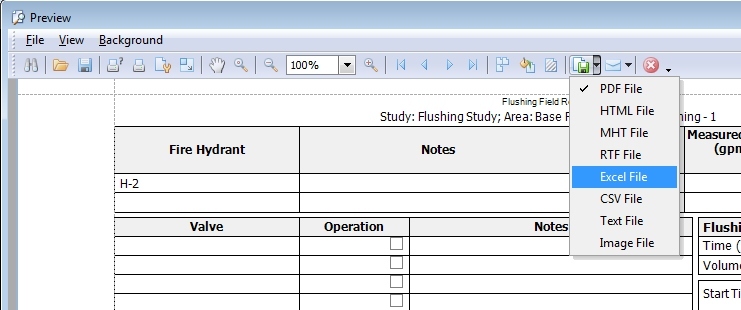
2) The Flushing Results Browser (Analysis > Flushing Results Browser) lists each event and some details like the length of pipe that met target, min pressure, travel time, volume, etc. You can also export this to Excel.
3) This one is advanced, but you could also export the components of the Flushing studies to spreadsheet by setting up a Modelbuilder connection (Tools > ModelBuilder. You would set up the spreadsheet ahead of time with tables that have column headers, but no rows, then configure the table types and field mappings in Modelbuilder, then "sync out" to the spreadsheet. Here's a rundown of the various Table Types related to flushing, and some notable fields that can be mapped:
Area - label, notes, flushing study, representative scenario, output scenario
Flushing Event - label, flushing type, notes, report views
Flushing Study - label, notes
Flushing Report View - label, flushing area, flushing event, notes, Is Primary View?
Flushing Event, Flushing Events Collection - Element label, element type, flow, status, notes
You can find more information on Modelbuilder in the Help and in this article:
Building A Model Using ModelBuilder
See Also
Flushing in WaterGEMS/WaterCAD CONNECT Edition or V8i SELECTseries 6
Is there a way to export all the Unidirectional Flushing results and event elements?