| |
Applies To |
|
|
| |
Product(s): |
Bentley CivilStorm, Bentley SewerGEMS |
|
| |
Version(s): |
08.11.XX.XX |
|
| |
Area: |
Layout and Data Input |
|
| |
Original Author: |
Sushma Choure, Bentley Technical Support Group |
|
Problem
How can I set up pre-development and post-development scenarios for use in pond design with PondMaker?
How does the "New Pre/Post development Scenarios" tool work, from the Scenario manager?
Background
I want to design a pond using the PondMaker tool, but the creation of the appropriate scenarios and alternatives poses a challenge for me as I need to learn how to properly do it each time.
Solution
Create New Pre/Post-Development Scenarios Dialog
This tool allows you to quickly create scenarios and alternatives for pre- and post-development conditions without needing in-depth knowledge of scenarios and alternatives concepts.
NOTE: This tool is mainly intended for use with a newly created model, when first setting up the scenarios and alternatives. So, it creates new predevelopment base alternatives and postdevelopment child alternatives for the respective new scenarios, including the Sanitary Loading alternative. If you are looking to add new pre/post condition scenarios/alternatives to an existing model that already has some scenarios and alternatives set up, this may not be the best tool to use, since it creates new base alternatives. Instead, you'll want to manually create the appropriate scenarios and alternatives using this guidance:
Scenario and Alternative Management
Configuring Scenarios and alternatives for common tasks in CivilStorm V8i
Better Model Management with Active Topology
Using the "Create New Pre/Post-Development Scenarios" Tool
A dialogue appears in CivilStorm if you are creating a new model, asking if you'd like to use this "wizard". for SewerGEMS you can access it through Analysis > scenarios > New button > New Pre/post scenarios.
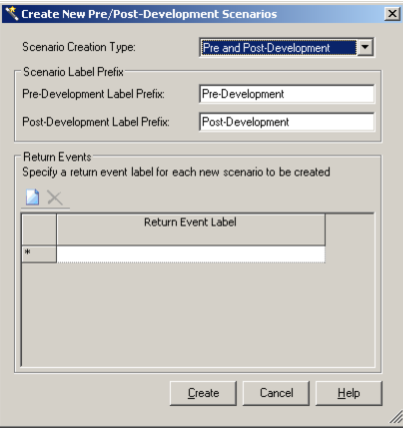
The dialog consists of the following controls:
- Scenario Creation Type: This menu contains the following options:
- Pre and Post-Development: This option will create both pre and postdevelopment scenarios and associated alternatives.
- Pre-Development Only: This option will create only predevelopment scenarios and associated alternatives.
- Post-Development Only: This option will create only postdevelopment scenarios and associated alternatives.
- Pre-Development Label Prefix: This field allows you to define the prefix label that will be assigned to all of the predevelopment scenarios and alternatives that are created by this wizard.
- Post-Development Label Prefix: This field allows you to define the prefix label that will be assigned to all of the postdevelopment scenarios and alternatives that are created by this wizard.
- Return Event Label: This list allows you to define any number of return event labels. Click the New button to add a new row; click the Delete button to remove the row that is currently highlighted. The return event labels are used as the suffix for the predevelopment and postdevelopment scenarios (one predevelopment and one postdevelopment scenario is created for each label in this table), and as the alternative label for the rainfall runoff alternatives (one rainfall runoff alternative is created for each label in this table).
Click the Create button to generate the specified scenarios and alternatives; click Cancel to close the dialog without creating scenarios or alternatives.
Example
Based on the following parameters:
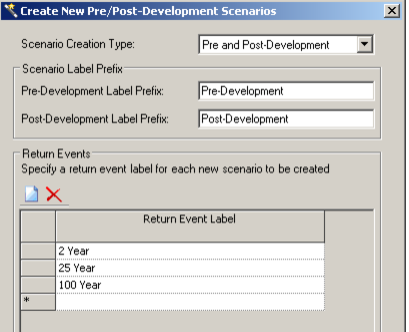
The following scenarios will be created:
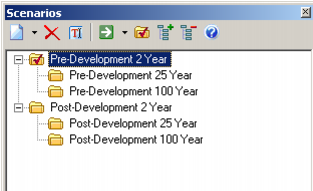
And the following alternatives will be created:
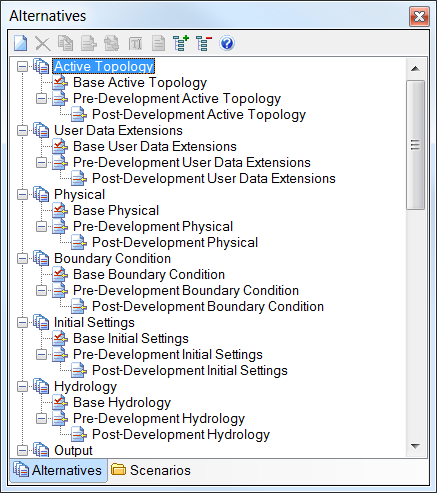
Note on the Modified Rational Method
When using the Modified Rational Method, separate pre and post development scenarios are not needed. This is because both the pre and post information is added to the catchment at the same time. See more in the below article, section titled "How do I use the Modified Rational Method with PondMaker?"
Understanding the Modified Rational Method
Creating Your Pre-Development Network
You need to create a Pre-Development network so you can calculate your target peak runoff flows for use in the Post-Development environment.
NOTE: this assumes you are using a method other than the Modified Rational Method. If you're using Modified Rational Method, please see the note above.
- Create you network, which may contain, catchments, catch basins, conduits, manholes etc.
- Add an outfall to the network.
- Connect the elements to the outfall. Here is an example of that.
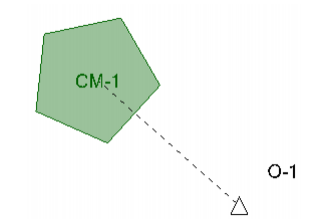
4.Click the File menu and select Save.
Creating Your Post-Development Network
You need to create a Post-Development network that represents the situation for which you have to design your detention and/or retention ponds and outlet structures.
To model the elements that will be used in the Post-Development scenarios but aren't used in the Pre-Development ones we will use the active topology feature. Active topology allows you to make an element or elements inactive in one or more scenarios. When an element is inactive, it has no effect on the model calculations.
- Change the currently active scenario to Post-Development 2 using the Active Scenario menu.
- Lay out a pond element between the catchment and the outfall. (You can move the existing elements around to make room if necessary by dragging them to the desired location.)
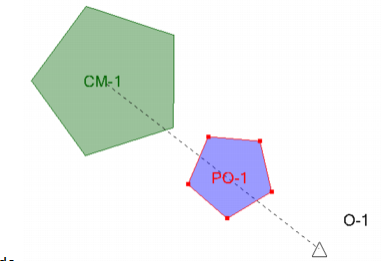
3.Click the Layout button and select Pond Outlet from the submenu.
4.Click to place the pond outlet somewhere inside the borders of the pond. Click on the outfall O-1 to connect the pond outlet to the outfall, then right-click and select Done.
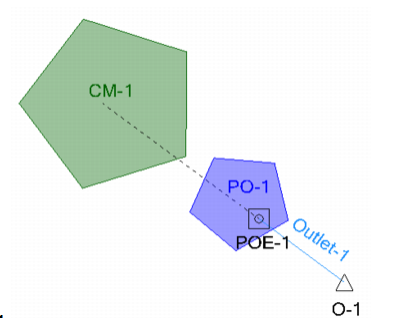
5.Highlight the catchment CM-1 and change the Outflow Node property to pond PO-1.
6.Now the Post-Development network is laid out. Change the Active Scenario to Post-Development 25. Note that the changes you made to the Post-Development 2 scenario have been inherited by the Post-Development 25 scenario.
7.Change the Active Scenario to Pre-Development 2. Note that the pond and the pond outlet are greyed out; this indicates that these elements are inactive in the current scenario, and will have no effect on the calculations.
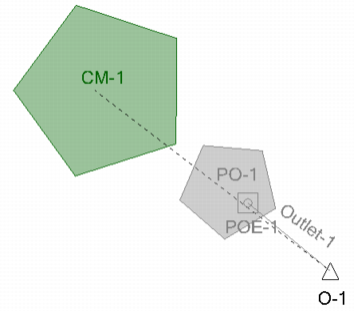
8.Save the project.
9. Next, select the Post-development scenario as the active scenario and use PondMaker to design the pond.
See Also
Scenario and alternative management
Using PondMaker