| |
Product(s): |
WaterGEMS, WaterCAD, HAMMER, SewerGEMS, SewerCAD, StormCAD, CivilStorm |
|
| |
Version(s): |
08.11.06.113 or later for WaterGEMS, WaterCAD, HAMMER
08.11.05.113 or later for SewerGEMS, SewerCAD, StormCAD, CivilStorm |
|
| |
Area: |
CONNECT Integration |
|
Overview
CONNECT Editions of Bentley's OpenFlows products can associate hydraulic models with a CONNECTed project. This process is done with the Assign Project to Hydraulic Model dialog.
Note:
- You must be signed in using the CONNECTION client to associate a CONNECTED project with a hydraulic model.
- A project needs to be registered before a hydraulic model can be associated. See: Register a Project
- Registering a Connected Project and associating a hydraulic model with it does not incur any additional cost or require any additional subscription beyond Bentley SELECT. See: Bentley Cloud Services Overview. Note that individual services may have a cost associated depending on the service, but just registering a project and linking to it is a part of SELECT. If a service has a cost you will get a message before enabling it.
The features discussed in this article are available in the following versions:
- 08.11.06.113 and greater (WaterGEMS, WaterCAD, HAMMER)
- 08.11.05.113 and greater (SewerGEMS, SewerCAD, StormCAD, CivilStorm)
Benefits of Assigning a Project to a Hydraulic Model
By assigning a project to a Hydraulic Model, Bentley will track which documents you use and time spent on your project and provide detailed project reports.
Other benefits include:
- Better project time accounting
- Project performance analytics
- Project based learning and recommendations
To Access the Assign Project to Hydraulic Model Dialog
- Open the Bentley Hydraulics and Hydrology CONNECT Integrated product.
- Sign-in to the CONNECTION client if you aren't already.
- Open or create a new Hydraulic model.
- The Assign Project to Hydraulic Model dialog will appear.
Note: This dialog can also be accessed by opening the Bentley Cloud Services menu and selecting Associate Project.

To Associate a CONNECTED Project to a Hydraulic Model
- In the Associate Project to Hydraulic Model dialog, select the desired CONNECTED Project from the list.
- Click Assign.
- The project name will display on the status bar to the left of your CONNECT user icon.
Note: Double clicking on the project name will also associate the project to the Hydraulic model.

To Change the Associated CONNECTED Project
A hydraulic model can only have one project assigned to it. Assigning a project to a hydraulic model, that is already assigned to another project, will disassociate the existing project and associate the new project.
To Disassociate a CONNECTED Project From a Hydraulic Model
- Open the Hydraulics and Hydrology product.
- Sign-in to the CONNECTION client if you aren't already.
- Open the hydraulic model to disassociate from a project.
- Open the Bentley Cloud Services menu and selecting Disassociate Project.
- The project name will no longer display on the status bar.
New features introduced in CONNECT Edition (Version 10.00.00.XX)
This release requires the latest version of CONNECTION client. If it isn't already on the computer, it will be downloaded and installed during the product's installation.
After the product installation completes, a CONNECTION client slideshow will display. This provides an introduction to the CONNECTION client, allows you to enter your login information, or create a new account if you don't already have one.
There is a new CONNECTED Project association dialog which allows the default behavior to be set. If you don't want the dialog to appear in the future, then select "Do not notify me again".
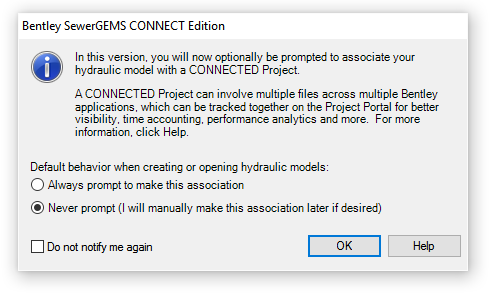
See Also
Associate Project to Workset