| |
Product(s): |
WaterGEMS, WaterCAD, HAMMER, SewerGEMS, SewerCAD, CivilStorm, PondPack |
|
| |
Version(s): |
Varies |
|
| |
Area: |
Output and Reporting |
|
Introduction
Upon creating a graph, each element type will have a default property (or multiple) selected.
This article explains how to customize which properties will be selected by default when creating a graph of an element.
Steps to Accomplish
1. Decide what changes you want to make. For this example, the pump property "Head (pump)" will be added to the list of common properties in the Graph Series Options dialog.
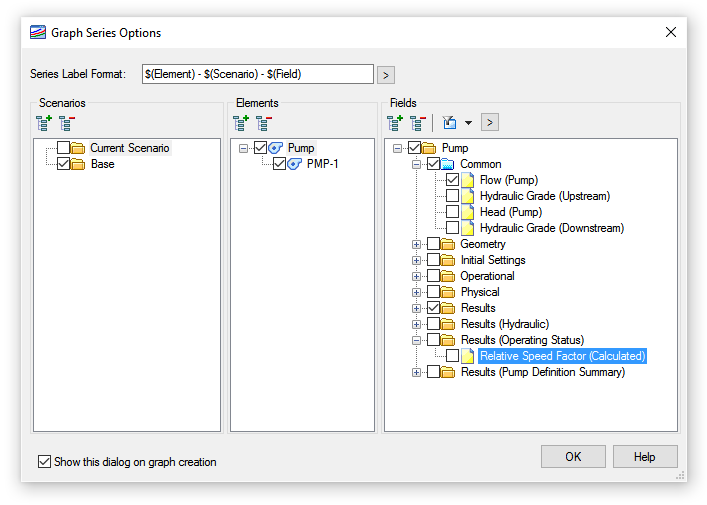
2. Use Query Builder to determine the FieldName that corresponds with the property you want to be selected by default.
a. To display the Queries dialog, open the View menu and select Queries.
b. In the Queries dialog, click the New icon and select Query.
c. Select the element type and click OK.
d. Double-click on the property to paste the FieldName in the bottom pane.
e. Note the property's FieldName

3. Close the application
4. Go to the following folder:
C:\Program Data\Bentley\[ProgramName]\8\
5. Open CommonGraphFields.xml with a text editor.
6. Locate the DomainElementTypeID that corresponds with the element you want to edit using the following table.
| Water Distribution Products |
|
Storm & Sanitary Products |
| DomainElementTypeID |
Element |
|
DomainElementTypeID |
Element |
| 23 |
SCADA |
|
1 |
Manhole |
| 52 |
Tank |
|
2 |
Catch Basin |
| 54 |
Hydrant |
|
3 |
Conduit |
| 55 |
Junction |
|
4 |
Channel |
| 56 |
Reservoir |
|
5 |
Outfall |
| 60 |
FCV |
|
6 |
Catchment |
| 61 |
TCV |
|
7 |
Pond |
| 62 |
GPV |
|
9 |
Cross Section |
| 64 |
PRV |
|
10 |
Gutter |
| 65 |
PSV |
|
12 |
Wet Well |
| 66 |
PBV |
|
13 |
Pressure Junction |
| 68 |
Pump |
|
14 |
Pressure Pipe |
| 69 |
Pipe |
|
15 |
Transition |
| 70 |
Spot Elevation |
|
23 |
SCADA |
| 71 |
Isolation Valve |
|
24 |
Lateral |
| 72 |
VSPB |
|
68 |
Pump |
| 300 |
Turbine |
|
72 |
Variable Speed Pump Battery |
| 301 |
Air Valve |
|
301 |
Air Valve |
| 302 |
Hydropneumatic Tank |
|
701 |
Low Impact Development Control |
| 303 |
Surge Valve |
|
800 |
Headwall |
| 305 |
Discharge to Atmosphere |
|
305 |
Discharge to Atmosphere |
| 306 |
Rupture Disc |
|
306 |
Rupture Disc |
| 307 |
Orifice Between Pipes |
|
307 |
Orifice Between Pipes |
| 308 |
Surge Tank |
|
308 |
Surge Tank |
| 309 |
Check Valve |
|
309 |
Check Valve |
| 310 |
Valve With Linear Area Change |
|
310 |
Valve With Linear Area Change |
| 321 |
Periodic Head-Flow |
|
321 |
Periodic Head-Flow |
| 700 |
Pump Station |
|
700 |
Pump Station |
7. Find that DomainElementID in the GraphDefaults.xml file and edit the associated fields.

- NumberDefaultFields: Specify the number of fields you want to be checked by default.
- FieldName: Enter the value taken from Query Builder.
- ResultRecordName: This is the beginning of the FieldName (Before the "_").
8. To add another field, copy the line that begins with "<DefaultField…" and paste it on the line below. Then edit the FieldName and ResultRecordName.
For this example, this is what the edited section looks like:

9. Save the XML file, open the application, and create a graph to see if the changes were applied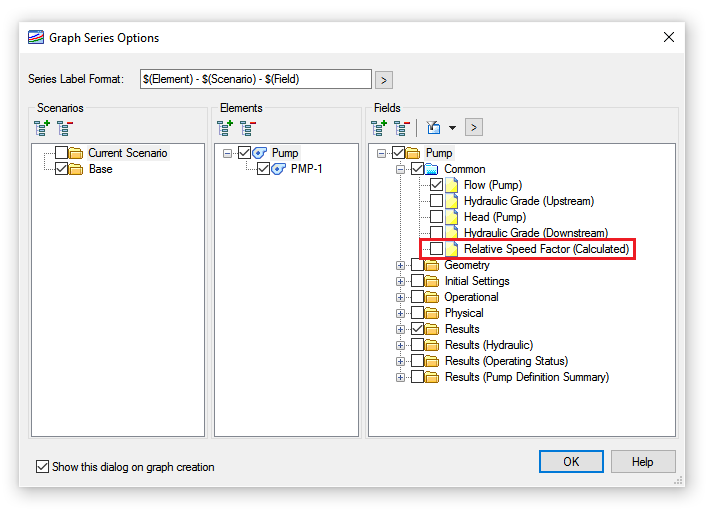
To Restore the Original Defaults
1. Close the program.
2. Delete the CommonGraphDefaults.xml.
3. Make a copy of the CommonGraphFields.bak and rename it to CommonGraphFields.xml.
4. Open the program. A new CommonGraphFields.xml file should be created with the original defaults.
Quick Graph in CONNECT Edition (Version 10.00.00.XX and later)
The CONNECT Edition release includes a new feature called "Quick Graph". This feature allows you to see a graph of a desired result that updates to display information for the selected element(s). See the article "Quick Graph" for more information.
See Also
How to set the default graph property
Quick Graph
Enhancement: 72876