| Product(s): |
WaterCAD, WaterGEMS |
| Version(s): |
V8 XM, V8i |
| Area: |
Modeling |
Bentley developers have enhanced the original Selection Set feature from WaterCAD and WaterGEMS to create a trio of powerful modeling tools for the V8 release. These three interconnected utilities allow modelers to create user-defined groups of model elements to easily manage, study, manipulate, and review large groups of elements.
There are three tools used to define and work with groups of elements:
- Selection Sets: Allows the user to create and save groups of elements using predefined queries or manual selection
- Queries: Enables the user to define, save, and execute logic-driven queries that can be used to select elements with specific attributes, or to create a named Selection Set.
- Network Navigator: Increases the functionality of the Selection Sets and Queries tools by adding viewing and selection enhancements.
Selection Sets
The selection tools can be accessed by clicking the View menu. The three selection tools are grouped together as shown on the tabs in the following screenshot:
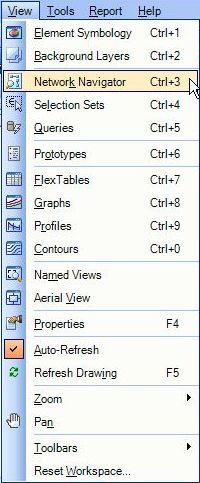
Queries
To demonstrate the powerful new abilities that the selection tools provide, we will create a query that returns all junctions having a pressure of less than 40 psi in a particular pressure zone. The file we will use is Example4.wtg, which is located in the "Sample" subdirectory of the WaterGEMS program folder.
To start, click View --> Network Navigator. In the Network Navigator window, click the Queries tab. In the Queries window, right-click the Queries - Project folder and select New --> Query. In the Queries - Select Element Type window, choose "Junction" and click OK. The result is illustrated below:
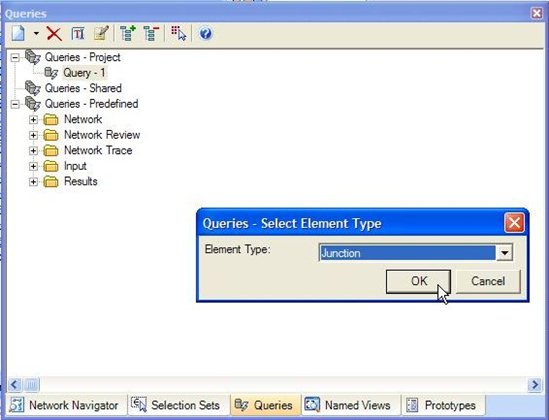
The Query Builder window opens. The Query builder is a utility that writes simple logical code in the bottom space using fields, math symbols, and unique values. Select "Pressure (lbs/in²)", click the < symbol, and then click "Unique Values" (next to the Unique Values heading) to initialize the pressure values present in the model. Manually enter 40 for the pressure value, as shown.
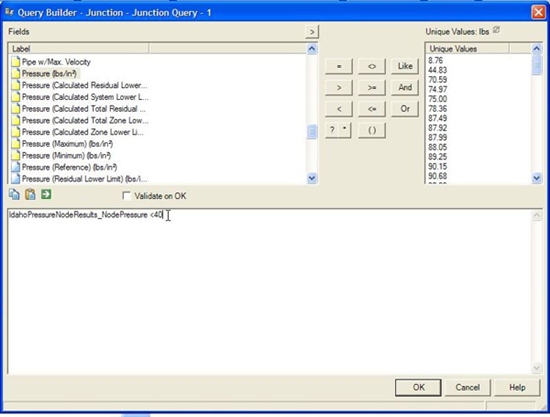
Now, to create a compound statement, go back to the Fields and "click "And," followed by the field "Zone," the "=" symbol. Again, click "Unique Values" to view the Zones available. Choose Zone "60" from the Unique Values list. This creates the compound query depicted below.
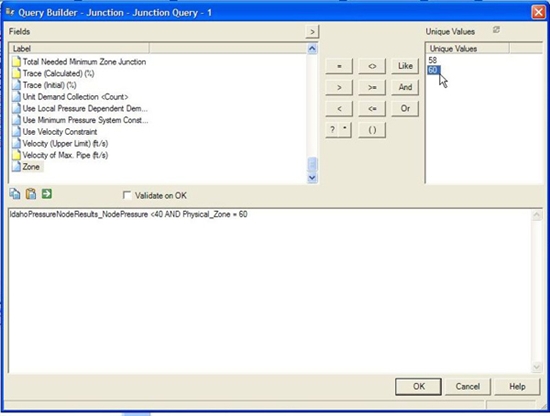
To utilize the unique query we have created, go back to the Network Navigator tab and choose "Junction Query - 1" using the ">" arrow to the right of the selection pulldown as shown.
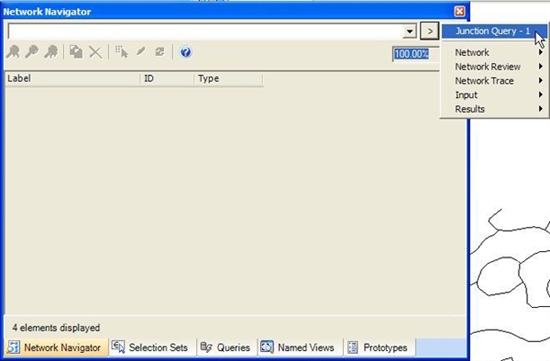
The query shows that one junction falls within the compound logical statement created in the query window. The engineer can now recognize that there is one low pressure junction in zone 60. If other elements with a pressure of less than 40 psi were present, they would also appear in the list.
Network Navigator
To navigate to an element from the Network Navigator, simply double-click the element in the list. WaterGEMS will automatically zoom the network view to the specified zoom level, select the element, and center that element in the drawing pane.
The Selection Sets tool is another method to create sets that can be used in the Network Navigator. You can create a selection set by choosing elements that have been picked manually or by using one or more predefined or user-defined queries, as shown below:
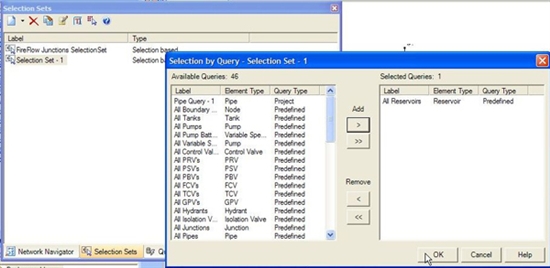
Once a selection set has been defined, you can use it in conjunction with color coding, element editing, special annotation, and other functions.
Selection sets are powerful tools that have been made more useful with the addition of comprehensive filtering and querying abilities. The engineer's work will be made easier with the accurate information from viewing a more manageable model.
See Also
OpenFlows Product Tech Notes And FAQs
Using The Network Navigator
Using Network Navigator's Powerful Queries