| |
Product(s): |
SewerGEMS, SewerCAD |
|
| |
Version(s): |
10.00.00.40 and later |
|
| |
Area: |
Modeling |
|
Introduction
LoadBuilder can be used to assign isolated Property Connection elements to the nearest element by creating a tap and lateral connection. Isolated Property Connections are those that are not connected to any lateral element (they are "orphaned"). Laterals are automatically placed between the source element and the hydraulic network when using LoadBuilder and selecting Property Connection Load Data as the Available LoadBuilder Method. When this method is used, it is assumed that that load data is already available in the Property Connection.
Note:
- Property connections and their attached tap and lateral will be assigned based on the nearest conduit, perpendicularly. If the intersecting point is within 10 feet of the start or stop node, then that node will be consider as the nearest element and the property connection will be assigned directly to the junction. A common situation would be a cul-de-sac.
- Once property connections are attached to conduits via laterals and taps, the flows from each lateral are assumed to enter the network at the upstream end of the connected conduit in the GVF-Rational and GVF-Convex solvers, and at the Tap node in the Explicit (SWMM) solver. They are not supported in the Implicit (DW) solver.

Steps
1. Run the LoadBuilder tool from the Tools tab.
2. Click the New icon
3. Select Property Connection Load Data as the Available LoadBuilder Method and click Next.

4. Optional: Create a selection set containing the links elements (ie. Channel or conduit) that can have taps associated with them.
5. Optional: Create a selection set containing the Property Connection elements that are to be assigned with Loadbuilder.
6. Enter all fields on the Property Connection Nearest Link page and then click Next.
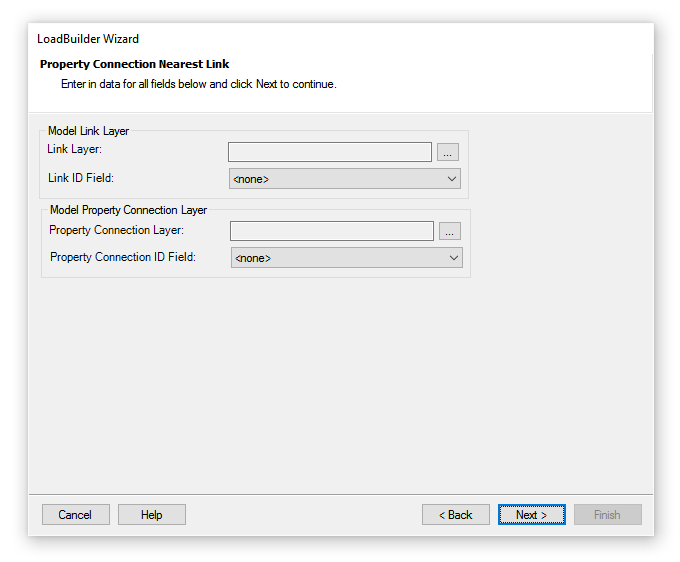
Link Layer
In standalone, when the […] button for Link Layer is clicked, the following dialog displays to select all elements of a particular type or a selection set containing conduits and/or channels.
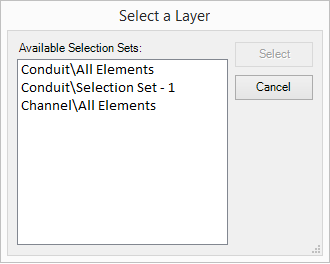
In ArcMap, when the […] button for Link Layer is selected, the following dialog displays and allows you to select the available Feature Class layer.
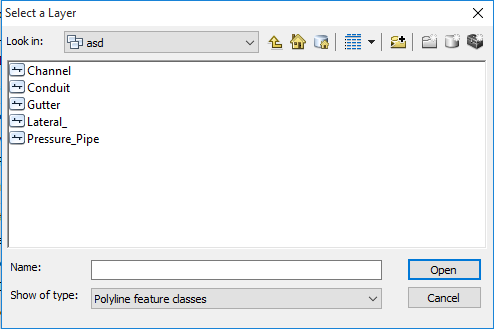
Link ID Field
Specify the source database field that contains the identifying label data.
In standalone, MicroStation and AutoCAD platforms, this field is always “ElementID”.
In ArcMap, multiple choice are given based on the columns available in the selected FeatureClass Layer.
Property Connection Layer
In standalone, when the […] button for Property Connection Layer is clicked, the following dialog displays to select all Property Connection Elements or available selection sets of Property Connection type.
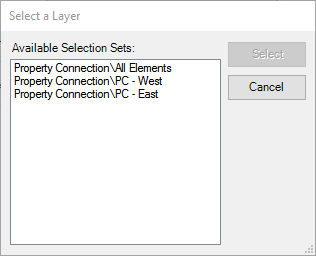
In ArcMap, when the […] button for Property Connection Layer is selected, the following dialog displays and allows you to select the available Feature Class layer.
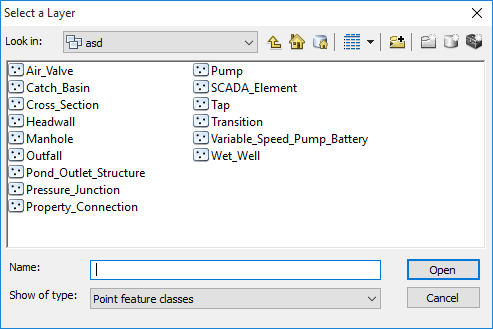
Property Connection ID Field
Specify the source database field that contains the identifying label data.
In standalone, MicroStation and AutoCAD platforms, this field is always “ElementID”.
In ArcMap, multiple choice are given based on the columns available in the selected FeatureClass Layer.
If Next is pressed without entering one of these fields, then one of the following errors will display.
- Link layer not provided
- Link ID Field not provided
- Property Connection Layer not provided
- Property Connection ID Field not provided
If the selected Property Connection Layer doesn't contain any isolated Property Connection elements, then the following message will display.
"There are no results available for the given input parameters. Please verify your data and try again."
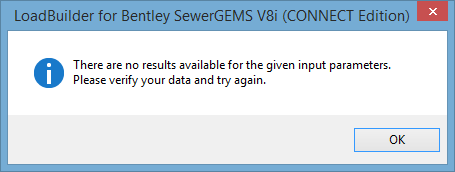
7. The Results Preview page contains a list of the nearest elements for each Property Connection. A lateral will be created to connect elements listed in the Property Connection column with the corresponding assigned elements in the Nearest Element column.
Based on the geometric location of a Property Connection, the Nearest Element that it is assigned to could be a link (conduit/channel) or node (catch basin, manhole, transition, cross section or headwall) element type.

8. On the last page of the LoadBuilder wizard, enter a name for the LoadBuilder run and click Finish.
9. Review and close the summary dialog. Close the Loadbuilder Manager.
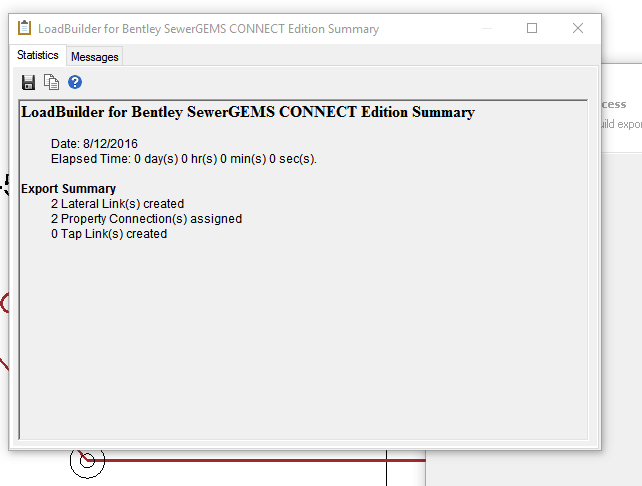
10. Model Synchronization
After a successful Property Connection nearest link run, one or more lateral and/or tap elements will be created. Therefore, a drawing needs to be synchronized to display them.
Once the Summary Report and Load Manager are closed, the following dialog will display asking if you want to synchronize the drawing:

If you click Yes, a drawing will be synchronized and new elements will be display. Otherwise, the drawing will remain out-of-sync.
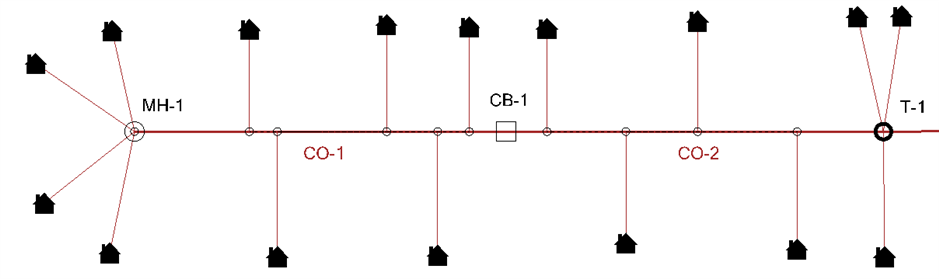
Active Topology
An element's active topology state is considered when using LoadBuilder with Property Connection load data. LoadBuilder will not assign a property connection to an inactive element. A Property Connection will only be assigned to a link if both of its nodes are active.

Properties of newly created Lateral and Tap elements
Newly created Lateral and tap elements will have a default values from the active lateral and tap prototypes respectively.
If a tap element is created, it will have a reference link (dashed line) connecting it to the nearest pipe. The dashed line can be turned off by setting the tap property "Show Associated Link Decorations" to False in Element Symbology.
Property Connection Assignment
The nearest element the Property Connection is assigned to will vary for different use cases.
When is a tap node created on the nearest link element?
If the Property Connection element is perpendicular to the nearest link, and the perpendicular intersection is not within 10ft of a valid node.
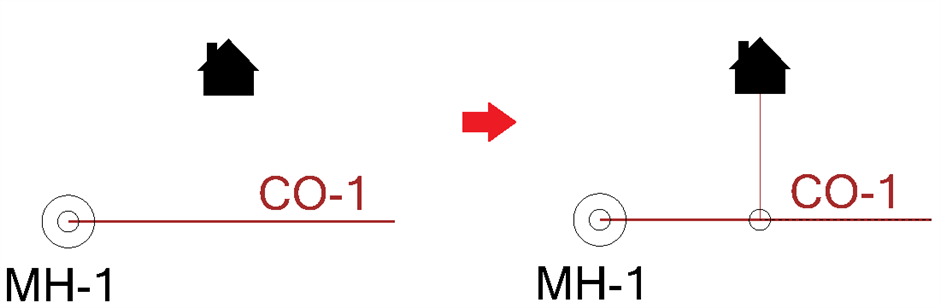
If the Property Connection makes a perpendicular intersection with the nearest link within 10 feet of, or beyond the node, but the nearest node is invalid (eg. outfall).
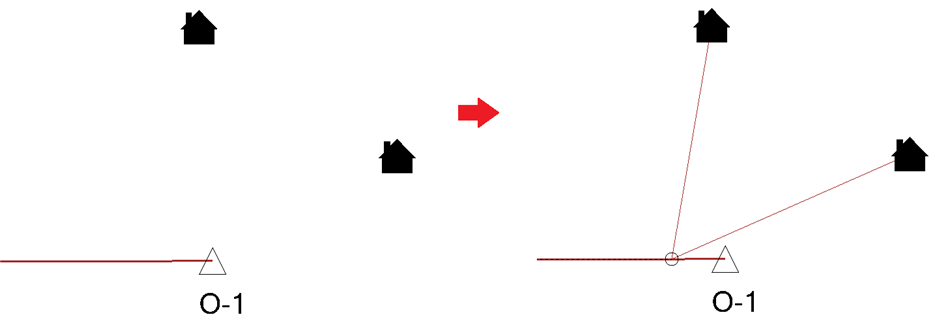
When is the nearest node used?
If the Property Connection element is not perpendicular to the nearest link and the nearest node is valid (eg. manhole).
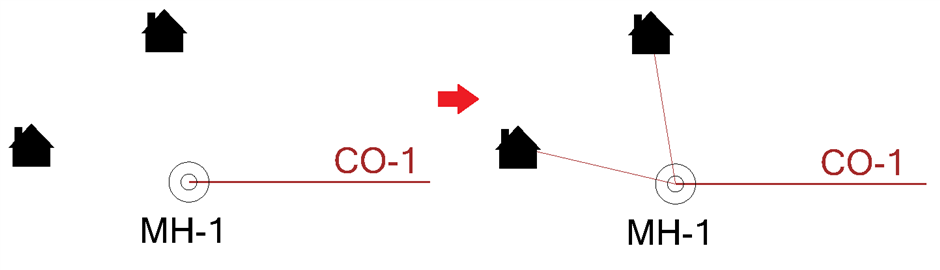
If the Property Connection element is perpendicular to the nearest link, and the perpendicular intersection is not within 10ft of a valid node.
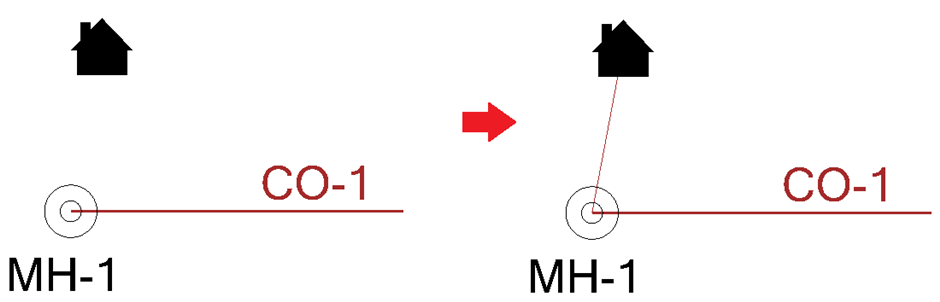
A Property Connection element will be assigned to the nearest node if one of the following are true:
- The Property Connection element is close to (within 10ft) the valid node element (ie. manhole, catch basin, transition, cross section, headwall). This 10ft is a fixed distance and can’t be modified.
- If the Property Connection element is closer to an applicable node (ie. Manhole, catch basin, transition) then the lateral will be created from the property connection element to the node.
See Also
Wiki: Property Connections
Wiki: How to toggle tap node dashed line display
WIki: How do Taps and Laterals work in the storm and sewer products?
Blog [VID]: Introducing individual Property Connections to your model