| Applies To |
|
| Product(s): |
WaterCAD, WaterGEMS, HAMMER |
| Version(s): |
CONNECT Edition, V8i |
| Area: |
Modeling |
Overview
Network Navigator is a useful tool with a number of built in queries that let a modeler see what is in a system and how everything is connected. This wiki will briefly discuss the major features and give a few examples of how this can be used in a hydraulic model.
Network Navigator is available in the storm and sewer products as well, but some of the features may be a little different. While this wiki focuses on the Network Navigator features in water products, there will be some overlap with the storm and sewer products as well.
To open the Network Navigator in CONNECT Edition, go to the Analysis tab and choose Navigator.

In the V8i releases, click the View menu and select Network Navigator, or click the Network Navigator button on the View toolbar.
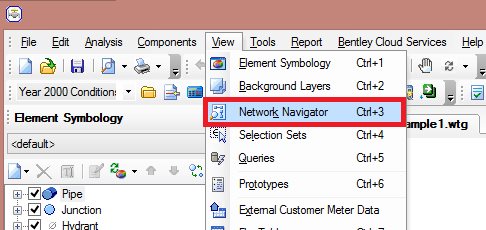

Video Demonstration
Using Network Navigator
When you open Network Navigator, the following dialog will appear.
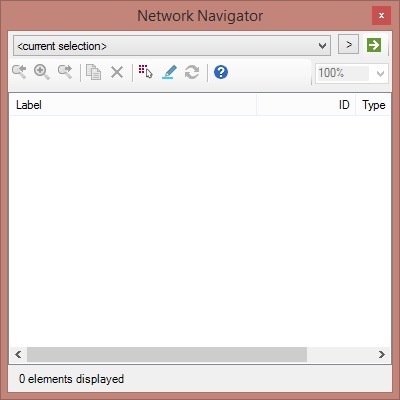
Network Navigator provides access to a number of predefined queries. To access these, click the ">" button in the upper right of the dialog. Where it says "Current selection," there are features that allow you to display results from Network Navigator in the drawing. The most useful of this will be the "Select in Drawing" button, which will highlight the items in red and allow you to create a selection set based on the query, and the "Highlight" button, which simply highlights the elements from the query.
Below you will find information on the different categories available in Network Navigator and some possible uses for the queries.
Network
Network queries include "All Elements" queries for each element type, allowing you to display all elements of any type in the Network Navigator. This will allow you to select all elements of a given type. This might be useful if you knew there are a number of pumps or tanks in the model, but you do not know precisely where they are located.
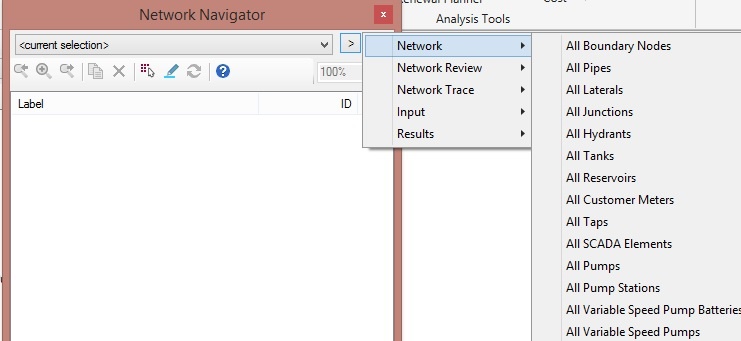
Network Review
Network Review Queries include the following:
Nodes In Close Proximity - Identifies nodes within a specific tolerance. This can allow you to find nodes that you can merge nodes that are nearby together and reduce the size of your model.
Crossing Pipes - Identifies pipes that intersect one another with no junction at the intersection. While this may be expected in your model, this may also indicate areas where you may need to split the pipes. Note: Stating with the CONNECT Edition update 3 release 10.03.01.08 for all products, the Crossing Pipes query will accommodate different types of pipes. If you open the Crossing Pipes query in Network Navigator, you will see options for All Links (which will analyze all pipes and laterals), Current Selection (which will only analyze links already selected in the drawing), Pipes (which will analyze only pipes), and Laterals (which will analyze only laterals).
Orphaned Nodes - Identifies nodes that are not connected to a pipe in the model. This could lead to connectivity issues if there are demands on the orphaned nodes.
Orphaned Customer Meters - Customer meters are always associated with another element. This query can identify ones that are not so that the connection can be established.
Orphaned SCADA Elements - SCADA Elements are associated with another element as well. This query can identify ones that are not so that the connection can be established.
Orphaned Isolation Valves - Identifies isolation valves that are not connected to a pipe in the model. Like the customer meters and SCADA elements, these should always be associated with an element.
Dead End Nodes - Identifies nodes that are only connected to one pipe.
Dead End Junctions - Identifies junctions that are only connected to one pipe. Like the "Dead End Nodes" query, this can be used to identify possible areas that the model can be simplified.
Pipe Split Candidates- Identifies nodes near a pipe that may be intended to be nodes along the pipe. The tolerance value can be set for the maximum distance from the pipe where the node should be considered as a pipe split candidate.
Pipes Missing Nodes - Identifies which pipes are missing either one or both end nodes. The element may also be inactive. The model will not compute if a pipe is missing an end node.
Duplicate Pipes - Identifies instances in the model where a pipe shares both end nodes with another pipe. This query can be useful because if the pipe is a duplicate, it will be difficult to see visually, since the pipes will overlay each other.
Find Initially Isolated Elements - Locates elements that are not connected or cannot be reached from any boundary condition. This is a useful query for cases where you have disconnected demand nodes in a system. This query will allow you to display these in the drawing and allow you to find possible locations of closed or inactive elements, such as pipes, pumps, and valves, that might be the cause of the system disconnection.
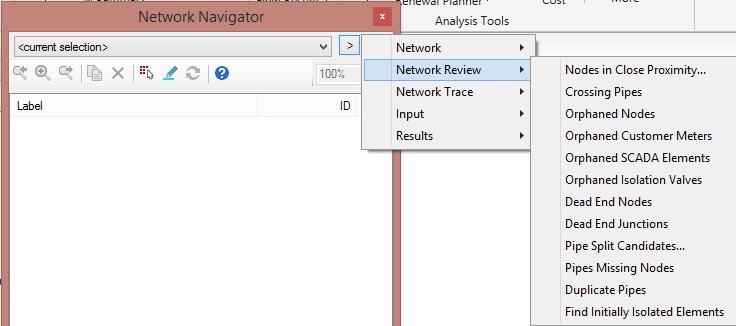
Network Trace
Network Trace Queries include the following:
Find Connected - Locates all the connected elements to the selected element in the network.
Find Adjacent Nodes - Locates all node elements connected upstream or downstream of the selected element or elements.
Find Adjacent Links - Locates all link elements connected upstream or downstream of the selected element or elements.
Find Adjacent Start Nodes - Similar to the adjacent nodes option, but only looking at the start nodes.
Find Adjacent Stop Nodes - Similar to the adjacent nodes option, but only looking at the start nodes.
Find Associated Customer Meters - Locates the customer meter elements associated with the selected element or elements.
Find Elements Associated with Customer Meters - Locates elements assigned to the selected customer meters. For example if all selected customer meters are associated with junctions, this will select all of those junctions. Customer meters may also be assigned to pipes so if you want to only select junctions associated with customer meters, you may need to run an additional "find adjacent nodes" query.
Find Associated SCADA Elements - Locates the SCADA elements associated with the selected element or elements.
Find Disconnected - Locates all the disconnected elements in the network by reporting all the elements not connected to the selected element.
Customer Meters not connected to Nearest Link - Locates any customer meter that is not connected to the pipe that is closest to it. While this may be as designed, but in most cases customer meters will be connected to the nearly element.
Laterals with Incorrect Orientation - Taps and laterals are used to connect customer meters to a pipe without splitting the pipe. Laterals should always be oriented from the customer meter to the pipe. This query identifies elements where this is not the case.
Find Shortest Path - After selecting a Start Node and a Stop Node, this query reports the shortest path between the two nodes based upon the shortest number of edges.
Trace Upstream - Locates all the elements connected upstream of the selected downstream element.
Trace Downstream - Locates all the elements connected downstream of the selected upstream element.
Path to Nearest Element of Specified Type - After identifying any element and a certain element type, like a tank, this question will find the path from the element you chose to the closest of the element type. This can be useful to find where the closest tank or pump to a given junction is.
Path to Nearest Upstream Element of Specified Type - This is similar to the "Path to Nearest Element of Specified Type," but only looks at elements upstream of it.
Path to Nearest Downstream Element of Specified Type - This is similar to the "Path to Nearest Element of Specified Type," but only looks at elements downstream of it.
Isolate - Select an element that needs to be serviced. Run the query to locate the nearest isolation valves. In order to service the element, this will identify where shut off points and isolation valves are located. This can be used in conjunction with a Criticality analysis.
Find Loops in Network (SewerCAD/SewerGEMS) - this will locate elements that form a loop in a pressure subnetwork with the GVF-Convex (SewerCAD) solver. See: "forms loop..." Error when attempting to compute model with pressure subnetwork

Input
Input Queries include a number of queries that allow you to find elements that satisfy various conditions based on input data specified for them. Input queries include:
Duplicate Labels - Locates duplicate labels according to parameters set by the user. This can help with confusion related to elements in the model and assist with some tools, like ModelBuilder.
Elements With SCADA Data - Locates elements that are have SCADA data associated with them. This will be useful with tools like SCADAConnect Simulator.
Inactive Elements - Locates elements that have been set to Inactive.
Customer Meters Associated with Inactive Elements - This query locates any customer meter element that is linked to an inactive element. You can then either make the customer meter inactive or link the customer meter to a different element.
Pipes with Check Valves - Locates pipes that have the Has Check Valve? input attribute set to True.
Controlled Elements - Locates all elements that are referenced in a control Action.
Controlled Pumps - Locates all pumps that are referenced in a control Action.
Controlled Valves - Locates all valves that are referenced in a control Action.
Controlled Pipes - Locates all pipes that are referenced in a control Action.
Controlling Elements - Locates all elements that are referenced in a control Condition.
Initially Off Pumps - Locates all pumps whose Status (Initial) input attribute is set to Off.
Initially Closed Control Valves - Locates all control valves whose Status (Initial) input attribute is set to Closed.
Initially Inactive Control Valves - Locates all control valves whose Status (Initial) input attribute is set to Inactive.
Initially Closed Pipes - Locates all pipes whose Status (Initial) input attribute is set to Closed.
Fire Flow Nodes - Locates nodes included in the group of elements specified in the Fire Flow Alternative's Fire Flow Nodes field.
Constituent Source Nodes - Locates all nodes whose Is Constituent Source? input attribute is set to True.
Nodes with Non-Zero Initial Constituent Concentration - Locates all nodes whose Concentration (Initial) input attribute value is something other than zero.
Tanks with Local Bulk Reaction Rate Coefficient - Locates all tanks whose Specify Local Bulk Rate? input attribute is set to True.
Pipes with Local Reaction Rate Coefficients - Locates all pipes whose Specify Local Bulk Reaction Rate? input attribute is set to True.
Pipes with Hyperlinks - Locates all pipes that have one or more associated hyperlinks.
Nodes with Hyperlinks - Locates all nodes that have one or more associated hyperlinks.
Elements with GIS-ID - Locates elements that have a GIS-ID associated with them.
Elements with no GIS-ID - Locates elements that do not have a GIS-ID associated with them.
Elements with Time Series Data - Locates elements that have Time Series Data associated with them. This is useful for results presentation and knowing which elements may have associated field data.
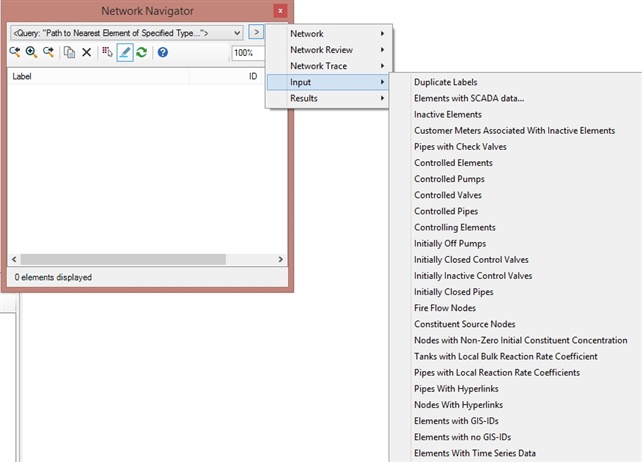
Results
Results Queries include a number of queries that allow you to find elements that satisfy various conditions based on output results calculated for them. Results queries include:
Negative Pressures - Locates all nodes that have negative calculated pressure results. This will allow you to highlight and visual areas of negative pressure to investigate why this is occurring
Pumps Operating Out of Range - Locates all pumps whose Pump Exceeds Operating Range? result attribute displays True. This will help identify pumps that may need to be resized.
Pumps Cannot Deliver Flow or Head - Locates all pumps whose Cannot Deliver Flow or Head? result attribute displays True. This will help identify pumps that may need to be adjusted in the model or where a different pump definition is needed.
Valves Cannot Deliver Flow or Head - Locates all valves whose Cannot Deliver Flow or Head? result attribute displays True. This will identify valves that may be having difficult finding a good solution. It may also be because the calculated valve status is Inactive. Reviewing these valves will assure that you have the correct results.
Empty Tanks - Locates all tanks whose Status (Calculated) result attribute displays Empty.
Full Tanks - Locates all tanks whose Status (Calculated) result attribute displays Full.
Off Pumps - Locates all pumps whose Status (Calculated) result attribute displays Off.
Closed Control Valves - Locates all control valves whose Status (Calculated) result attribute displays Closed.
Inactive Control Valves - Locates all control valves whose Status (Calculated) result attribute displays Inactive.
Closed Pipes - Locates all pipes whose Status (Calculated) result attribute displays Closed.
Failed Fire Flow Constraints - Locates all elements whose Satisfies Fire Flow Constraints? result attribute displays False. This is used when running an automated fire flow.
Self-cleaning pipes - This query locations pipes that are within certain criteria wherein they will be self-cleaning. You can choose from Shear Stress, Velocity, or Shear Stress and Velocity. You would include the numerical values for the criteria. Based on the results in the model, you will be able to highlight self-cleaning pipes in your model.

See Also
Error executing query when using Trace Upstream or Trace Downstream query in Network Navigator
Using the Network Connectivity Reviewer