| Product(s): |
WaterCAD, WaterGEMS |
| Version(s): |
CONNECT Edition |
| Area: |
Modeling |
Problem
Some of my customer meters elements are not connected to a pipe via a lateral link element. How can I identify such cases so they can be fixed?
Solution
If you only want to see the customer meters that are not connected to *something*, you can use the query called "Find customer meters not connected to nearest link" under Network Navigator > Network Trace.
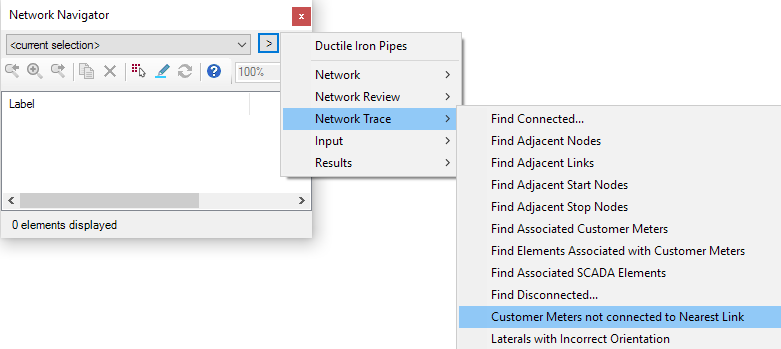
If the pipe that is spatially closest to the customer element is always the correct pipe to assign it to, then run LoadBuilder with the nearest pipe option under the Customer Meter Load Data category, and choose the option to create taps and laterals.
However, in some cases, the spatially closest pipe may not necessarily be the correct one. If you need to ensure that all customer meters are connected via a lateral, and then manually fix them, follow these steps:
1) From the Home tab (CONNECT Edition) choose to select By Element > Lateral.
2) From Network Navigator, choose Network Trace > Find Adjacent Nodes. Click the Select in Drawing button at the top of the Network Navigator screen to select the elements.
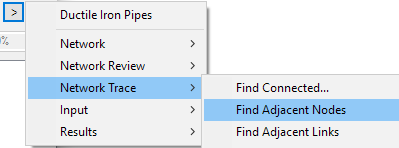
3) From the Home tab, choose Select > Invert Selection

4) Right click in the drawing, choose Edit group, then open the Customer Meter flextable.
5) Click the select in drawing button and choose to select in drawing
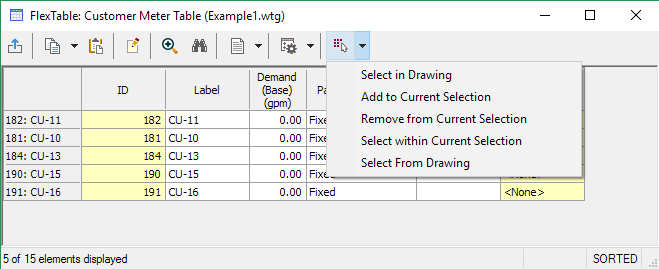
6) Right click in the drawing and choose to create a selection set. Give it a name, like "Customers not connected via lateral".
Note: if you want to omit customer meters that are not connected to an element at all, use Network Navigator's Network Review > Orphaned Customer Meters > click the select in drawing button, right click in the drawing and choose "Remove from selection set", then choose the selection set from step 6.
7) In Network Navigator, select your new selection set, then choose the highlight button  . Now you can easily see these customers in the drawing and make other selections without having to worry about losing your selection. The customers of interest will stay highlighted while you work on connecting them.
. Now you can easily see these customers in the drawing and make other selections without having to worry about losing your selection. The customers of interest will stay highlighted while you work on connecting them.
8) Lastly, after laying out the taps and laterals, ensure that the customer meters are actually associated with a pipe or node. A customer meter connected to a lateral > tap > pipe may not necessarily be associated with the pipe. In Network Navigator, choose the query called "Find customer meters not connected to nearest link" under Network Navigator > Network Trace. (see screenshot at the top of this article)
To avoid this, when manually connecting a customer meter to a pipe via a tap, ensure that you select "yes" when prompted if you would like to attach to the pipe. This will associate the customer meter demand with the pipe/node that the lateral/tap is connected to.
See Also
Customer Meter Elements and the External Customer Meter Data Manager
Using LoadBuilder to assign Customer Meters to the nearest pipe using taps and laterals