| Product(s): |
SewerGEMS, CivilStorm |
| Version(s): |
10.00.00.45 and later |
| Area: |
Layout and Data Input |
Problem
Is there a way to quickly import hydrograph data for nodes in a model?
Background
In previous versions of SewerGEMS and CivilStorm, hydrograph data that was stored in an Excel spreadsheet needed to be copied and pasted into the nodes for the Inflow Control Center. Starting with SewerGEMS and CivilStorm CONNECT Edition (build 10.00.00.45, with the latest patch), this data can now be imported into the Inflow Control Center.
Solution
Steps:
1. Download and install version 10.00.00.45 of a product listed above and apply the latest patch set available.
See: Cumulative patch sets for Hydraulics and Hydrology products
2. The hydrograph data needs to be in the correct format (“<element label>,<time>,<flow>”) and then saved to a Comma Separated Values (.csv) file type. Make sure to close the .csv file before proceeding.
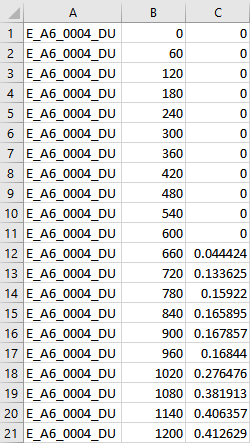
3. The units used for the import are assumed to be the same as defined for "Time_Extended" and "Flow" in the hydraulic models unit options. Go to Tools > Options > Units and set the units "Time_Extended" and "Flow" to match the units used in the .csv file.
4. Import the data by going to Components > Loading > Inflow Control Center. Click the new icon and select "Import Hydrographs" from the drop-down list. Navigate to and select the .csv file, then click open. The hydrographs should be populated in the Inflow Control Center.

See Also
Importing loading information using ModelBuilder
Troubleshooting and understanding LoadBuilder
Cumulative patch sets for Hydraulics and Hydrology products