| Product(s): |
StormCAD, CivilStorm, SewerGEMS |
| Version(s): |
08.11.XX.XX, 10.00.XX.XX |
| Area: |
Layout and Data Input |
Problem
How can I import the cross section type irregular channel data using Modelbuilder?
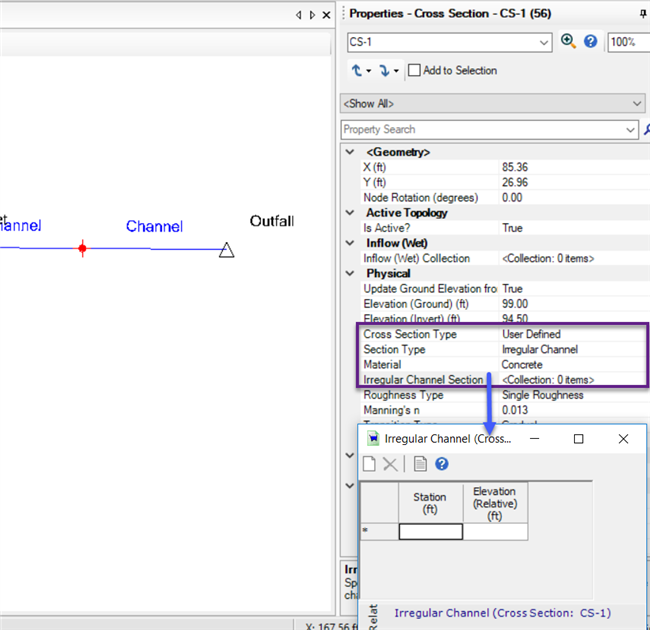
Solution
Set the cross sections type to irregular channel in the model through flextables or through the physical alternative. To import irregular cross section data using Modelbuilder please prepare an excel sheet using the following format with columns Label, Station and Elevation.
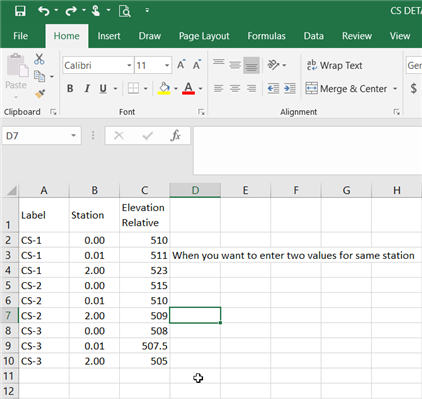
Next open Modelbuilder, click new button, select Excel as the Data Source Type. Browse to the data source file and select it, then click Next. In the next screen, make sure your units are correct for your model, then click Next. Click Next two more times to get to the Field Mapping section.
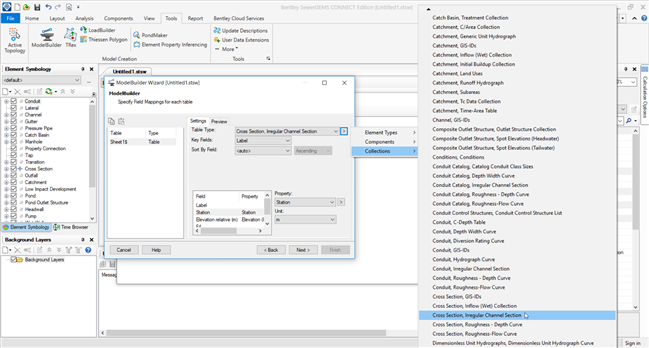
The screenshot above shows the mapping for an irregular channel type cross section. For the table type, use “Cross section, Irregular channel section", which can be accessed through "collections". The Key Field should be set to the label column. In the lower part of the ModelBuilder dialog, you will define the field mapping. In this case, you will assign the station and elevation information. You do this by highlighting an item in the Field column, then using the Property dropdown menu to choose an available property field. Once this is completed, click Next.
In the next screen, set "Would you like to build a model now?" to Yes and click Finish. Choose Yes if prompted to synchronize the drawing.
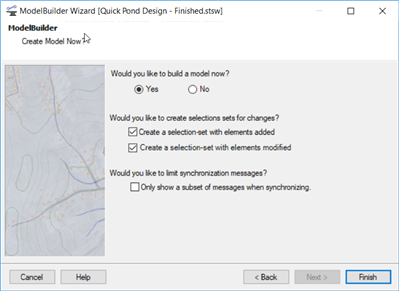
You should now see the irregular cross sections data imported for particular cross sections in the model.
See Also
Importing external data using ModelBuilder - Building and updating
Importing A CAD (eg. DXF or DGN) Drawing Using ModelBuilder [TN]