| Product(s): |
WaterGEMS, WaterCAD, HAMMER, SewerGEMS, SewerCAD, CivilStorm, StormCAD |
| Version(s): |
CONNECT Edition Update 1 and later (Water products); CONNECT Edition Update 2 (Storm-Sewer products) |
| Area: |
Output and Reporting |
Problem
How can I track changes that have been made to a model?
Solution
What the Change Tracking feature does
If a colleague has done some work on your hydraulic model, you may be left wondering what exactly they did. Or you may encounter something unexpected and wonder what was recently changed that could have caused it. You may then spend significant time trying to determine and reconcile these changes. You now have a Change Tracking feature to help with this. This feature gives you an audit trail which provides accountability and insights into what led to the model’s current condition, which can ultimately lead to faster project completion.
Note: This feature was introduced in CONNECT Edition Update 1 for WaterGEMS, WaterCAD, and HAMMER, and in CONNECT Edition Update 2 for the Storm-Sewer products. To access this feature, make sure you are using the latest versions of these products.
Change Tracking enables you to keep track of and review changes made to your hydraulic model in a tabular format, including:
- The user that made the change
- When the change was made
- What type of change was made
- Adding, modifying, deleting and restoring elements
- Adding, deleting, duplicating, and merging alternatives
- Using ModelBuilder when executing a sync-in or global editing a column in a FlexTable
Note: The latest changes are displayed first in the table.

Archiving Change Tracking records to reduce model database size
Starting with version 10.03.01.XX (and greater) you can now archive entries from the View Tracked Changes dialog. There is an Archive button in the dialog that can be used for this.
When performing bulk operations such as ModelBuilder or constraint based design with the GVF-Rational (StormCAD) or GVF-Convex (SewerCAD) solvers, a very large number of rows can be added to the change tracking registry, potentially causing the model database to grow large, which can impact performance. Archiving entries that are no longer needed can help with this. See the information in the section above. With older versions, see the following link: SQLITE database size grows very large due to Change Tracking
Previous versions of the products do not include this feature. If earlier versions, you can use the WHERE clause to filter entries out, but if you have a need to remove or clear out the information, the model will need to be sent to Technical Support.
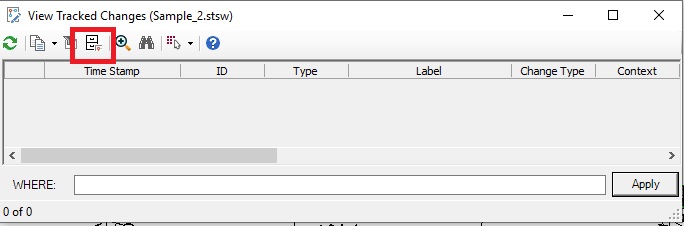
Bulk Archive
Starting with the CONNECT Edition Update 4 releases (10.04.00.XXX) a bulk archive feature is available for change tracking. With this, you will be able to archive a large number of items from the Change Tracking database. This will remove the items from the model database file and store the archived changes in an external database file.
You can access this by going to the Review tab, click "Bulk Archive." You can choose how many records to keep or delete all change tracking data. After performing the Bulk Archine, it is recommended to compact the database.
Note: This does not replace the Archive feature in the Change Tracking manager.
Archive remaining records means it will save a .sqlite file, which is unlikely to be useful. Delete remaining records means it will remove them.
If you want to get rid of everything, set the “records to keep” to zero and choose Delete remaining.
This of course assumes you don’t want to keep any of the database records (you might want to keep for example the past few day's records).
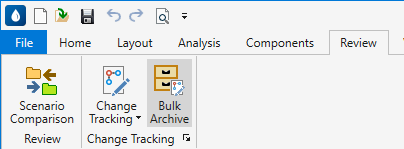
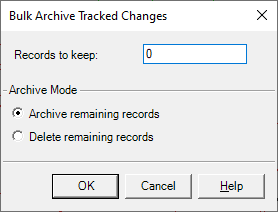
How to control when Change Tracking is enabled for new and existing hydraulic models
By default, change tracking is disabled. To access the change tracking options, click the command button in the bottom-right corner of the Review group on the Review tab of the ribbon. You can also use the Search Ribbon field in the upper right of the Ribbon interface to search for "Change Tracking Options."
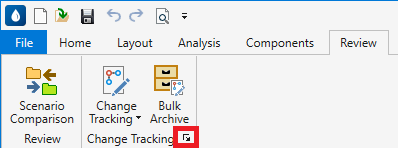
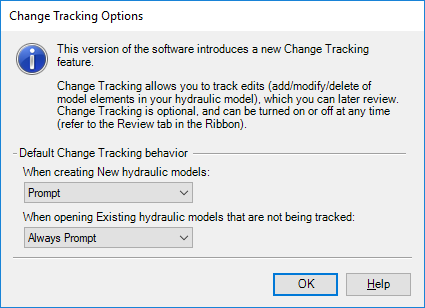
The change tracking options include options for both new and existing hydraulic models. The default for new hydraulic models is "Prompt". With this option, you are prompted whether you want change tracking enabled or disabled.
You also have the option of “Track” and “Do Not Track”. If you select “Track”, then all new hydraulic models will have change tracking on by default. If you select “Do Not Track” then all new hydraulic models will have change tracking disabled by default.
For existing models, the default is “Always Prompt.” You will only be prompted about change tracking for an existing model if it is not already tracked. You also have the option of “Track” and “Do Not Track.” If you select “Track,” then all existing models you open that are not already being tracked will be tracked. If you select “Do Not Track” then all existing models will continue to have tracking disabled.
The final option for existing models is “Prompt Once (for older models).” This option applies to models saved in a previous release and not yet saved in the current release. You are prompted whether you want change tracking enabled or disabled.
The prompt you get for either new or existing hydraulic models is the following:
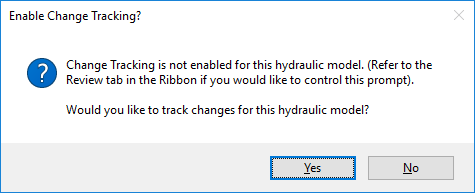
The change log is a SQLite database with an extension of log.sqlite and is part of each individual project. This file is managed whether logging is enabled or disabled.
If change tracking is disabled but you attempt to view tracked changes, you are prompted:
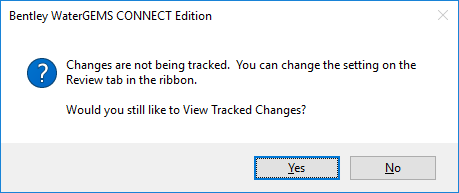
If you answer Yes, then the change log is opened. If you click No, the change log is not opened.
See Also
Blog: Using Change Tracking for insights into model changes
What's New with WaterGEMS and WaterCAD CONNECT Edition Update 1
SQLITE database size grows very large due to Change Tracking