| Product(s): |
WaterGEMS, WaterCAD, HAMMER, SewerGEMS, SewerCAD, CivilStorm, StormCAD, PondPack |
| Version(s): |
CONNECT Edition, V8i |
| Area: |
Modeling |
Problem
The default background color in the drawing page in the standalone versions is white, with a black foreground. How can you change the background and foreground colors to something else?
Solution
To change the display colors, go to the Options dialog. In CONNECT Edition, you can go to File > Options, Tools > Tools > Options, or use the Ribbon search to search for it. In the V8i releases, you would go to Tools > Options.
In the General tab, find the Windows Color section, as shown below.
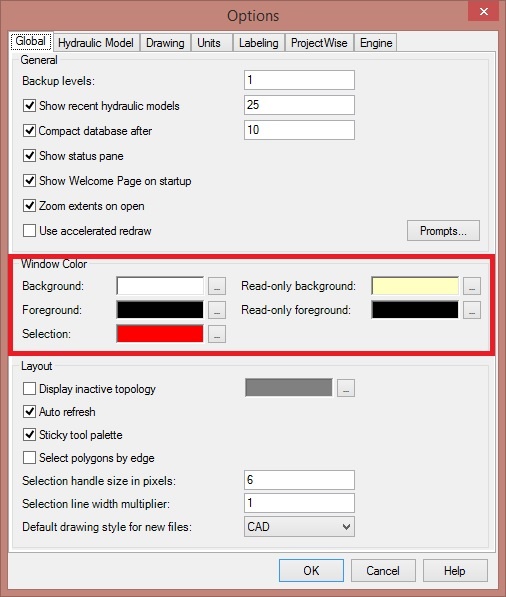
Here you can change the Background and Foreground colors, as well as the Selection color. There is also a place where you can select the Read-only colors used in the element FlexTables.
You can also change the color of individual elements in the Element Symbology dialog. After opening this, you can double-click on the element name to view the properties. The Default Color property can be changed so that different element types can be set to different colors. This overrides the data in the Options dialog above.
See Also
Data values not appearing in the element FlexTables