| Product(s): |
WaterGEMS, SewerGEMS, HAMMER |
| Version(s): |
08.11.XX.XX 10.XX.XX.XX |
| Area: |
Layout and Data Input |
Problem
When opening a .MXD in ArcMap that had a WaterGEMS, SewerGEMS or HAMMER model attached, the model is no longer associated. If the model is added to the .MXD again, then duplicate layers are created.
This behavior is common when the files are moved to a new location.
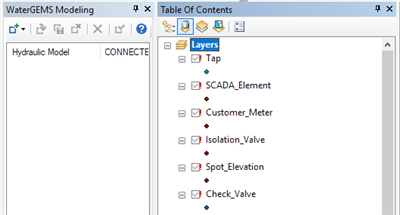
Similarly, how to you reassociate a WaterGEMS model with a ArcGIS Pro .APRX file if the file was moved. Note: In order to integrate with ArcGIS Pro, you will need WaterGEMS version 10.03.02.75 and SewerGEMS version 10.03.03.44. The information below uses WaterGEMS as an example.
Background
ArcGIS Pro and current versions of ArcMap use the "relative" path, so that the program will look for other data sources in the same folder as the project file (MXD or APRX). In ArcMap version 10.X, this is under File > Map Document Properties > "store relative pathnames to data sources". (In ArcGIS 9.3.1, this option is under File > Document Properties > Data Source Options.) In ArcMap, you would simply need to have this option checked before moving the files to the new location.
ArcMap historically stored the "absolute" path to data sources in the .MXD file. Meaning, when you open a .MXD file, it looks for all the associated layers in the exact original path that they were saved in. This applies to other layers you may have added, not just WaterGEMS layers. So, if you move the .MXD file, WaterGEMS model files, geodatabase, and other layers you had to a new location and try to open it, ArcMap will not be able to load any of those layers, because it is referring to the old path. This is why you see red exclamation points next to all the layers in the table of contents. In short, the problems related to moving projects are due to ArcMap limitations, which WaterGEMS has no control over.
Solution
With ArcGIS Pro, you will be prompted that the WaterGEMS file was moved and allowed to browse to the new location.
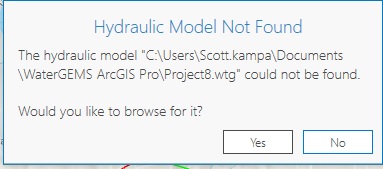
With ArcMap, ensure that the ArcMap .MXD file is set to use "relative paths", and manually adjust the path to the hydraulic model file.
See details in this article: How to "save as" or copy a project in the ArcMap or ArcGIS Pro environment
See Also
WaterGEMS for ArcGIS Pro and WaterGEMS for ArcMap FAQ
SewerGEMS for ArcGIS Pro and SewerGEMS for ArcMap FAQ