| |
Product(s): |
SewerGEMS, CivilStorm |
|
| |
Version(s): |
10.02.00.55 |
|
| |
Area: |
Installation |
|
Overview
The CONNECT Edition Update 2 release of SewerGEMS and CivilStorm introduces numerous improvements and features to help you be more successful.
Table of Contents
- CONNECT Licensing
- Supported Operating Systems and Platforms
- Change Tracking
- Network Connectivity Reviewer
- Gutter Cross Section Viewer
- Chicago storm support
- Critical Storm Analysis updates
- New “Freeboard (Required)” input field
- Sort Dendritic
- Storm Events Scenario Wizard updates
- Climate Change Adjustment functionality
- Select folder of rainfall curves as well as individual curve
- Explicit solver compatibility selection and “Use Bentley Transition Equation” calculation options
- Calculation updates
- Switch between standard SWMM solver and Bentley enhanced
- Entry and Exit Losses for culverts in GVF solvers
- Improved results when using Partial Area Effects (StormCAD solver)
- Other Updates
- Climate Change Adjustment Multiplier
- Additional source file support for Terrain model tool
- “Is Flooded?” and “Is Ever Flooded?” for cross-sections
- “Same as Stop Node” option for Gutter Types
- Profile Visualization of Storage Chamber System
- Total outfall volume result
- Updated workflow for Trace Upstream, Trace Downstream, and Shortest Path queries
- Sorting based on Labels for FlexTables when generating Custom Report
- Multiple sub-areas in Time-Area Hydrology
- Updated workflow for selection of scenarios in Batch dialog
- Ability to apply Terrain Model elevation data to selected nodes
CONNECT Licensing
This release uses CONNECT Licensing, a major advancement in Bentley's product licensing methodology. CONNECT Licensing gives organizations much more control over license usage and reporting, with the capability to establish concurrent use thresholds, groups of users with different levels of access and more. Selecting the license feature level (number of links) is also much more clear to the end user. More information on CONNECT Licensing and how it works can be found here: Licensing OpenFlows | Hydraulics and Hydrology Products - CONNECT Licensing
Important note: with CONNECT Licensing, you will need to sign in to the CONNECTION Client (included with installation of SewerGEMS and CivilStorm). If you do not currently have an account that is properly linked to your organization, please contact your Site Administrator, who can add you.
Compatible Operating Systems and Platforms
Compatible Operating Systems
Windows 10 (32-bit or 64-bit)
Windows 8 (32-bit or 64-bit)
Windows 7 (32-bit or 64-bit)
Compatible Platforms
The Standalone version does not require any CAD or GIS software to work. However, it can be integrated with the following platforms:
MicroStation V8i SELECTseries 4 (Some earlier versions may work as well. MicroStation CONNECT Edition integration is not yet supported with this release.)
AutoCAD 2019 or 2018
ArcGIS 10.6 (Some earlier versions of ArcGIS 10 should work as well)
SewerGEMS and CivilStorm are now compatible with ProjectWise build 10.00.02.320
See: Platform Compatibility
Change Tracking
Change Tracking enables you to keep track of and review changes made to your hydraulic model, including who made the change and when it was made. If multiple users work on the model, this can provide a helpful audit trail so you can determine who made a certain change and when. When you open a new or existing model, you will be asked if you want to track changes in the model.
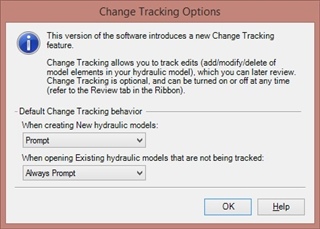
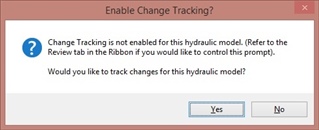
Once you make changes to the model and save it, you can review elements that have changed since the last time by going to Review tab and select Change Tracking > View Tracked Changes. If you have a lot of items in the table, you can filter this by clicking the Filter button at the top of the table.
Network Connectivity Reviewer
The Network Connectivity Reviewer enables you to quickly check for common connectivity issues that may arise when building a model, speeding up the overall model building process.
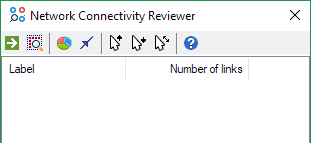
This tool is accessed by going to Tools > Tools > More > Network Connectivity Reviewer or searching for this in the Ribbon Search feature. The Network Connectivity Review enables you to verify the number of subnetworks in the model, check the direction that the pipes are laid out in, and check the connected elements upstream and downstream of a node.
Click the Generate Subnetworks button in the upper left to start. You can highlight these, which will quickly allow you see the location of possible system disconnections.
You can also check and display the pipe direction by clicking the “Show pipe direction…” button. If there are no results stored for the model, this will show the direction of the pipe from start node to stop node, as shown in the screenshot below. This can help in cases where the pipe orientation may be a problem that you want to correct.
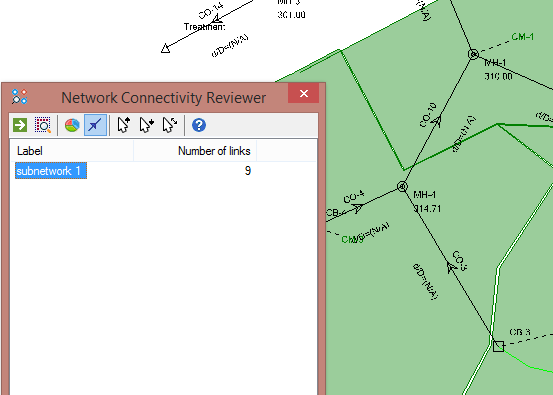
Using the “Trace upstream…” and “Trace downstream…” buttons, you can select an element on the drawing and to see if the elements are either downstream or upstream of the element. There is also a “Find connected…” button that will enable you see all elements connected to a selected element.
Gutter Cross Section Viewer
You can now generate and use a gutter cross section based on a terrain model, and view the gutter cross section along with water depth results. This enables you to establish your gutter cross sections much faster, using your existing terrain data, and enables better visualization of the depth and spread.
The Gutter Cross Section Viewer is accessed through the gutter properties by selecting the ellipsis button (…) in the Gutter Sections property field.
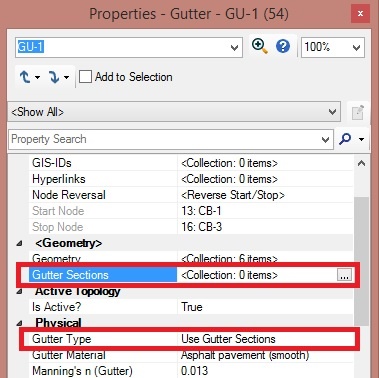
The program will use gutter sections if you select “Use Gutter Sections” for the Gutter Type. You add gutter cross sections using a terrain model. You can build the gutter cross sections from both the Terrain Model manager and from the Gutter Sections collection field in the element properties.


Once the gutter cross section is built, you can view a schematic of the gutter cross section by opening the Gutter Sections collection field. If you compute the model, the schematic will show the hydraulic grade at a given time step (for solvers using an EPS run, like the Implicit solver, as well as the maximum hydraulic grade. If applicable, you will be able to scroll through time to see how the hydraulic grade in the gutter changes with time. In addition, the lower part of the Gutter Section dialog shows numerical results.

Chicago storm support
You can now directly add storm events based on the Chicago Storm method. For users in regions where this method is popular, this enables you to compute and route rainfall runoff using this standard method, without having to calculate it externally and bring in as a user defined hydrograph.
The Chicago Storm method is used to calculate design rainfalls of urban storm water infrastructures. This is now available from the Time-Intensity storm type:
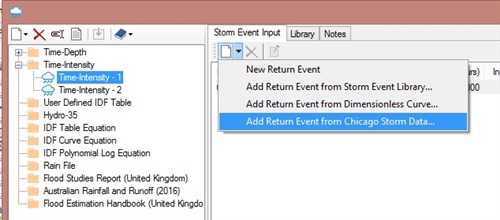
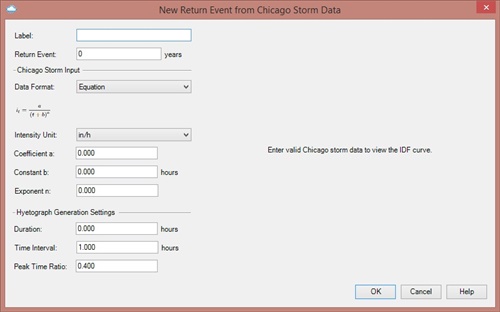
You have two methods that you can use to build the model. First, you can use the equation method, which uses this equation to create an IDF curve:

where I is the intensity, t is the duration, and a, b, and n are coefficients. Details on the equation can be found in the Help documentation.
Once you enter some coefficients, you will see a graph of intensity and time.
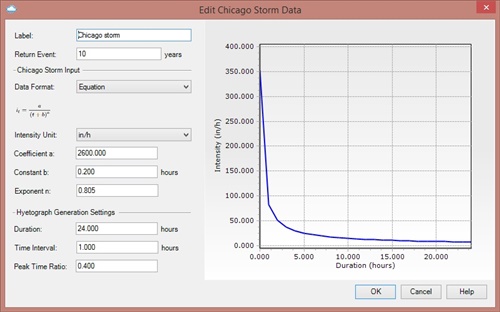
The second method is a table format. If you select this, you will have the ability to enter data manually in the table. You can also click the import button to import an existing file or existing IDF storm into the table. Data in the table needs to use equal time increments, including if you import the data. You will see a message indicating an issue if the data is incorrect.

Once the data is inputted and you click OK, a storm will be created and will be available for selection in the Global Storm Events dialog.

Critical Storm Analysis updates
“Freeboard (Required)” input field
A new “Freeboard (Required)” field is included, to enable you to clearly assess the lower limit of the overflow risk status when you are running a Critical Storm Analysis.
The default value for this is listed as 1.0, but the user can input another value. The Critical Storm Analysis will determine overflow risk. The “Freeboard (Required)” field in only used for Critical Storm Analysis, and not used during the hydraulic analysis.

Ability to Sort Dendritic
You can now sort the rows of elements in the Critical Storm Analysis tool dendritically, to better organize results of the Critical Storm Analysis. This way, selected rows are arranged not only by their upstream to downstream connectivity but also grouped by branch. Links of a dendritic stormwater network can be well-labeled with the Branch Labeling tool, resulting in a clear designation of links organized into tributary branches. After this sort, the first rows appearing will be the elements within the upstream most branch, and appearing in upstream to downstream order within that branch.

Update to the "New Storm Event Scenarios Wizard"
Climate Change Adjustment
Climate change adjustment is included in the New Storm Event Scenario manager (accessed from the Scenario Manager). This enables you to quickly create new storm event scenarios for different climate change factors (which can then be used for example with the Critical Storm Analysis tool) When you apply a climate adjustment, when a new scenario is applied, the Climate Change Adjustment will automatically be included in the Global Storm Event dialog and the Rainfall Runoff Alternative. The adjustment applies to the base depth or intensity of the respective storm. See more: Climate Change Adjustment vs. Rational Method Frequency Factor
Select folder of rainfall curves as well as individual curve
In addition to selecting an individual rainfall curve, you can now select a folder of rainfall curves, when using the New Storm Events Scenario Wizard. This provides faster creation of scenarios for all rainfall curves in a folder. When you select a folder, a new scenario will be created for each rain event within the folder.
New Calculation Options available in the New Storm Event Scenarios Wizard
Three new options have been added in the Calculation Options section of the New Storm Event Scenario Wizard:
-
Specify Minimum Time Interval - this enables you to set the minimum time interval to use in generated storms.
-
Solver Compatibility - when using the Explicit (SWMM) solver, this enables you to choose between the standard EPA version of the SWMM solver, or the Bentley Enhanced version. You can read more about this further below.
- The “Use Bentley Transition Equation” option has been an available property in the Explicit solver, and enables you to turn on an enhancement to improve stability when flow changes from gravity to surcharge states. This feature is now available to select when creating scenarios in the New Storm Event Scenarios wizard. it can be selected in the Calculation Option step, if the Active Solver is set to Explicit (SWMM).
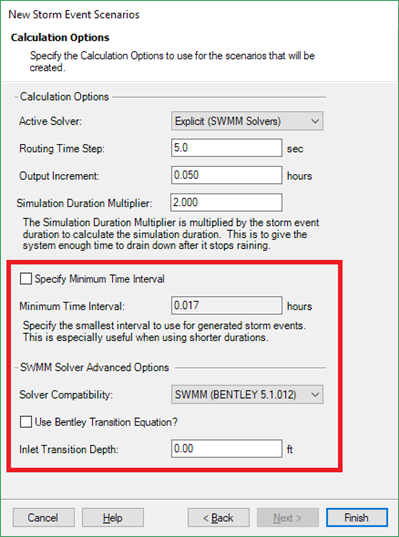
This option is only available with the Explicit (Bentley Enhanced) solver.
Calculation Updates
Switch between standard SWMM solver and Bentley enhanced
By default, there are some enhancements made to the standard EPA-SWMM numerical solver. You can now turn these enhancements off and run the standard EPA-SWMM solver, if needed. This can be useful in case where you need to ensure that hydraulic results are fully comparable with EPA-SWMM itself, for example.
You can access this new "Solver Compatibility" option in the calculation options, when the solver is set to Explicit (SWMM). The default setting is to use the Bentley enhanced version. To turn off Bentley enhancements, change the Solver Compatibility to “SWMM (EPA 5.#.###).”

The following "Bentley enhancements" will be shut off if the compatibility mode is set to “EPA (5.1.012)”:
- On Grade/HEC-22 Inlet Calculations - All on grade inlets will assumed to be full capture.
- Node Headlosses - The EPA version of the SWMM engine assumes zero headloss across nodes.
- Pond Outlet Structures - In EPA mode, composite outlet structures associated with ponds are loaded as a single outlet rating curve assuming free outfall.
- Tractive Stress Calculations
- Hydrogen Sulfide Analysis
- Calculation Options - “Inlet Transition Depth” and “Use Bentley Transition Equation?”
See more: EPA SWMM solver versions used by SewerGEMS and CivilStorm
Entry/exit losses for culverts in GVF solvers
Previous versions of the GVF-Rational (StormCAD) and the GVF-Convex (SewerCAD solvers) did not account for entry and exit losses in a culvert. With this version of SewerGEMS and CivilStorm, these losses are now accounted for, as shown in the screenshot below.
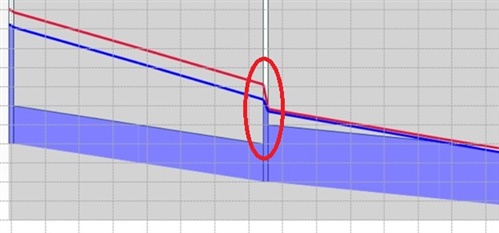
Improved results when using Partial Area Effects (StormCAD solver)
When the “Correct for Partial Area Effects?” option in the GVF-Rational (StormCAD) solver is set to True, if there are two or more Rational flows entering a single node, the solver will use the system time that produces the largest Rational flow. This release sees improved results when using this method.
Other Features
Climate Change Adjustment Multiplier
A Climate Change Adjustment factor is now available. This enables you to include any climate change adjustment that may be needed for a given model case or system requirement. The selections include Constant, SWMM, or none. The Constant option will be a single value that applies for any time. The SWMM option allows you to define different values inputted into the Climatology SWMM Extension (Components > Other > SWMM Extensions)
You can access this through a few locations. In the Global Storm Events, you will now see a Climate Adjustment Type and Climate Adjustment in the table. In the Rainfall Runoff alternative, you can enter the data in the Catchment tab. See more: Climate Change Adjustment vs. Rational Method Frequency Factor
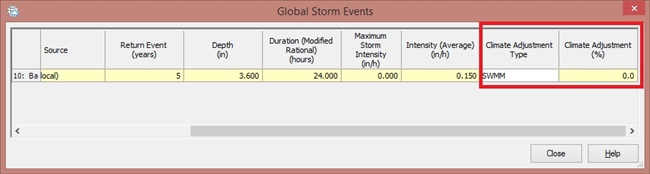
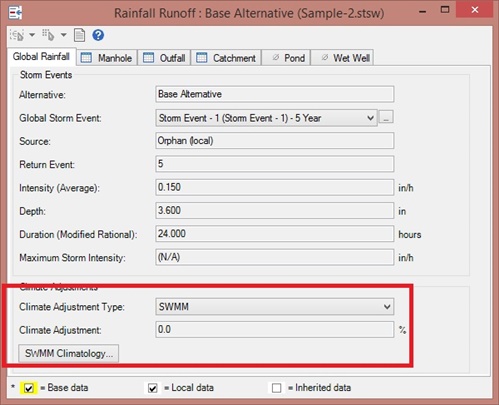
Additional source file support for Terrain model tool
DXF point files, Contours, and ESRI Shapefiles are now supported in the Terrain Model tool.
“Is Flooded?” and “Is Ever Flooded?” for cross-sections
New property fields for “Is Flooded?” and “Is Ever Flooded?” have been included for cross section element, which will enable you to quickly tell if the start and stop of a channel will overflow at a given time step or at any point during the model run.
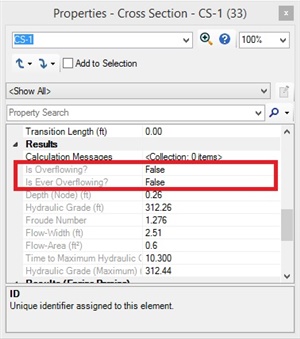
“Same as Stop Node” option for Gutter Types
“Same as Stop Node” option is now included for the gutter property Gutter Type, providing a quicker way for you to define gutter properties. When this is selected, the gutter will use the input entered for the catch basin on the gutter’s stop node. This setting can only be used if the stop node is a catch basin. If the stop node for a gutter is an outfall, a user notification will be generated indicating that the Gutter Type is not valid.

Profile Visualization of Storage Chamber System
Profiles of storage chamber systems will now accurately display the dimensions, for better profile visualization. This is seen for pond elements whose Volume Type is set to “Storage Chamber System”, with a storage chamber assigned to it.
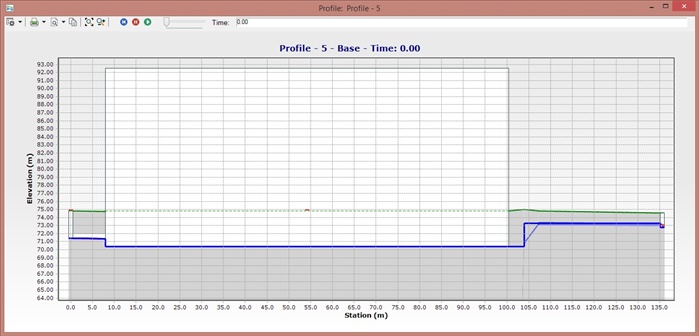
Total outfall volume Result
The total volume of flow is now reported at the outfall element when using the Implicit or Explicit (SWMM) solvers. The volume reported is cumulative. To see the total volume at the end of the run, view a graph of the outfall for volume or use the Time Browser to advance forward to the last time step and view the results in the properties display or FlexTables.
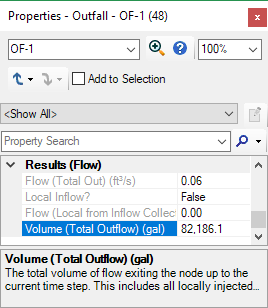
Updated workflow for Trace Upstream, Trace Downstream, and Shortest Path queries
The queries for Trace Upstream, Trace Downstream, and Shortest Path have been streamlined to make it both easier and quicker to use.
Sorting based on Labels for FlexTables when generating Custom Report
FlexTables added to a Custom Report can be sorted by label, enabling the user to better display the elements in a report.
Multiple sub-areas in Time-Area Hydrology
If you are using the Time-Area runoff method with the Loss Method set to either “Initial Loss and Constant Fraction” or “Initial Loss and Constant Loss Rate,” you can now model multiple subarea. This will enable you to split up a single catchment element into subarea rather than modeling the subareas as individual catchments.
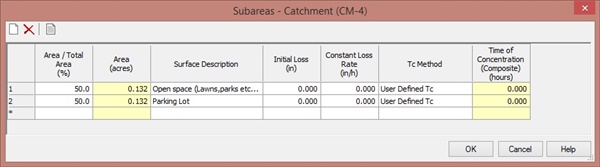
Updated workflow for selection of scenarios in Batch dialog
A new import and export feature has been included in the Batch dialog. You can select a set of scenarios in a batch and export these selections out to a Scenario Batch Run (.sbr) file. If you clear the batch selection, you can then quickly select them again by importing the Scenario Batch Run file again. This can be particularly useful for models with a large number of scenarios, to enable you to switch between different batch runs quickly.
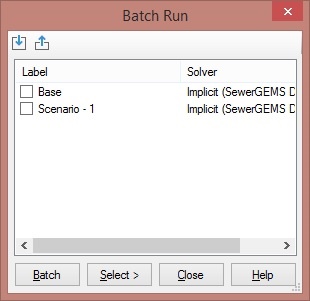
Ability to apply Terrain Model elevation data to selected nodes
Previously, the Terrain Model feature would only apply elevations to newly created elements, or elements that were moved. To make it easier to update all (or a selection of) model element elevations, a new option has been added to Apply Ground Elevation to Selected Nodes.
To use this, select the desired elements (or use CTRL+A to select all elements), then right-click on an active terrain model in the Terrain Model manager and select “Apply Ground Elevation to Selected Nodes.” Any selected nodes within the boundaries of the terrain model will have its ground elevation updated if the option “Update Ground Elevation from Terrain Model?” is set to true.
SewerGEMS and CivilStorm TechNotes and FAQs
Downloading OpenFlows | Hydraulics and Hydrology Software
Software installation order
Cumulative patch set information
Set up notifications for new versions and patch set releases

| |
Original Author: |
Scott Kampa |
|