| Product(s): |
WaterGEMS, WaterCAD, HAMMER |
| Version(s): |
CONNECT Edition, V8i |
| Area: |
Output and Reporting |
Problem
How can I include pipe Start and Stop Node Elevations in a Pipe Flextable?
Solution
The “Elevation” field is a property of the junction element and is restricted to the junction Flextable and cannot be viewed in the pipe Flextable. To map these fields in the pipe flex table, the following workaround can be adopted;
The elevation of a junction can be found by knowing the hydraulic grade at the junction and the pressure head.
Thus, Elevation = Hydraulic Grade – Pressure Head
1. Define a formula based User Data Extension (UDX) for Start Node Elevation. Keep the Data Type as "Real (Formula)" Dimension as "Length", Storage Unit as per your unit system (m, ft etc.) and Numeric Formatter as "Elevation".
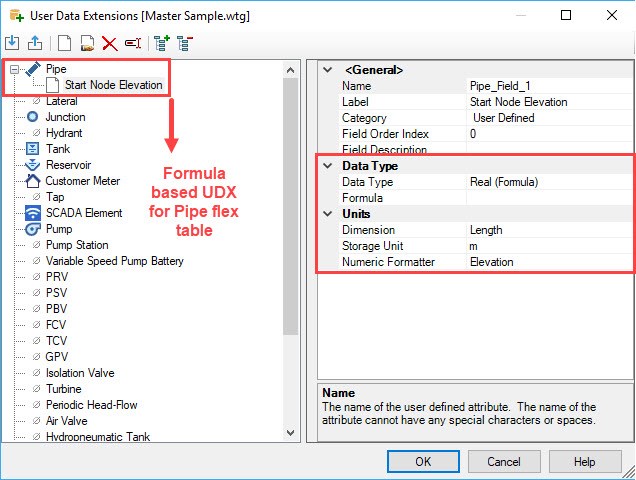
2. In the Formula use this formula "Hydraulic Grade (Start) – [Pressure (Start) / 0.998]". It would look like this;
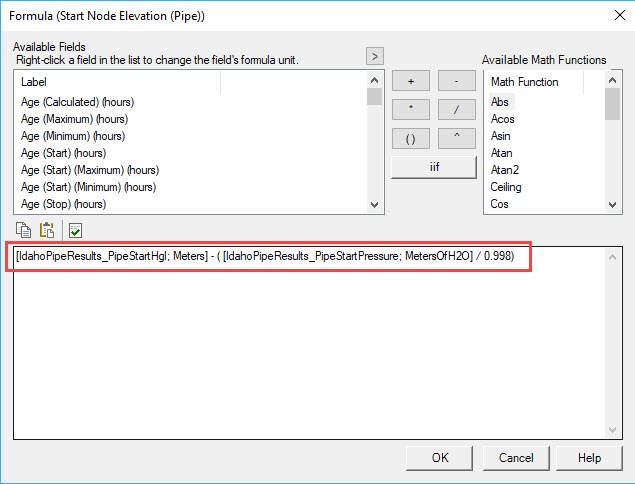
In the above formula we have divided the pressure with specific gravity of water (0.998) because pressure = pressure head * 0.998
“Pressure Head” is a property which is restricted to a junction. Since it is not directly available in the pipe flex table we have used “Pressure” and converted it to “Pressure Head” as shown above.
The difference between pressure and pressure head is explained here.
Note that the units of pressure are "m of H2O" for this example. This will vary as per your unit system (ft of H2O)
3. Now add the newly created field “Start Node Elevation” as a column in the pipe flex table.

Use the “Edit” tool in the Pipe flex table to add the required field.
More information can be found here.
4. Similarly create a new formula based UDX for Stop Node Elevation. The formula in this case should be "Hydraulic Grade (Stop) – [Pressure (Stop) / 0.998]"
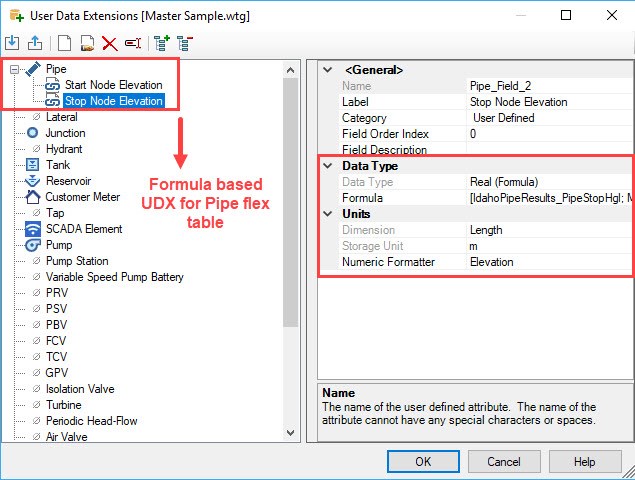
5. Add the “Stop Node Elevation” field in the pipe flex table.

This can help map these fields in the pipe flex table for reference. A good practice in this exercise would be to keep the same display precision for both the fields. If your elevations are entered with some fixed display precision (say 2) then keep the same display precision for “Hydraulic Grade” and “Pressure”. This way the accuracy of formula would be maintained.
See Also
What is the difference between pressure head and pressure?
Customizing FlexTables for viewing and reporting data -- Moving, adding, and removing columns
Forum Discussion
Creating Formula-Based User Data Extensions