| Product(s): |
WaterGEMS, WaterCAD, HAMMER, SewerGEMS, CivilStorm, StormCAD, SewerCAD |
| Version(s): |
10.02.XX.XX |
| Area: |
Installation |
Problem
When launching an OpenFlows product integrated with AutoCAD 2020 the following unhandled exception occurs;

Unhandled Exception eo434352 (e0434352h) at address f1e0a839h
Solution
February/March, 2020
Starting in February, 2020 this specific unhandled exception began occurring for all users of the AutoCAD 2020 integrated version (reference number 1081177), likely due to a hotfix update from Autodesk or Microsoft which broke the integration. This issue impacts all types of AutoCAD 2020 such as Civil3D and regular AutoCAD but does not impact earlier AutoCAD versions such as 2019 and 2018.
The ideal solution is to upgrade to version 10.03.00.XX or greater (release date ~March 11th, 2020) which includes a fix. For earlier versions, the below solution can be used.
First before attempting the workaround, note that the OpenFlows products always have a Standalone version available (no extra license required) which has CAD-related functionality (and can work with CAD files) and may suit you needs. See the following article for more: CAD Functionality in Standalone as an Alternative to AutoCAD or MicroStation Integration
If you do need to use the AutoCAD integrated platform, the following workaround should resolve the issue. The steps assume the use of the Windows 10 operating system:
Note: if you had already performed troubleshooting steps to attempt to fix this issue, it is possible that you may need to reverse those changes (for example reinstall the OpenFlows product and/or AutoCAD if needed)
1) Close all instances of AutoCAD 2020
2) From the Windows Start menu, search for WordPad, right click on the WordPad shortcut and choose Run As Administrator. If you do not have administrative permissions on your computer, please contact your IT/Helpdesk for assistance.
3) In WordPad go to File > Open and choose "all documents" from the dropdown in the lower-right corner. Browse to the AutoCAD installation folder, for example by default it would be C:\Program Files\Autodesk\AutoCAD 2020\
Note: if you are using Civil3D or another type of AutoCAD, you would still open it from the "AutoCAD 2020" folder.
3) Locate the file named acad.exe.config and open it.
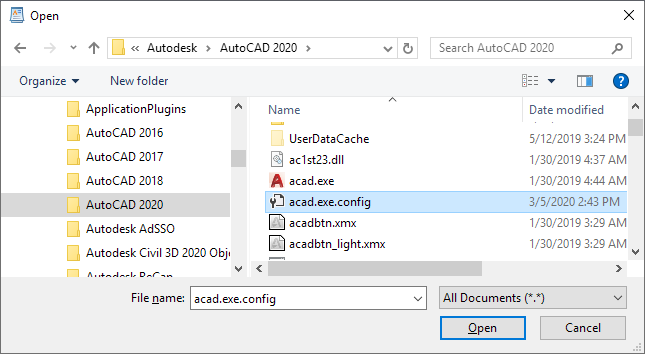
4) Near the top of the file under the line that reads "<configuration>", add the following:
<startup useLegacyV2RuntimeActivationPolicy="true">
<supportedRuntime version="v4.0"/>
</startup>
The top part of the file should look like this:
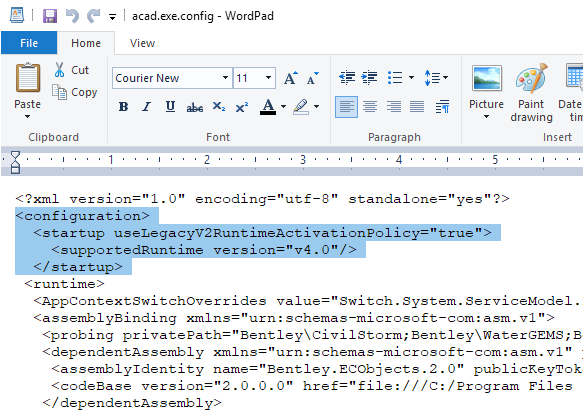
Note that previous versions of AutoCAD included these same lines so there should not be concerns with how this change influences other third party applications that you may have integrated with AutoCAD.
5) Save the file and close WordPad. If you encounter an error about not being able to write to the folder due to permissions, you will need to contact your IT/Helpdesk for assistance (or run WordPad as Administrator if you can, per step 2 above.)
6) Reopen the "...for AutoCAD 2020" shortcut (such as StormCAD for AutoCAD Civil 3D 2020) - the error should no longer occur.
Other Cases
In other cases, this unhandled exception may also be due to incorrect or incomplete installation of AutoCAD 2020. This interferes when interacting with OpenFlows products in the AutoCAD environment and the unhandled exception occurs when you launch the integrated version.
This may be resolved with a clean uninstall and reinstall of the AutoCAD 2020 application. Once AutoCAD 2020 is successfully re-installed you can re-integrate your OpenFlows product/s by going to Start > Bentley > Integrate “Product_Name” with AutoCAD. After this is done, try re-opening the integrated version. As mentioned above another workaround to this would be using the standalone version of the OpenFlows product and leverage the CAD functionality of OpenFlows products. (see link below)
See Also
CAD Functionality in Standalone as an Alternative to AutoCAD or MicroStation Integration
AutoCAD Integration Troubleshooting