| Product(s): |
WaterSight |
| Version(s): |
10.00. |
| Area: |
Documentation |
Overview
The admin user can reach this page by clicking in the Administration tab. This is the page where the user can edit the existent information of a Digital Twin (DT) or incorporate new information to the DT.
A Digital Twin corresponds to the digital representation of the physical assets, processes, or systems, as well as the information that allows to understand and model its performance. The digital twin is continuously synchronized from multiple sources, to represent its near real-time status, working condition or position. In WaterSight, each Digital Twin intends to represent a whole water supply system, including all its components and information: pipes, valves, sensors, pumps, pumping stations, tanks, reservoirs, zones (or DMAs) and customers. To know more about managing Digital Twins in WaterSight (to select one from those available, create a new one, etc) please go to the Digital Twins page. To go to the list of available Digital Twins, click in the back button located in the upper left corner of the page.
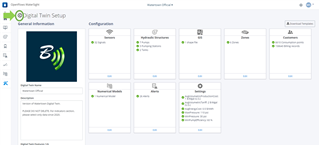
General Information
Digital Twin Name: enter a name for the DT.
Description: enter some description for the DT.
Upload image: upload an image to the DT by clicking in the blue icon button.
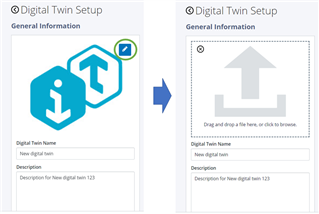
Digital Twin Features: for now the DT features available are only those related with the Water Supply system, but in the future other features will be available related with Capital Planning, Urban Drainage, Ports, Irrigation or Flood Early Warning Systems.
Connected Project: click in the below link to manage the project and to add/delete users that have access to the DT and also to set their permissions. To know more details about this, go to the Connected Project details page.
Team Members: View all users that have access to the DT. It is also possible to add new users directly from here, by clicking in the "plus" button, that will redirect the user to the Project Team Management page, which can also be accessed through the Connected Project page.
On-Premise Tools: It shows the status of the tools that are installed on premise and collecting and pushing sensors data directly from the data sources into WaterSight. If two green check marks are shown, it means that the On-Premise tools are successfully collecting and pushing sensors data into WaterSight. In case there are some problems with the data collection and transfer, a red icon will appear. Click here to know more about the On-Premise tools.
A variety of template files can be downloaded from the Digital Twin Setup page.
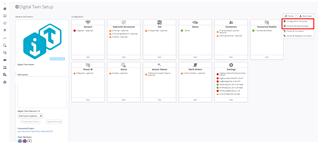
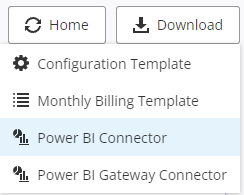
Configuration Template: This is an Excel file where a variety of configuration information such as a list of Sensors, Tanks, Pumps, etc. can be managed external to WaterSight. To update WaterSight, upload the Configuration file to the appropriate page. Only the information for the page in question will be updated.
Monthly Billing Template: This demonstrates the format to use for uploading monthly customer bills.
Power BI Connector and Power BI Gateway Connector: These custom Power BI connector can be installed to Power BI Desktop and and On-Premises Data Gateway to add WaterSight data to Power BI reports. See WaterSight - Power BI for more information.
Configuration
This is where all information belonging to a DT is added or edited.
WaterSight is prepared to work by modules. This means that the water utility does not need to have all the specified data in order to start using the software (minimum requirement is to have SCADA or other telemetry data). WaterSight can start to be configured based on the information currently available at the water utility. As new information is available it should then be added into WaterSight.
See WaterSight New Administrator Guide for more information and a recommended configuration workflow.
Home button
Click in the Home button  to force a manual and immediate refresh of the indicators and values that are shown in the home screen dashboard. Those values are being automatically calculated in a hourly routine, however the user may want to trigger immediate update of the values while he is doing changes or updates to the digital twin (for example adding new sensors or pumps, etc)
to force a manual and immediate refresh of the indicators and values that are shown in the home screen dashboard. Those values are being automatically calculated in a hourly routine, however the user may want to trigger immediate update of the values while he is doing changes or updates to the digital twin (for example adding new sensors or pumps, etc)
See also
