| Product(s): |
OpenFlows FLOOD |
| Version(s): |
10.xx.xx.xx |
|
Problem
A hydraulic model done with OpenFlows FLOOD needs to be shared with other people. How can I send the hydraulic model files to another person?
Solution
OpenFlows FLOOD exports all information about a workspace, including all domains and data files in a single file (.OWS extension).
To Export a Workspace, select Project > Workspace > Manage
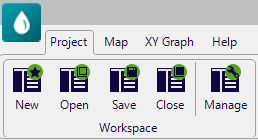
Select first the workspace to be exported in the list, and then Select the Export… button:

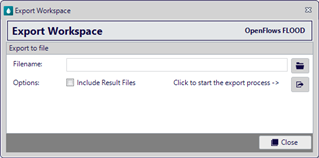
Browse the folder to be save the OWS file for Filename.
By default, the exported OWS archive does not include the result files (since they can be very large). Result files are only included if the "Include Result files" option is checked. By clicking the "Export" button the export process begins. Depending on the number and size of files included in the solution, the process can take longer.
Workspace Import
Once having a OWS file to be imported, select the Import… button in the Workspace Management window:
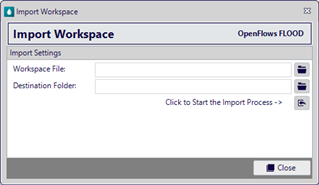
Browse the Workspace file (OWS) and a destination folder to save Workspace files (choose an empty folder).
NOTE: If a workspace with the same name of the workspace to import already exists, the newly imported workspace is automatically renamed (example: ImportedSWorkspace_1).