| Product(s): |
OpenFlows FLOOD |
| Version(s): |
10.0X.0X.0X |
|
Overview
This article will detail how to restart a simulation from a previously computed simulation in OpenFlows FLOOD. Restarting a simulation from a previous simulation means that the initial condition of the continuation simulation is taken from the last conditions simulated in the previous simulation, e.g. if you've ran a simulation ending on the
Method
Once you have ran a simulation in OpenFlows FLOOD and you want to restart and continue that simulation from the last computed solution, you have to select the computed simulation in the Project Tree, right click with the mouse and select "Insert Simulation", as shown below:

This creates a new simulation. You can give it a intuitive name as shown below:
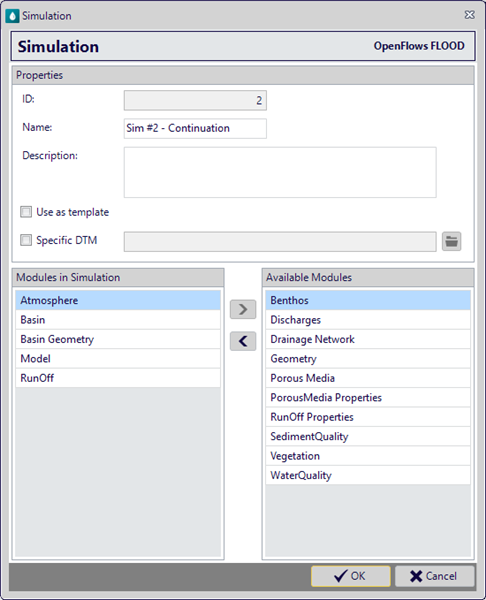
Press OK and then a new simulation will appear in the Domain's simulation tree (as shown below):
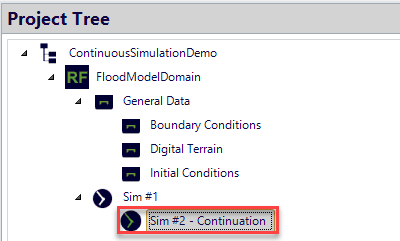
Once the simulation is created, the input data files from the previous simulation are copied to the continuation simulation and the restart option is automatically turned off in the modules that require initial conditions (e.g. Basin, RunOff, etc.)

For the Porous Media module, since it has no user interface (UI) the input data file shows the raw text configuration. Even so, OpenFlows FLOOD automatically adds the keyword command to the Porous Media file that sets the restart option as active (as shown below):
CONTINUOUS : 1
Additionally, the software automatically makes sure that the start date of the continuation simulation is the same as the previous simulation end date. The start date of the continuation simulation must not be altered as it will yield and inconsistency in the restart. The software launches a warning to the user and prevents the simulation from starting in case it happens.
The end date of the continuation simulation is 1 day (24 hours) and may be changed according to the user needs.