| Product(s): |
SewerGEMS, StormCAD, SewerCAD, CivilStorm, WaterGEMS, WaterCAD, HAMMER |
| Version(s): |
CONNECT Edition Update 3 (10.03.04.xx or later) |
| Area: |
Installation |
| Environment |
MicroStation CONNECT Edition |
Problem
- When working in the MicroStation CONNECT Edition integrated version of the OpenFlows products, the OpenFlows product menus are missing from the Ribbon interface.
- When working in the MicroStation CONNECT Edition integrated version of the OpenFlows products, the OpenFlows product menus are there but now working giving MDL Loader error as below.

Solution
- First, make sure that the WorkSpace is set to OpenFlows and the WorkSet is set to the OpenFlows product you are using.
If it is, check that the Workflows list (the pulldown menu in the upper left) is set to the OpenFlows product.
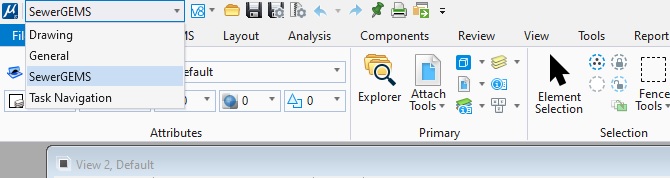
Note: MicroStation remembers the last item selected in the Workflows list. If you opened regular MicroStation CONNECT Edition between working with the OpenFlows integrated version, you may need to select the OpenFlows product from the list.
If that doesn't help, close MicroStation and any OpenFlows product and try reintegrating the OpenFlows product and MicroStation by going to Start menu and select "Integration (product name) with AutoCAD, MicroStation..." You can also go to the Control Panel and select Programs and Features. From there, choose the OpenFlows product from the list and choose the option to Repair.
2. OPENFLOWS Menus present but not working, giving MDL Loader error

This could be related to regional settings on your system, provided you have specified correct workspace and workset in Microstation file open menu. Please check if regional settings are set to Non-English, try changing it and see if the error still persists.
See Also
Troubleshooting MicroStation integration