
| |
|
|
|
| |
Applies To |
|
|
| |
|
|
|
| |
Product(s): |
Bentley WaterGEMS and Bentley WaterCAD |
|
| |
Version(s): |
V8i SELECTseries 3 (08.11.03.17) |
|
| |
Environment: |
N/A |
|
| |
Area: |
N/A |
|
| |
Subarea: |
N/A |
|
| |
Original Author: |
Scott Kampa, Bentley Technical Support Group |
|
| |
|
|
|
Overview
The SELECTSeries 3 release of WaterGEMS and WaterCAD includes many new features and improvements. This technote briefly explores each change.
-Support for 64-bit Operating Systems and Newer Platforms
-Water Quality Batch Run
-Pump Station Energy Costs
-Unit Carbon Emissions calculations in Energy Costs
-New Skelebrator Operation (Inline Isolation Valve Replacement)
-Scheduler Improvements
-Pump Station Results in the Property Grid
-Find Pressure Zone from Element
Support for Newer Platforms
WaterGEMS and WaterCAD V8i SELECTSeries 3 now support the following platforms:
- AutoCAD 2012 (32-bit and 64-bit) and AutoCAD 2011 (certified for 32-bit only)
- Microstation V8i SELECTseries 2 (08.11.07.443)
- ArcGIS 10 and ArcGIS 9.3.1 SP2
- ProjectWise 08.11.07.XXX
WaterGEMS and WaterCAD can now be installed as 64-bit applications, allowing for the programs to fully integrate with 64-bit versions of AutoCAD. During installation on a 64-bit operating system, the program will attempt to install both the 32-bit and 64-bit versions of the product. The 32-bit version can be used in Standalone, MicroStation and ArcGIS (for WaterGEMS) platforms. The 64-bit version can be used in Standalone and AutoCAD platforms.
Please note that the 64-bit versions of these products are not compatible with the 32-bit version of Microsoft Office, due a compatibility issue with the Microsoft Access Database Engine component.
Water Quality Batch Run
The Water Quality Batch Run feature allows you to perform a combined Trace or Constituent analysis. You can then use the provided reporting tools to graph the combined effects of each type of analysis on various parts of your system, or to review system-wide tabular statistics reports.
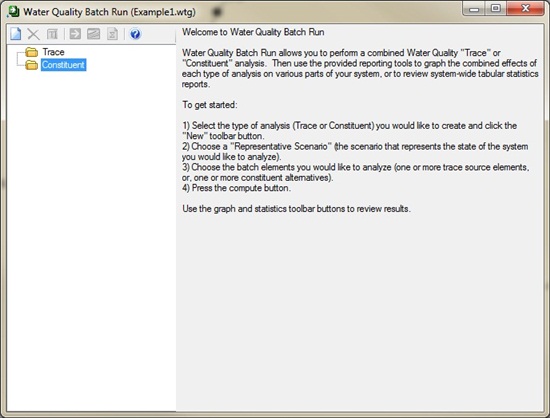
To create a new analysis, highlight either Trace or Constituent from the list on the left and click the New icon at the top. For each type of water quality analysis, you will need to choose a representative scenario. This is the scenario that the analysis will be conducted on. Depending on whether you choose Trace or Constituent, the left part of the dialog will look different.
For a Trace analysis, you will need to select the element or elements in the drawing on which the Trace analysis will be conducted. This is done by selecting the “Select from Drawing” below the Representative Scenario pulldown.
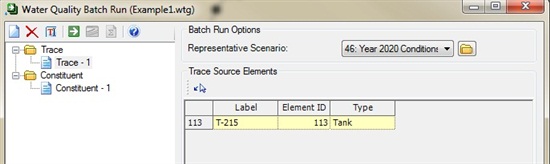
For the Constituent analysis, you will need to choose the Constituent alternative that will be used during the analysis. This is done by selecting the “Select Alternatives to Analyze” icon. Note that the Constituent alternative must already be created and contain the constituent source and data.

After the data is selected, highlight the type of analysis and click the compute button. You can view the results as a table or as a graph.
Pump Station Energy Cost
The ability to calculate the energy costs for operating a pump station, rather than just the individual pumps, has been included in WaterGEMS and WaterCAD V8i SELECTSeries 3. Please review the Carbon Emission and Energy Cost TechNote for more information.
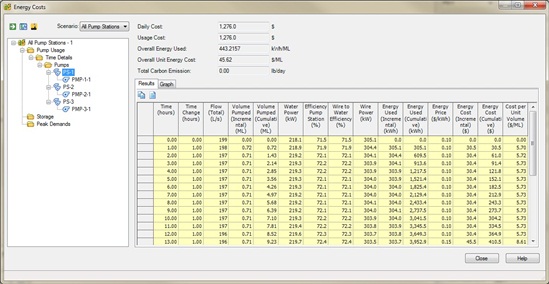
Unit Carbon Emissions Calculations
This is a new feature added to the existing Energy Cost analysis. After entering a carbon dioxide emission factor, you can use the Energy Cost tool to help determine the total carbon emissions produced during the pump operation. Please review the Carbon Emission and Energy Cost TechNote for more information.

New Skelebrator Operation (Inline Isolation Valve Replacement)
In building a model from an external source such as a GIS, the GIS may be set up such that isolation valves split a pipe into two separate pipes. These isolation valves are usually imported into WaterGEMS as throttling control valves (TCV) or general purpose valves (GPV) with ModelBuilder. This is due to the fact that WaterGEMS isolation valves are attached to pipes and do not split them.
While models that split pipes with a TCV or GPV will run, they are usually about twice as large as one that models isolation valves as attached to a single pipe and not splitting pipes. In Skelebrator, it is possible to automatically convert all or a selection of valves into WaterGEMS isolation valves, and merge the pipes on either side of the valve into a single pipe element. The pipes that are merged are treated the same as they are under the series pipe merging option that already existed in Skelebrator, except that the isolation valve element is maintained at its original location and can be used for segmentation.
Darwin Scheduler Improvements
Darwin Scheduler in an earlier release of WaterGEMS and WaterCAD. This tool uses a genetic algorithm to optimize pumps and pump stations in a WaterGEMS model. Previous versions of Darwin Scheduler optimized only the individual pumps in a model.
Darwin Scheduler has been updated to include the optimization of pump stations. This is particularly useful in cases where a pump station contains a number of pumps that operate on the same pump curves. A tab was added to Darwin Scheduler to allow a user to select and optimize pump stations (Pump Stations to Optimize). This allows for Scheduler to simply determine the number of pumps that should be running, rather than which pumps are running. This allows Darwin Scheduler to test more possible solutions and allows for improved results. For this reason, it is generally recommended that the optimization is conducted on pump stations instead of individual pumps when possible.
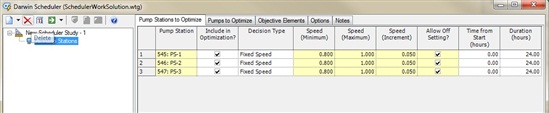
Please review the Darwin Scheduler TechNote for more information on using this tool. Note that Darwin Scheduler is included with WaterGEMS and available as an add-on to a WaterCAD license.
Pump Station Results in the Property Grid
In earlier releases of WaterGEMS and WaterCAD, the pump station element properties were limited to the activate topology setting and which pumps were associated with it. WaterGEMS and WaterCAD V8i SELECTSeries 3 introduce a more robust property grid.
The property grid now displays detailed results fields for the Energy Cost Summary and Energy Costs for the pump station. You can review these fields by double-clicking the pump station element. Note that the results will be listed as N/A until an energy cost analysis is conducted on the model.
Find Pressure Zone for Element
The Pressure Zone manager was introduced in an earlier release of WaterGEMS and WaterCAD. This tools allows you to determine which elements are in a given pressure zone in a model. After creating the zones for your model based on the boundary elements and selecting a representative element, you can compute the Pressure Zone study to find how many elements are in a given pressure zone. This data can also be exported out to your Physical alternative.
WaterGEMS and WaterCAD V8i SELECTSeries 3 introduced a “Find Pressure Zone for Element” function that allows you to identify which pressure zone a given element is found. After computing the Pressure Zone study, click the “Find Pressure Zone for Element” icon in the Pressure Zone manager under the Zone Results tab. This opens the Select tool bar. Choose the element in the drawing. The Pressure Zone manager will return with one of the pressure zones highlight, indicating the pressure zone that the element is located in.

See Also
Product TechNotes and FAQs
OpenFlows Product Tech Notes And FAQs
Hydraulics and Hydrology Forum
External Links
Bentley SELECTservices
Bentley LEARN Server