| Product(s): |
WaterGEMS, WaterCAD |
| Version(s): |
CONNECT Edition |
| Area: |
Modeling |
Problem
How can I select junctions associated with a certain type of demand when using customer meters? For example junctions associated with customer meters that have a "residential" demand pattern, for the purposes of creating a selection set to use for a fire flow analysis on just the residential areas.
Solution
Network Navigator queries "Find Elements Associated with Customer Meters" and "Find Adjacent Nodes" can be used to accomplish this.
Consider the following example case where the selected (red) customer meters on the left side of the network have a residential demand pattern and you need to create a selection set of the junctions associated with them.
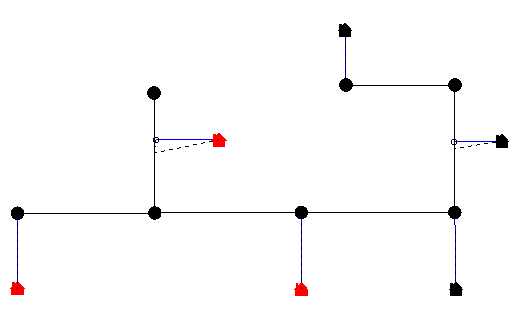
- Use a query to select the customer meters of the desired type. For example query on customer meter "Pattern (Demand)" = 'Residential' (note that you will need to use the "unique values" button to determine and use the ID associated with the desired demand pattern label. Double click the query to select the customer meters as per the above image.
- With the customer meters from step #1 still selected, open Network Navigator and run the query "Find Elements Associated with Customer Meters".
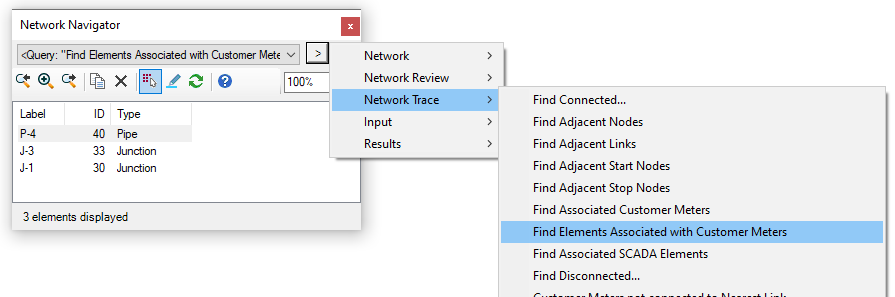
- Click the "select in drawing" button at the top of the list of elements. The junctions and pipes associated with those customer meters will now be selected:
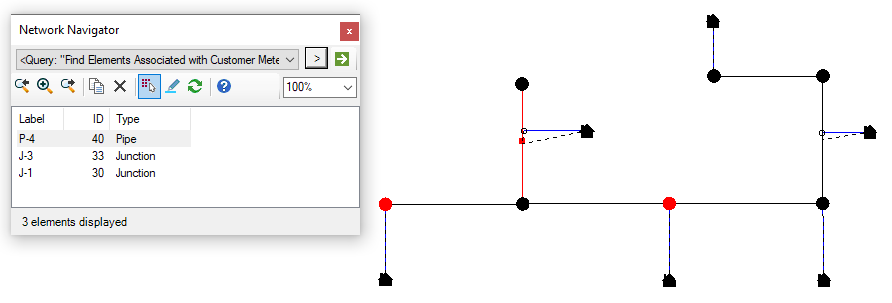
- Right click in the drawing, choose "Create Selection Set" and provide a name such as "Residential Demand Junctions".
- If all of your customer meters are associated directly with junctions, you are done and can use the selection set as needed (for example for the "fire flow nodes" selection set, to run fire flow on residential demand locations).
- If some customer meters are associated with pipes, you will need to proceed to the next step. The example above shows a mix of customer meters associated with junctions and pipes.
- We now need to select the junction adjacent to the pipes associated with customer meters. First, open the Selection Sets manager (from the View menu), select the selection set you created in step 4 and click the Duplicate button. The name of the new selection set will have the prefix "Copy of".
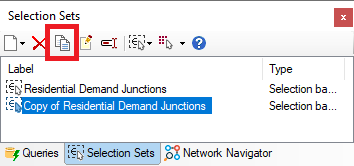
- From the Home menu > Calculation, click "By Element" > "Junction" to select all junctions in the model.
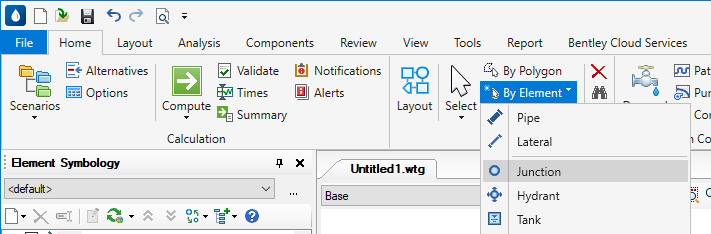
- Right click in the drawing, choose "Remove from selection set", select the copy of your selection set from step 5 and click OK. The "Copy of" selection set will now only contain the pipes associated with the desired customer meters.
- Double click on the "copy of" selection set from the selection set manager to select those pipes. Right click in the drawing, choose "Remove from selection set" and choose the original selection set you had created in step 4 ("Residential Demand Junctions" using the example above) and click OK. This will remove the pipes from the selection set so that it only contains junctions.
- Double click on the "copy of" selection set from the selection set manager to select those pipes again. Now, open Network Navigator and run the query "Find Adjacent Nodes" (to select nodes on both ends of the selected pipes) or "Find Adjacent Start Nodes" (to select only the upstream/start node associated with the pipes.)
- Note that the demand from the associated customer meter can be distributed to both the start and/or stop node of the pipe depending on the value you enter for the "Demand Distribution (Start)" field in the customer meter properties. If the default 50% is used, you may want to run the "Find Adjacent Nodes" query to select the junctions on both ends of the pipe.
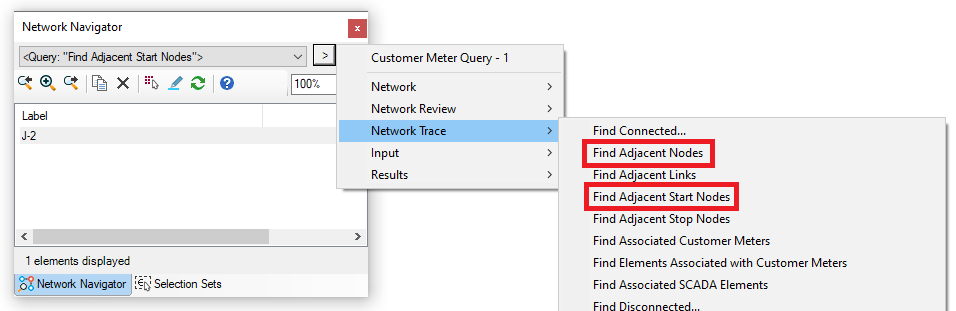
- Click the "select in drawing" button at the top of Network Navigator to select the junctions based on the query you just ran.
- Right click in the drawing, choose "add to selection set" and choose the original selection set you created in step 4 ("Residential Demand Junctions" using the example above) to add the junctions. You will now have a selection set of the junctions associated with the desired customer meters. This selection set can be used for example for the "fire flow nodes" selection set in the fire flow alternative.
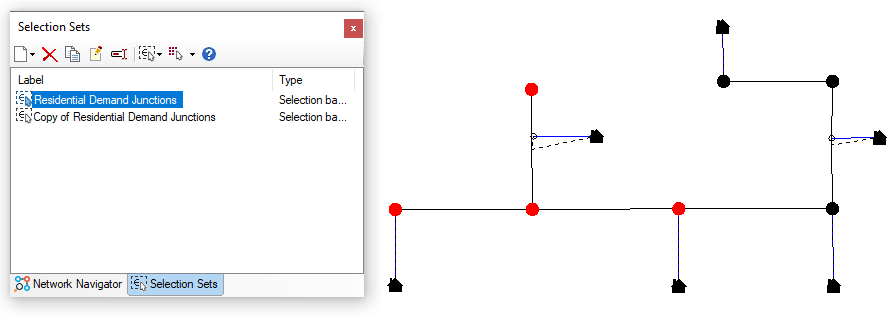
See Also
(Forum) Select Junctions based on type of Associated Customer Meter Unit Demand assigned
Using Network Navigator
Customer Meter Elements and the External Customer Meter Data Manager