
| |
|
|
|
| |
Applies To |
|
|
| |
|
|
|
| |
Product(s): |
Bentley WaterGEMS |
|
| |
Version(s): |
V8i SELECTseries 4 (08.11.04.50) |
|
| |
Environment: |
N/A |
|
| |
Area: |
N/A |
|
| |
Subarea: |
N/A |
|
| |
Original Author: |
Akshaya Niraula, Bentley Technical Support Group |
|
| |
|
|
|
Overview
The SELECTseries 4 release of WaterGEMS includes many new features and improvements. Let's explore each of these in detail.
Please see the video presentation on What's New in WaterGEMS/CAD SELECTseries 4.
 New Database Format
New Database Format
From this SS4 version, WaterGEMS uses SQLite as it's database. (Previously it was Microsoft Access Database (MDB).) There are some noticeable advantages with the SQLite database, such as:
• Smaller database files (50% smaller than MDBs in average).
• Smaller deployment – SQLite’s library is less than 1 MB, compared to MDB’s which is 25MB+.
• Transparent cross-platform support (x86, x64 – and others – with no conflicts with other programs like MS Office).
• Cross-device support (Desktop PCs, smartphones, tablets, etc.).
• Faster than MDBs in general (percentage varies per type of query/operation).
The database extension for WaterGEMS/WaterCAD and HAMMER will be *.wtg.sqlite
 Independent of Microsoft Office
Independent of Microsoft Office
Now it does not matter whether a computer has 32 or 64 bit of Microsoft Office, thanks to SQLite database. This means easy integration with AutoCAD on a 64 bit processor architecture.
 Support for Newer Platforms and Operating Systems
Support for Newer Platforms and Operating Systems
WaterGEMS now supports following:
• Windows 8 (32- and 64-bit)
• AutoCAD 2012 and 2013 (32-bit and 64-bit)
• MicroStation V8i SELECTseries 3 (build 08.11.09.xx) and SELECTseries 2 (build 08.11.07.xx)
• ArcGIS 10 SP5 and 10.1 (SP1)
• ProjectWise V8i (build 08.11.09.xx and 08.11.07.xx)
 New and Improved Flushing Simulation
New and Improved Flushing Simulation
Flushing tool has greatly been improved and it now resides under Analysis menu. The new Flushing module is easy to setup, easy to run (you can run just selected event or entire events) and easy to generate printer ready reports. Both conventional and unidirectional flushing can be arranged under certain area or study.
There has been a new criteria added "Target Shear Stress" along with the Target Velocity. This field can be used as a requirement to test the flushing event run.
More details on the Flushing topic will come as a TechNote and a link to that page will be provided here.
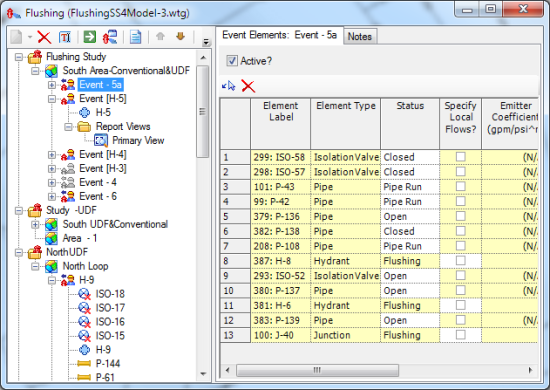
 Keyword Search in Property Grid
Keyword Search in Property Grid
Users can find the property they want quickly in the property grid using keyword search. To use this function, open the property grid for any element, by either double-clicking on the element or going to View > Properties. The new Property Search field is above the list of element properties. Simply start typing the word you are searching for and the property grid will dynamically filter to show any property field name that contains the phrase entered.
Recent searches are stored in the drop down selection. The search term is maintained even when selecting a different element or element type. To clear the selection, click the Clear button beside the drop down.
Multiple keyword search is also possibile by separating the keywords with a ";" (e.g. "label;elev")
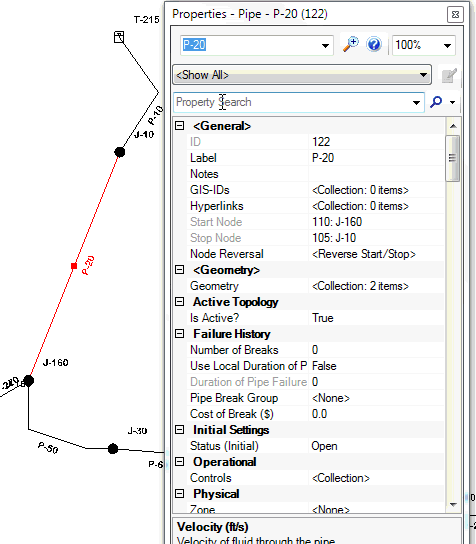
 Pipe Shear Stress Results Field
Pipe Shear Stress Results Field
The Shear Stress in the pipes are now calculated and it is described as below. In the flushing event, one can now set the certain Shear Stress as the criteria for the flushing event.
t = ?SR
where t = shear stress (lb/ft2)
? = specific weight of liquid (lb/ft3)
S = slope of hydraulic grade line
R = hydraulic radius (ft)
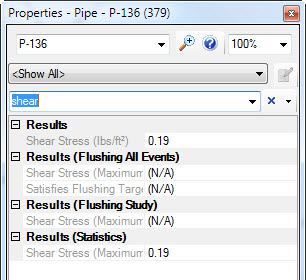
 Self-Cleansing Pipes Query
Self-Cleansing Pipes Query
A new pre-defined query named "Self-Cleansing Pipes" has been added under the Results folder. This query will work best with the Flushing run. With this query one can search for the pipe that has certain Shear Stress and certain Velocity.
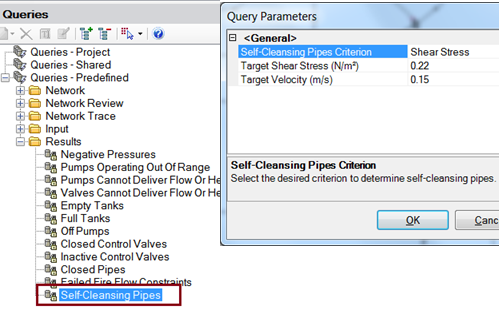
 Scenario Energy Cost and Energy Management
Scenario Energy Cost and Energy Management
The tool called Scenario Energy Costs calculates energy use and cost for a single scenario while Energy Management uses the results of multiple Energy Cost scenarios to determine energy costs at a higher level of aggregation to determine the energy cost for pump stations (not just pump-by-pump) for multiple scenarios that can occur over a billing period and determine economic costs such as net present worth of pumping energy.
Both Scenario Energy Costs and Energy Management are under the Analysis menu.
A detailed TechNote will be prepared on Scenario Energy Cost and Energy Management and the link will be provided here. 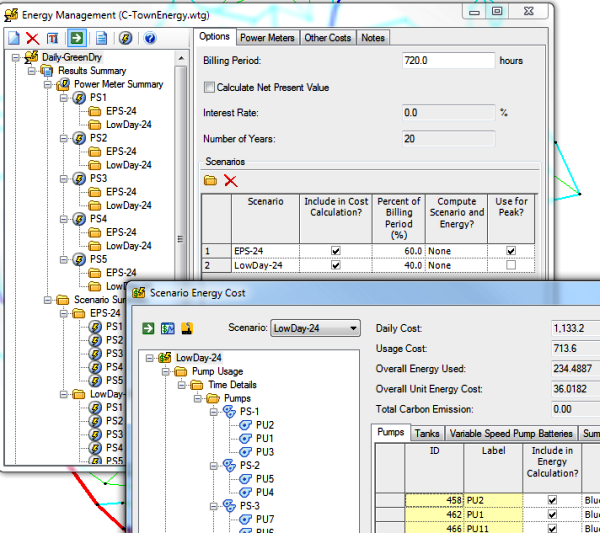
 Copy/Paste Backgrounds Files
Copy/Paste Backgrounds Files
Because of this feature, a background file can be copied from one project to another (or within the same project). The right click menu of a background layer now shows, Copy and Paste options. Once a background is copied, it can be paste to a completely different project as well.
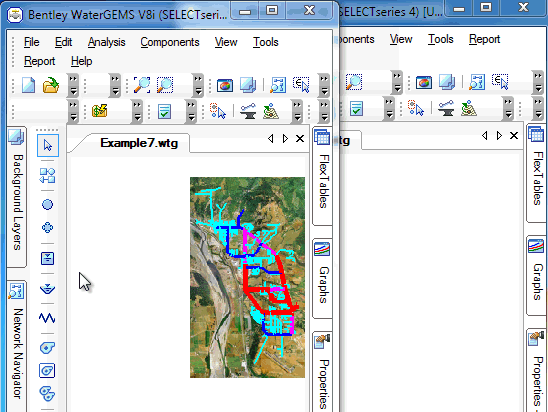
 SCADAConnect Simulator
SCADAConnect Simulator
The SCADAConnect Simulator or Control Room is a technology preview tool which allows someone, who is not necessarily a hydraulic modeler, can use to run a WaterGEMS model to simulate the performance of a water system and evaluate the response of the system to various operational changes.
This tool allows system operator to have access to much of the functionality of a sophisticated hydraulic model without the need to learn many of the work flows.
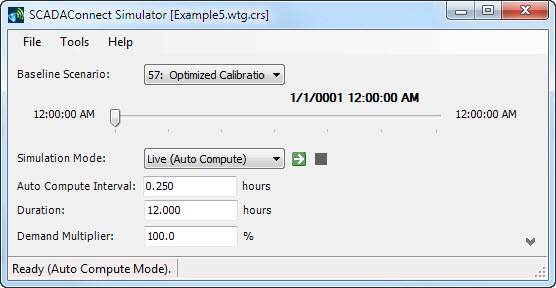
 Copy/Paste/Import symbology
Copy/Paste/Import symbology
The ability of copying and pasting the symbology is not just visually convenient but it's a huge time saver as well as helps things to standardize the color across projects because if a green pipe represents 6" pipe in one project then it will represent same size pipe in other project.
One can not just copy and paste symbology from one element to another or one project to another but entire symbology can be exported or imported. Thank you for adding such a great feature.
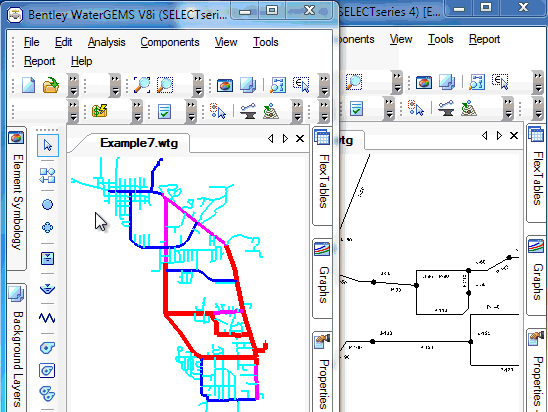
 Show Controls by Pump Station
Show Controls by Pump Station
The Property Grid of a Pump Station element will now show a new field called "Controls" which will show an ellipsis button. When this button is clicked, it will open the Controls editor filtered on the defined logical controls that pertain to the selected element.
Inside the Controls window one can filter the controls based on Pump Station element as well. Simply click on the Action Element dropdown and select the interested Pump Station element. This is applicable to all three, Controls, Conditions, Actions tabs.
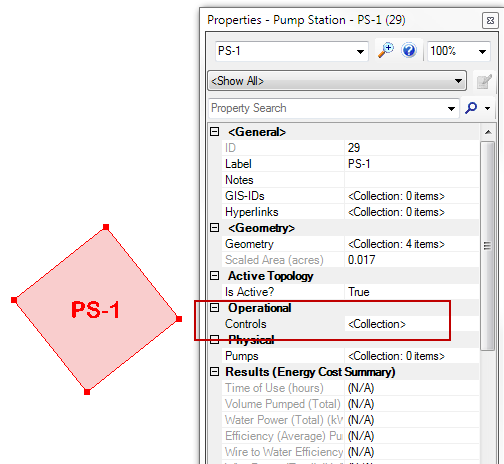
 Find Adjacent Links for selected node/pipe
Find Adjacent Links for selected node/pipe
When right clicking on a node (or multiple nodes), there will be a new item in the menu called "Select Adjacent Links". This menu would allow a user to easily identify the connected links to one or more selected elements.
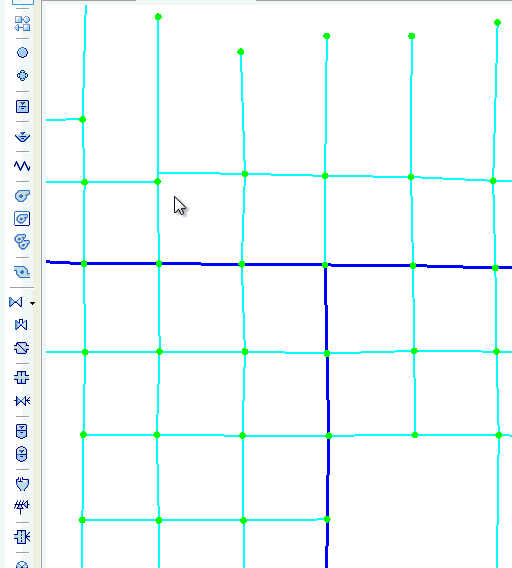
 Support for Bentley DTM in TRex
Support for Bentley DTM in TRex
In addition to previously supported file formats, the TRex tool in WaterGEMS now supports the Bentley DTM file format. This is available through the Data Source Type pull-down.
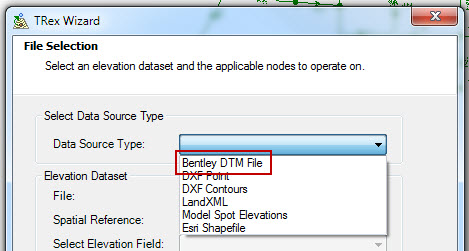
 File drag and drop
File drag and drop
Simple but user friendly tool has been added in this version of WaterGEMS. One can now drag and drop the file to the WaterGEMS window and the file will get opened. When a .wtg file is dragged and dropped, it will open up the model, however, when a database file .wtg.sqlite file is dropped, the database will be imported to a blank (new) project.
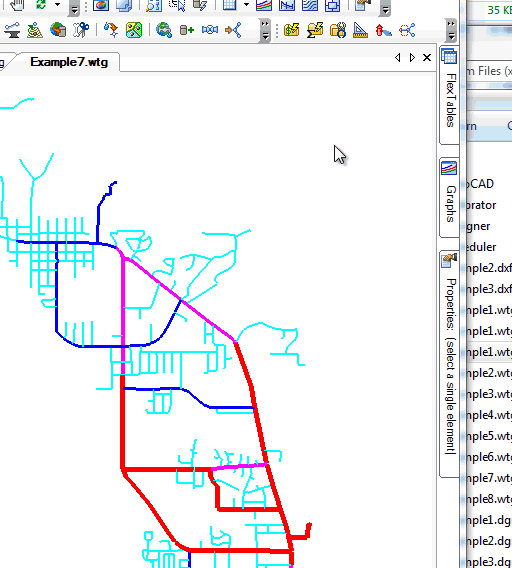
 Import/Export ModelBuilder Connection Properties
Import/Export ModelBuilder Connection Properties
With this new improvement, now one can share the ModelBuilder connection definitions across computers, offices, etc. If the data source is not found when running/using the ModelBuilder entry, the tool will prompt to select the location interactively and this is applicable to existing connections, as well as imported connections.

 Batch Node Morph
Batch Node Morph
A new tool "Batch Morph" under Tools menu would allow morphing of selected nodes (or based on a Selection Set) to a different type of node. For example, if a group (or single) junction needs to morphed in to hydrant(s) then this tool can easily do the conversion (or morphing). Undo is supported for smaller number of nodes. Warning will be prompted for a lager selection.
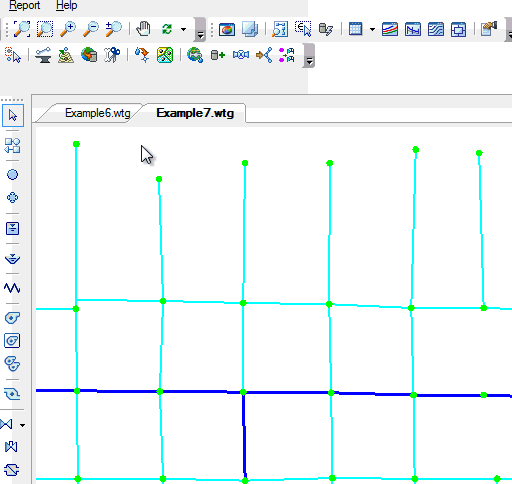
 Favorites Category in Graph Series Option
Favorites Category in Graph Series Option
WaterGEMS now offers a new category of Common graph properties for each element type to enable the user to quickly find and use the most commonly graphed properties. This Common folder or category is visible in Graph Series Options
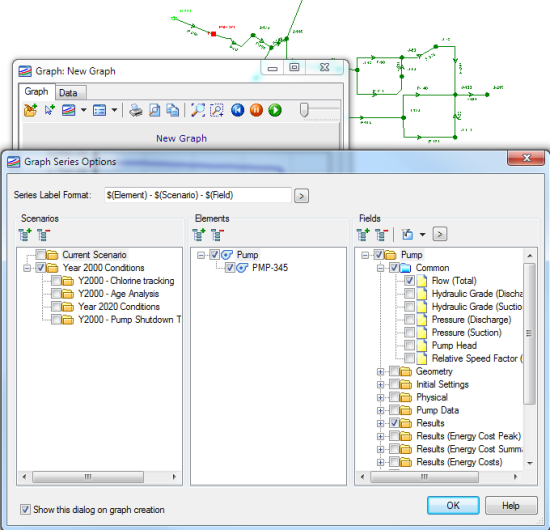
 Export Contour in MicroStation Native Format
Export Contour in MicroStation Native Format
Now user has an ability to export a contour as a 3D terrain model (in a native format) when a WaterGEMS project is opened in MicroStation. Simply right click on the contour and Export to Native Format.
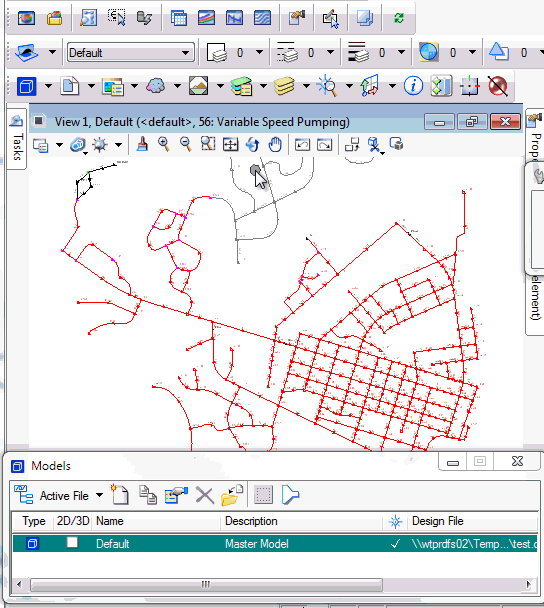
 Ribbon Menu in AutoCAD
Ribbon Menu in AutoCAD
After integrating the WaterGEMS with AutoCAD, a ribbon menu will be available by default along with the toolbar buttons. The ribbon will be visible in program like AutoCAD Civil 3D or AutoCAD Map etc. The position on ribbon tabs can also be adjusted. As it can be seen the WaterGEMS related ribbon tabs are aligned close to the AutoCAD menu.
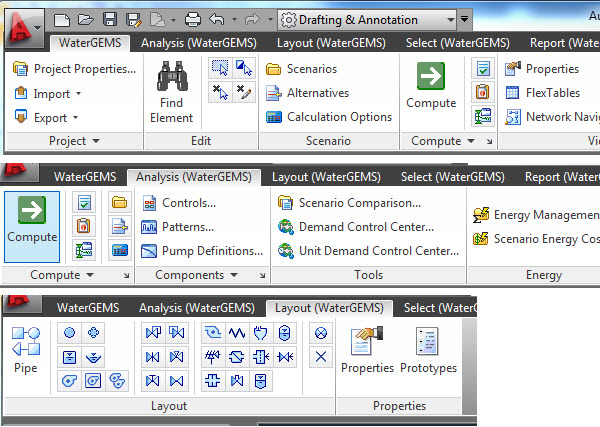
 Select within Selection
Select within Selection
This new nifty tool comes in real handy when one has to select for elements within current selection. This Select within Selection tool/option is available at number of places.
• Queries
• Edit > Select by Attribute
• FlexTables
• Alternative Tables
• Selection Set
• Scenario Comparison
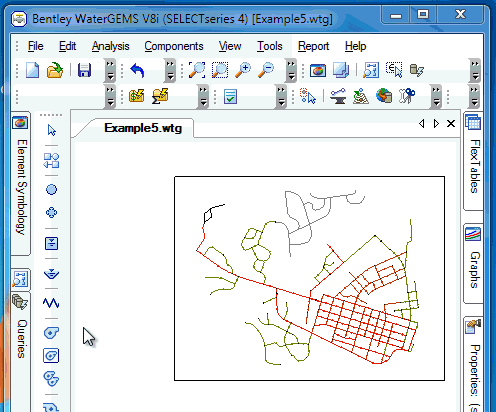
 Pipe with Start and Stop Pressure Results
Pipe with Start and Stop Pressure Results
Two new results fields Pressure (Start) and Pressure (Stop) fields are now added to the Results section of a pipe property. These fields are available for graphing purpose also.
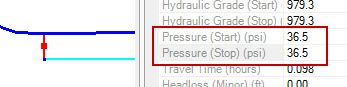
 Improved Profile Selection
Improved Profile Selection
With this new improvement when an inactive element(s) falls between two waypoints then the tool will automatically find the alternative shorted path between the two points.
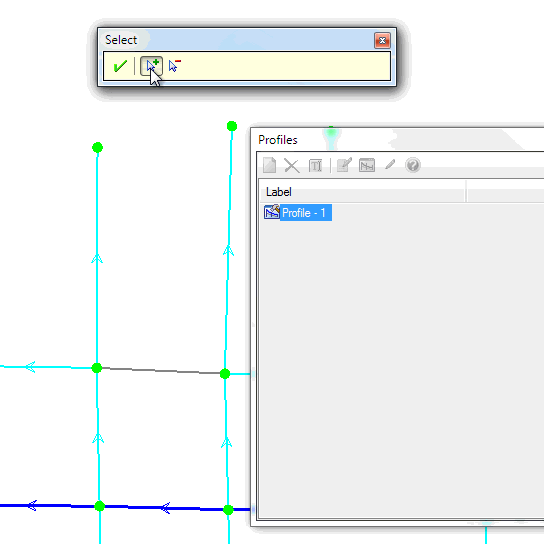
 Sparkline in Flex Tables
Sparkline in Flex Tables
A new feature is added to the Flex Table allowing users to view Extended Period Simulation result for that element at a glance. This feature is a context menu option which can turn a results column to a Sparkline column that shows the graph of the result values over time. This feature provides a visual representation of the element results.
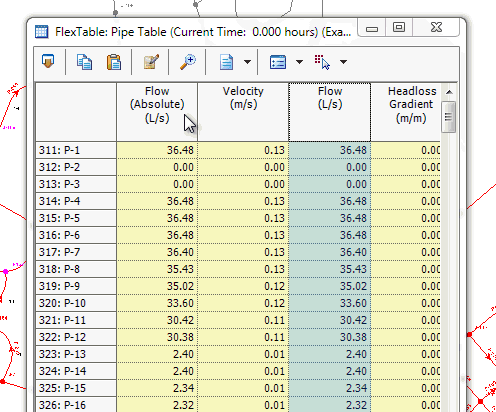
 Bentley Standard Error Handler
Bentley Standard Error Handler
WaterGEMS now uses the Bentley Standard Error Handler window which has several advantages such as:
• Prompts the user for permission to send the crash report to Bentley
• Transmits the “minidump” and “exception.log”
• User can easily view the Stack Trace in Notepad
 New Default Option in Pressure Zone
New Default Option in Pressure Zone
With the new option added to the drop-down list, now user have more control over how to treat different element status when searching for pressure zone boundaries.
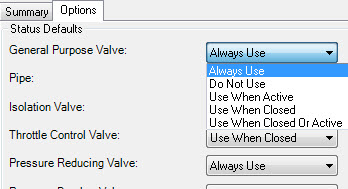
 Darwin Scheduler Seed
Darwin Scheduler Seed
The new improvement allows the Darwin Scheduler optimization run to take an existing calculated result (EPS run) and reverse engineer it into a GA trial solution and use that trial solution as a seed for the overall optimization
See Also
Product TechNotes and FAQs