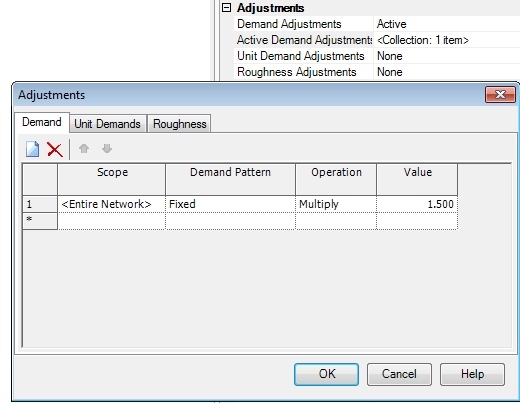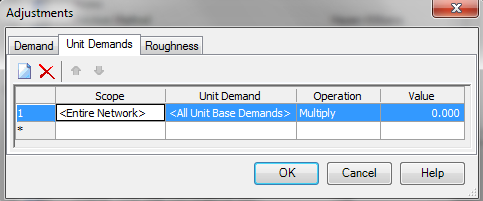| Applies To |
|
| Product(s): |
WaterCAD, WaterGEMS |
| Version(s): |
CONNECT Edition, V8i |
| Area: |
Modeling |
| Original Author: |
Dan Iannicelli and Jesse Dringoli, Bentley Technical Support Group |
Problem
The demand alternative and junction flextable do not show a list of individual demands, just a "collection". How can I view all demands at once, filter and perform global edits to those demands?
For example, how can I apply a "peaking factor" to peak my demands?
Solution
Since multiple demands can be entered for a single element, they appear as a "Collection" in the FlexTables and demand alternative, therefore, viewing the individual demands and global editing cannot be done from the flextable. To view and edit individual demands, you must use the Demand Control Center. Global editing can also be performed using the Active Demand Adjustment calculation option. These options are explained below.
Note: overall calculated demands for a junction can still be seen in the properties and Flextables - first, compute the model. Then, look at the calculated "demand" result field.
Option 1 - Demand Control Center
Base demand + pattern
To edit multiple "regular" demands (base demand plus pattern) in a demand alternative globally:
1) Make the scenario with that alternative active
2) Open the Demand Control Center. In CONNECT Edition, this is in the Components tab. In the V8i releases, this is in the Tools pulldown menu.
3) If you need to filter the list of demands that you will be global editing, do this now, using the Options button > Filter. If you want to filter by pattern or zone, choose Custom and configure/apply the filter. You can also use the Quick Filter option to filter the Demand Control Center based on demand, pattern, or label.
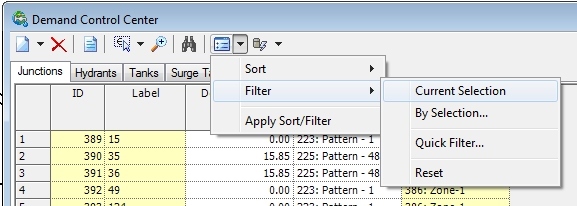
Note that you can also filter on a selection set by clicking the Query button and selecting a selection set from the list at the top.
4) Locate the column you want to global edit (typically the base demand or the pattern), right click on it, and select global edit.
5) Select the desired operator, enter the value, and click OK. The changes will apply to the demand alternative assigned to the active scenario.
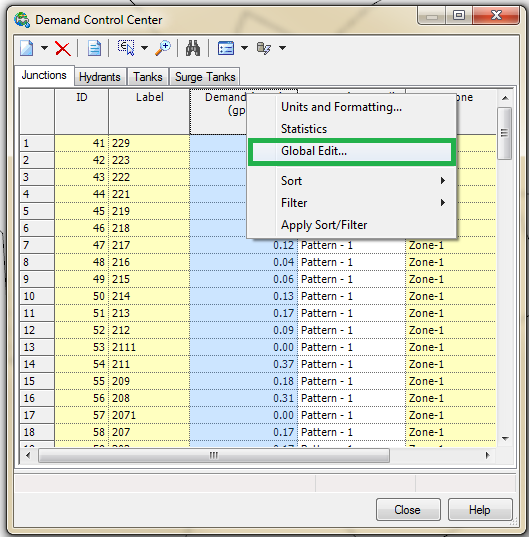
Unit Demands
Follow the same steps as above, but you would use the Unit Demand Control Center instead of the Demand Control Center.
Option 2 - Demand Adjustment Calculation Option
If you do not wish to modify the data in your demand alternative, or if you do not wish to set up a new demand alternative to store the modified demands, you can use Demand Adjustments in the calculation options to apply an operation such as multiplication of the base demand to all demands or to a selection set of demands in the active scenario.
1) Go to Analysis > Calculation Options and double click the calculation option set (the red check mark indicates the calculation options assigned to the currently active scenario)
2) Select "Active" for Demand Adjustments (or Unit Demand Adjustments)
3) Configure the Scope (defines which elements will be used), demand pattern to apply, operator to use, value to apply, and then click OK. This adjustment will apply to the scenario that this calculation option set is assigned to: