| Product(s): |
WaterGEMS, WaterCAD, SewerGEMS, SewerCAD, StormCAD, CivilStorm, HAMMER, PondPack |
| Version(s): |
CONNECT Edition, V8i |
| Area: |
Layout and Data Input |
Description
When laying out a model, a user would like to have the default value for an element, such as pipe diameter, to be set to a different default value than the one that is used in the program.
For example, you may notice that a new pipe always seems to have a diameter of 6 inches and you may want to change that default to something else.
Workflow
It is possible to set up a prototype for an element to use a set of default values that you want to use for a model. To do this, go to View > Prototypes. Highlight the element you want to create a prototype for and select New. This will create a new Prototype. You can rename this if you wish.

Double-click the new prototype to view the properties. Enter a new value for any field that you want to change the default values.
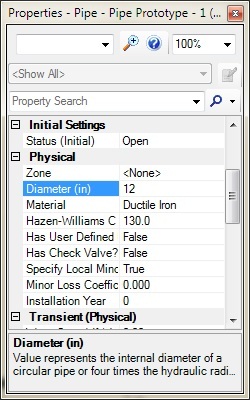
In the Prototype manager, make sure that the prototype is set as the current value. When you create an element of this type, it should now use the values from the prototype. You can create more than one prototype for a given element. If you do this, make sure that you have the correct prototype set as the current one. This is done either by highlighting the prototype and selecting the "Make Current" button, or by right-clicking on the prototype and selecting "Make Current."
Note: The ability to duplicate prototypes is available in CONNECT Edition (version 10.00.00.40).
How to use Prototypes to copy/duplicate an element
See: Copying properties of existing elements using Prototypes
How to apply prototypes to a new model.
When an element prototype is created, it is only applied to the model being edited. A seed model can be set up and used as a template for new models using the steps below.
Step 1 - Create the seed model.
- Open a new model.
- Set up the prototypes.
- Save the model containing the prototypes.
Step 2 - Apply the prototypes to a new model
Option 1 - Import the prototypes into a new model
- Open a new model.
- Go to File > Import > WaterGEMS Database (.sqlite)
- Browse to the .sqlite file and click OK.
Option 2 - Create a new model using the seed model
- Open the seed model.
- Go to File > Save As and enter new model name.
Troubleshooting
There is a known issue when using catalog conduits with prototypes. In the properties of the prototype, the diameter does not correctly reflect the size selected from the conduit catalog. This is only a reporting error in the prototype itself. When a conduit using this prototype is added to the model, both the size and diameter are correct. This issue will be resolved in a later release of the products. Reference number 1376404.