| Product(s): |
WaterGEMS, SewerGEMS, CivilStorm, StormCAD, PondPack, StormCAD, HAMMER, WaterCAD |
| Version(s): |
08.11.XX.XX and higher |
| Area: |
Output and Reporting |
Problem
How do I convert my model elements into shapefiles? (for example for use in a GIS application)
Or:
Is there a way I can generate polygon shapefiles if I do not have a Map application such as ArcGIS? For example if I need a population or boundary layer for use in Loadbuilder.
Background
The OpenFlows products can convert modeling elements to shapefiles that can be used in our modelbuilder tool, as background layers, or in any software that can open or work with shapefiles, such as ArcGIS or AutoCAD. Note though that this needs to be done separately for each element type. Meaning, there will not be a single file, but rather a collection of separately exported shapefiles for each element type (from each respective flextable)
Steps
Use the icon on the top of the element flextables
1. Open up the flextable corresponding to the element type you would like to export. (View > Flextables> Double click on the flextable you want to open) If you do not already have these elements in the drawing, lay them out first. For example if you want to generate polygon shapefiles, lay out catchments (SewerGEMS, SewerCAD, CivilStorm, StormCAD, PondPack) or pump stations (WaterCAD, WaterGEMS, HAMMER).
Note: if you need to export all model elements to Shapefiles, you will need to open each element type Flextable one by one and perform the export.
2. Edit your flextable so it has all the fields that you want displayed in your shapefile. If you don't want to modify the predefined flextables, consider creating a new flextable (under View > Flextables > Tables - Hydraulic Model for example) with only the fields you want to export.
3. In the upper-left corner of the flextable, click the first icon (see below). Also note that when exporting flextables to shapefiles the shapefile will only contain the fields displayed in the flextable.
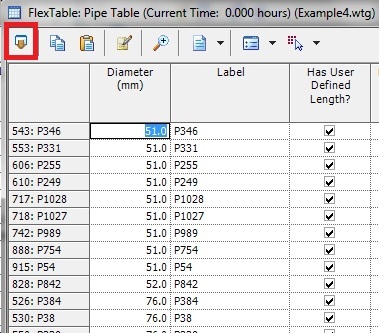
4. Name the shapefile and then click save.
5. Adjust the shapefile field names if necessary. The field names need to follow the shapefile field name rules, which include a limited number of characters (~9-10).
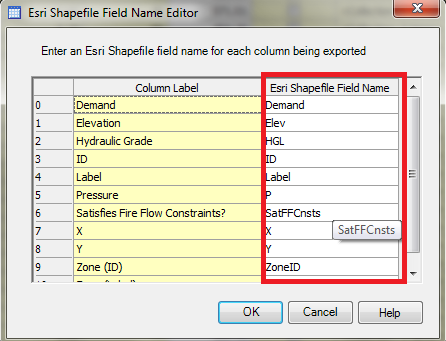
6. Click the ok button and your shapefile will be created. Repeat these steps for other element types as needed.
Exporting all Elements to Shapefile
if you need to export all model elements to Shapefiles, you will need to open each element type Flextable one by one and perform the export.
A quicker way to export all element types at once can be submitted (or voted upon) in our Idea Portal.
See Also
Building a model using ModelBuilder
How do I determine what projection a model has been set to?